4 address – Telenav Scout v1.2 for Android User Manual
Page 24
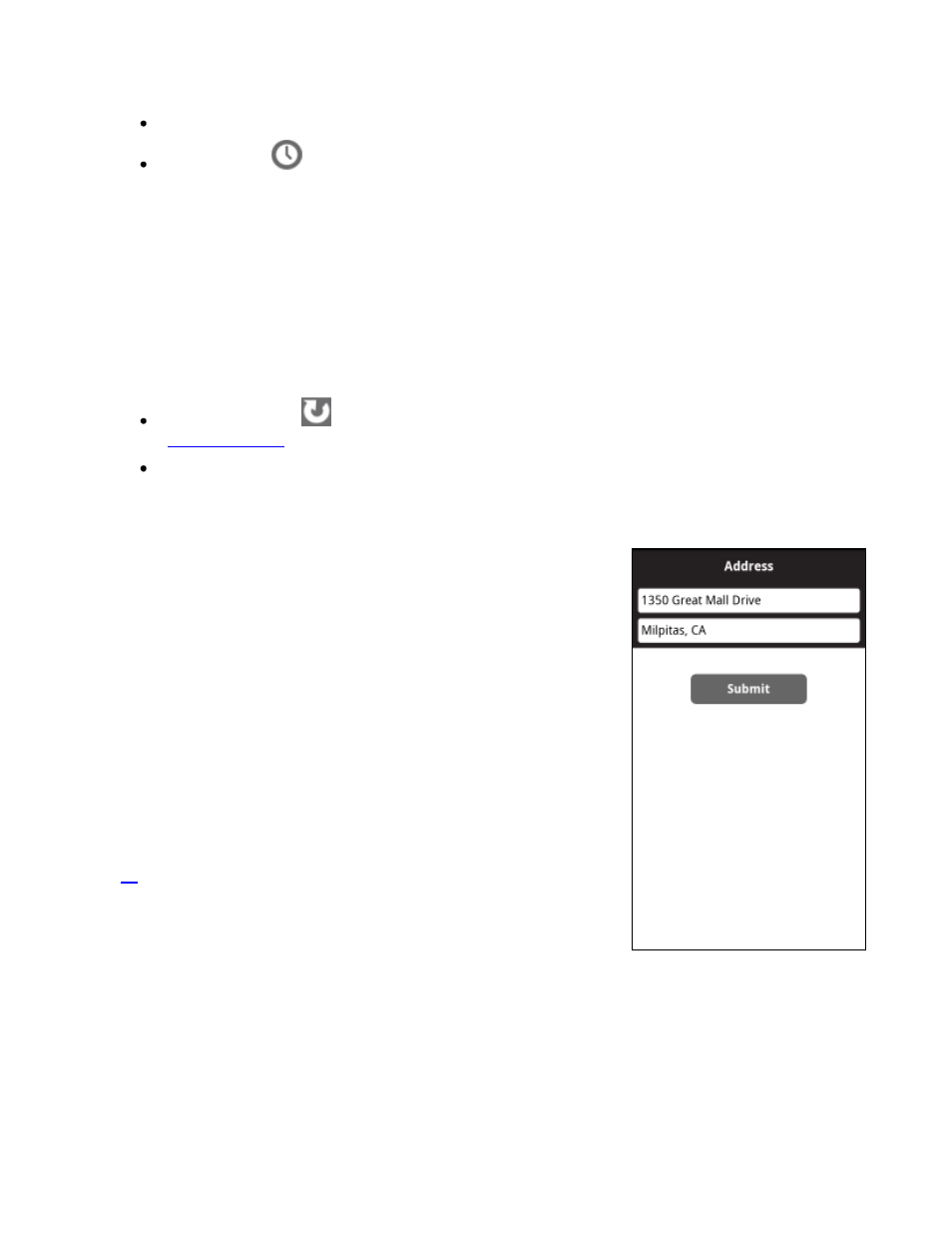
© 2012 Telenav, Inc.
Page 24 of 87
You have the following options on the Recents menu.
Filter/Find Bar
– Typing a letter, partial name, or full name filters the Recent Places list accordingly.
Recent Places
– Tap a Recent Place to immediately get driving directions. Press and hold on any
Recent Place for other options:
o Drive To
– Get driving directions to this location.
o Call
– Call the business (if there is a phone number listed with the Recent Place).
o Map
– Plot this location on a map.
o Add to Favorites
– Save the Recent Place to your Favorites list to easily locate it later
o Delete
– Delete the Recent Place from the list.
o Share
– Share the address with others via text message (SMS) or push notification.
NOTE:
Depending on the Recent Place, not all of these options may be available.
Sync with Website
- Pull in addresses that you saved in the Pre-planning website at:
Delete All - Conveniently erase your entire Recents list.
11.4 Address
Enter a street address by doing the following steps:
1. Go to Dashboard >> Drive >> Address.
2. Type in the appropriate fields as shown. Partial entry (3 or more letters)
is okay for the street name.
You can leave the Address field blank and type in a city name to get
directions to the center of the city. The City field has an auto-suggest
feature for cities closest to your current location. If the city/state that you
are looking for appears in the drop-down list under the text field, you can
quickly choose it.
You can also type in the name of a state. Type the two-letter
abbreviation for the state if you know it, or spell the whole name of the
state if you do not.
3. When you are finished typing, choose Submit.
After you make a selection, you will be taken to the Route Planning screen (see
page
