Telenav Scout v1.2 for Android User Manual
Page 84
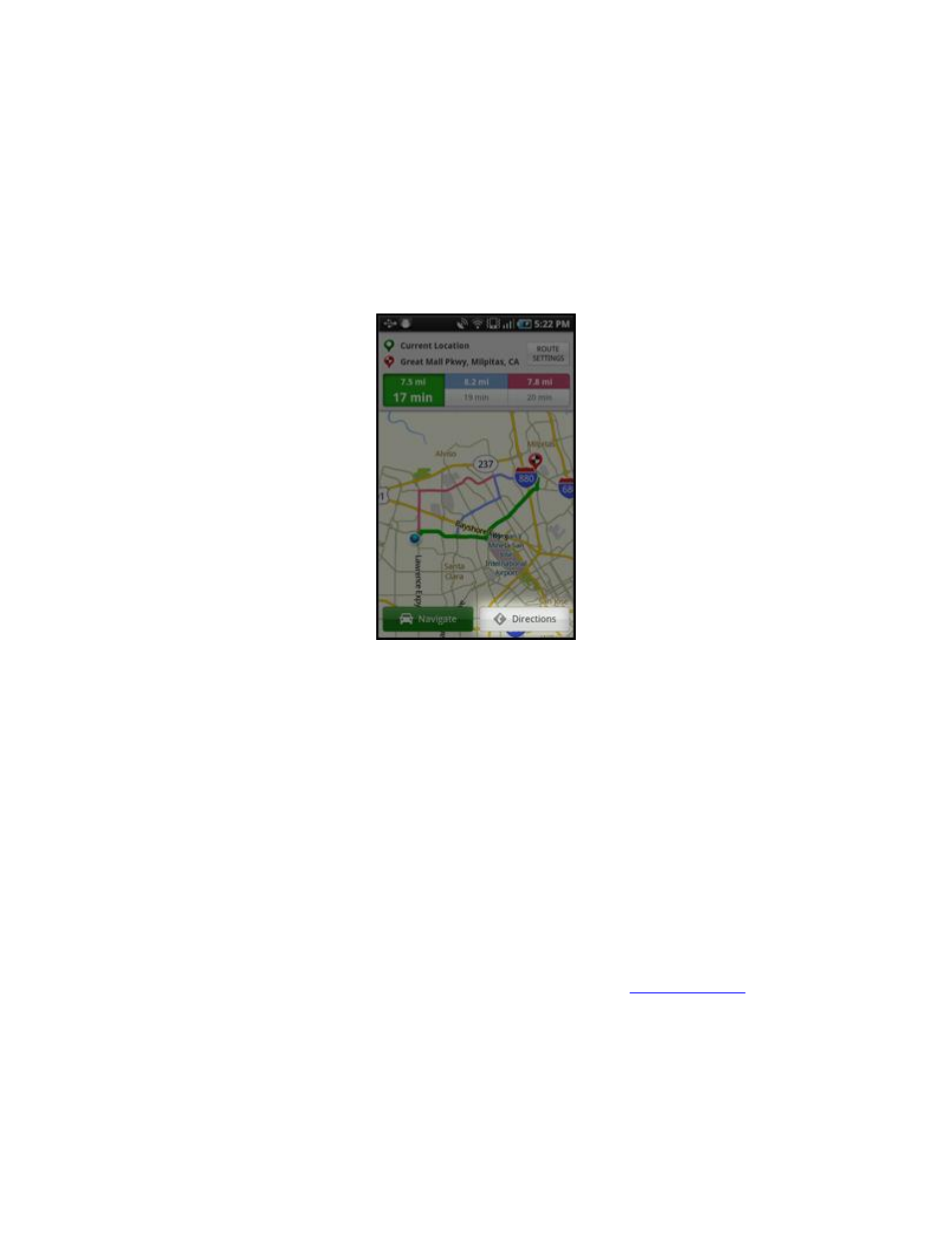
© 2012 Telenav, Inc.
Page 84 of 87
How can I get a route when there is no GPS?
When there is no GPS, the navigator is not able to provide turn-by-turn navigation in real time. However, you can get a
static route with a summary of turn-by-turn directions, detailed traffic information, and a map view of your entire route. To
do this, go to Dashboard >> Drive and enter a destination. On the Route Planning screen, choose the Directions button
to get a static route. Alternatively, you can do the following:
1. Choose the Route Settings box at the top of the screen for editing options.
2. In the screen that appears, tap the Origin choice and enter or choose an address.
3. When you choose Get Route >> Directions, the Navigator will show a screen with turn-by-turn directions.
4. You can choose Route on the navigation screen to view a map summary or traffic conditions along your route.
What happens if I’m using Scout for driving directions and I lose the GPS signal while driving across a bridge
or through a tunnel or lose the GPS signal for some other reason?
Scout remembers the speed at which you were driving before losing the GPS signal. Scout continues to give you driving
directions based on an estimate of the projected distance that you may have traveled at your last recorded rate of speed.
Scout recalculates your current position when you regain a GPS signal and adjusts your driving directions accordingly.
How often are your maps updated?
Our maps are updated quarterly.
Scout is freezing up on me. How do I fix this?
If Scout is freezing, power your device
off for about 20 seconds before turning it back on. Once you’ve done this, try
launching Scout again. If you are still experiencing issues, please contact your carrier.
How do I delete my list of “Recent Places?”
You may remove multiple addresses by logging into your Telenav account online at
In Recent
Places, check the addresses you want to remove. You may also do this from your handset in the Recent Places screen.
Press-and-hold an address and choose Delete for an individual deletion or choose the Delete All on the bottom of the
screen.
