4 settings, 1 profile, 2 general – Telenav Scout v1.2 for Android User Manual
Page 67: 3 navigation
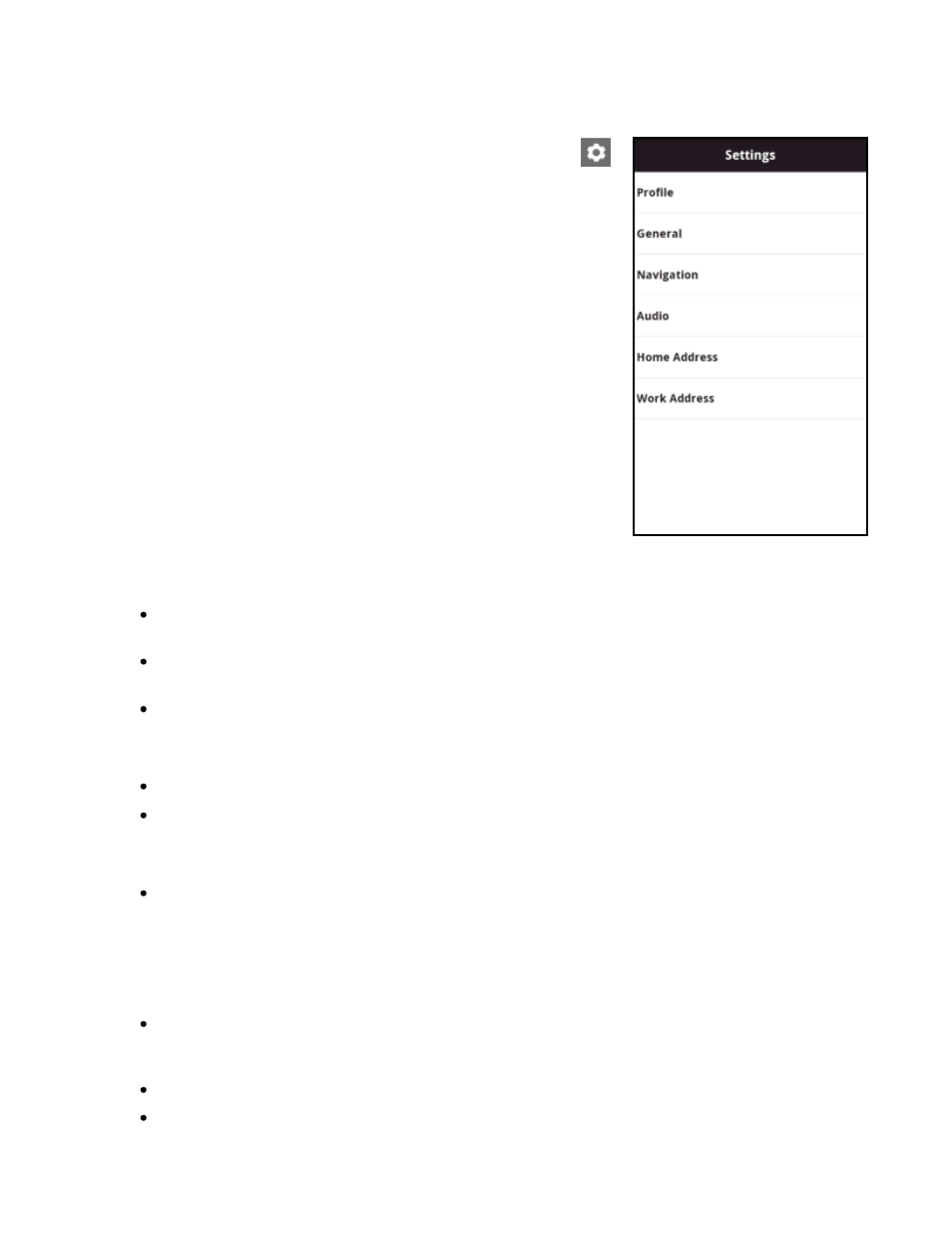
© 2012 Telenav, Inc.
Page 67 of 87
14.4 Settings
In the upper, right-hand corner of the Extras menu, choose the Settings icon
and then Settings to adjust your app preferences.
14.4.1 Profile
First/Last Name
– Edit your name here. This name will be displayed to users when you share addresses
with them.
– Edit your e-mail here. Your e-mail address is used to send important messages about Scout
account, as well as any commute alert e-mails you have created.
Username
– Enter a user name to appear when you are submitting reviews for a business.
14.4.2 General
Language - Choose between English and Spanish for audible guidance and text.
Distance Units - Choose Miles/Feet or Kilometers/Meters for display.
14.4.3 Navigation
Route Setting - Choose Fastest, Shortest, Avoid Highway, or Pedestrian. By default, all routes are
“Fastest” to minimize traffic delays. You can also choose to Avoid Traffic, Avoid Tolls, or Use Carpool Lanes
to find the best route for your purposes.
NOTE:
The “Pedestrian” route style may make your walking route easier, for example by allowing you to
take advantage of going the wrong way down one-way streets. As always, use your common sense to
determine the safety of any route.
Map Color - Choose from Auto, Daytime, or Nighttime. Nighttime colors have greater contrast to let you
better see the
navigation screen in the dark. Choose “Auto” to have the navigation maps switch to Daytime
and Nighttime colors based on the time of day and your location.
Map Style - Choose either 3D Moving Maps or 2D Moving Maps as your default during navigation.
Back Light - Choose Always On, On at Turns, or Device Default.
