3 calendar and e-mail events, Exiting scout, Removing scout – Telenav Scout v1.2 for Android User Manual
Page 80
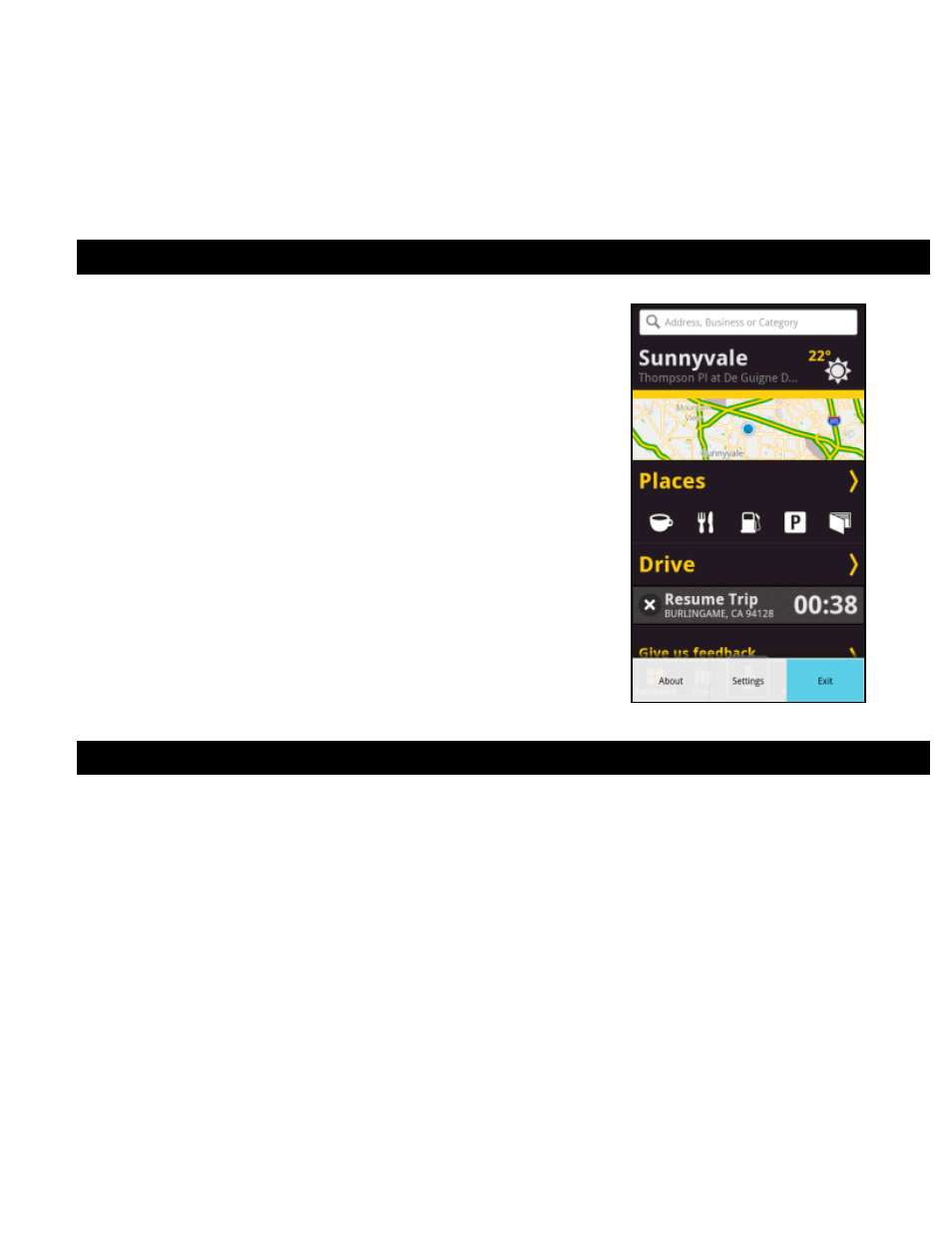
© 2012 Telenav, Inc.
Page 80 of 87
19.3 Calendar and E-mail Events
When a scheduled calendar event occurs, or an e-mail message arrives while you are using Scout, a pop-up notification
will appear. You can interact with the Calendar or e-mail event by Opening it, or you can Dismiss it. If you Open the
application associated with the notification, Scout will continue to run in the background.
20. Exiting Scout
Press the Menu/Action Overflow key on the device and then choose Exit to exit
the application.
21. Removing Scout
You do not need to remove Scout if you are installing a new version, but if you choose to do so, you can remove the
application directly from the device.
1. In the device main menu, open the Android app drawer >> Settings >> Applications >> Manage applications.
2. Wait for the Applications list to load, and then choose Scout from the list.
3. The Application Info screen loads for Scout. Choose Uninstall to proceed and follow the on-screen prompts
- Scout v1.10 for iPhone (open market) (69 pages)
- Scout v1.9 for iPhone (open market) (70 pages)
- Scout v1.8 for iPhone (open market) (67 pages)
- Scout v1.7 for iPhone (open market) (65 pages)
- Scout v1.6 for iPhone (open market) (65 pages)
- Scout v1.5 for iPhone (open market) (120 pages)
- Scout v1.2 for iPhone (open market) (131 pages)
- Scout v1.1 for iPhone (open market) (129 pages)
- Scout v1.0 for iPhone (open market) (112 pages)
- Scout v1.4 for Android (75 pages)
- Scout v1.3 for Android (85 pages)
- Scout v1.2 for Windows for T-Mobile (70 pages)
- Scout v1.0 for Windows for T-Mobile (74 pages)
- for Unlocked Supported Devices: v5.1 for HTC Advantage (6 pages)
- for Unlocked Supported Devices: Mobile Office - HTC Shift (136 pages)
- for Verizon Supported Devices: v6.2 for BlackBerry (64 pages)
- for Verizon Supported Devices: v6.2 for Android phones (57 pages)
- for Verizon Supported Devices: v5.5 for BlackBerry Storm (64 pages)
- for Verizon Supported Devices: v5.5 for BlackBerry Tour (68 pages)
- for Verizon Supported Devices: v5.1 for BlackBerry 8830 Users Guide (52 pages)
- for Verizon Supported Devices: v5.1 for BlackBerry 8830 Quick Start Guide (3 pages)
- for Verizon Supported Devices: v5.1 for BlackBerry Storm (56 pages)
- for Verizon Supported Devices: v5.1 for BlackBerry Tour (5 pages)
- for Verizon Supported Devices: v5.0 for Palm Treo 700p (43 pages)
- for Verizon Supported Devices: v4.1 for Palm Treo 650 (30 pages)
- for Verizon Supported Devices: v4.1 for Palm Treo 700w (29 pages)
- for Verizon Supported Devices: v4.1 for Verizon XV-6700 (31 pages)
- for T-Mobile Supported Devices: v7.1 for Android phones (94 pages)
- for T-Mobile Supported Devices: v6.2 for BlackBerry devices (69 pages)
- for T-Mobile Supported Devices: v6.2 for Android phones (61 pages)
- for T-Mobile Supported Devices: v6.0 for BlackBerry smartphones (58 pages)
- for T-Mobile Supported Devices: v5.8 for Android phones (71 pages)
- for Boost Mobile Supported Devices: v5.8 for BlackBerry smartphones (73 pages)
- for T-Mobile Supported Devices: v5.8 for Windows Phone 7 devices (66 pages)
- for T-Mobile Supported Devices: v5.76 for J2ME devices (71 pages)
- for T-Mobile Supported Devices: v5.5 for Windows Mobile HTC devices (64 pages)
- for T-Mobile Supported Devices: v5.5 for Windows Mobile smartphones (3 pages)
- for T-Mobile Supported Devices: v5.5 for Windows Mobile professional (4 pages)
- for T-Mobile Supported Devices: v5.5 for Android devices (71 pages)
- for T-Mobile Supported Devices: v5.5 for T-Mobile Sidekick LX (57 pages)
- for T-Mobile Supported Devices: v5.2 for J2ME touch screen devices (70 pages)
- for T-Mobile Supported Devices: v5.2 for Samsung T929 (69 pages)
- for T-Mobile Supported Devices: v5.2 for Samsung T919 Users Guide (60 pages)
- for T-Mobile Supported Devices: v5.2 for Samsung T919 Quick Start Guide (4 pages)
