Clinton Electronics CE-M8SD-B User Manual
Page 22
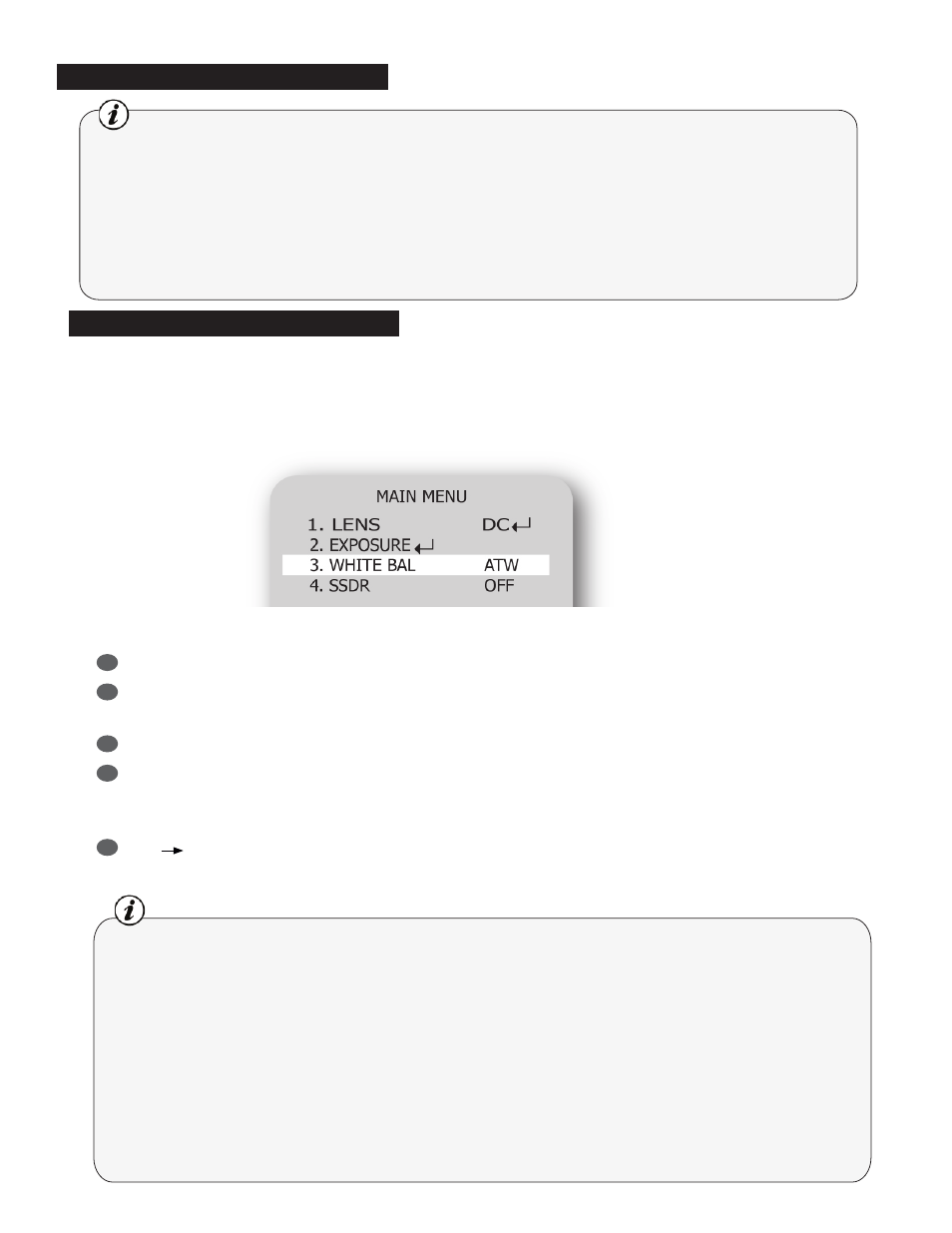
22
Use the White Balance function to adjust the screen color.
1. When the SETUP menu screen is displayed, select ‘WHITE BAL’ by using the Up and Down
buttons so that the arrow indicates ‘WHITE BAL’.
2. Select a desired mode using the Left and Right buttons.
t
Select one of the following 5 modes, as appropriate for your purpose.
ATW : Select this when the color temperature is between1,700°K and 11,000°K.
OUTDOOR : Select this when the color temperature is between1,700°K and 11,000°K
(sodium light inclusion)
INDOOR : Select this when the color temperature is between 4,500°K and 8,500°K.
MANUAL : Select this to fine-tune White Balance manually. Set White Balance first by using the
ATW or AWC mode. After that switch to MANUAL mode, fine-tune the White Balance
and then press the SET button.
AWC SET : To find the optimal luminance level for the current environment, point the camera
towards a sheet of white paper and press the Function Setup switch. If the
environment changes, readjust it.
White Balance Control
Notes
• White Balance may not work properly under the following conditions. In
this case select the AWC mode.
j When the color temperature of the environment surrounding the subject
is out of the control range (ie. clear sky or sunset).
k
When the ambient illumination of the subject is dim.
l
If the camera is directed towards a fluorescent light or is installed in a
place where illumination changes dramatically, the White Balance
operation may become unstable.
Notes
• If you press the SET button in ‘AUTO’ mode, you can adjust brightness by increasing or decreasing
the shutter speed. (x2 ~ x512)
• Note that the higher the zoom level, the brighter the screen, but the more likely it is that an after-
image will appear.
• Although noise, spots, and whitish symptoms may occur in SENS-UP operation when the zoom
level is increased, this is normal.
Exposure- continued
