Clinton Electronics CE-20PVMDVR Quick Start User Manual
Inserting the sd card removing the sd card, Playback dvr controls
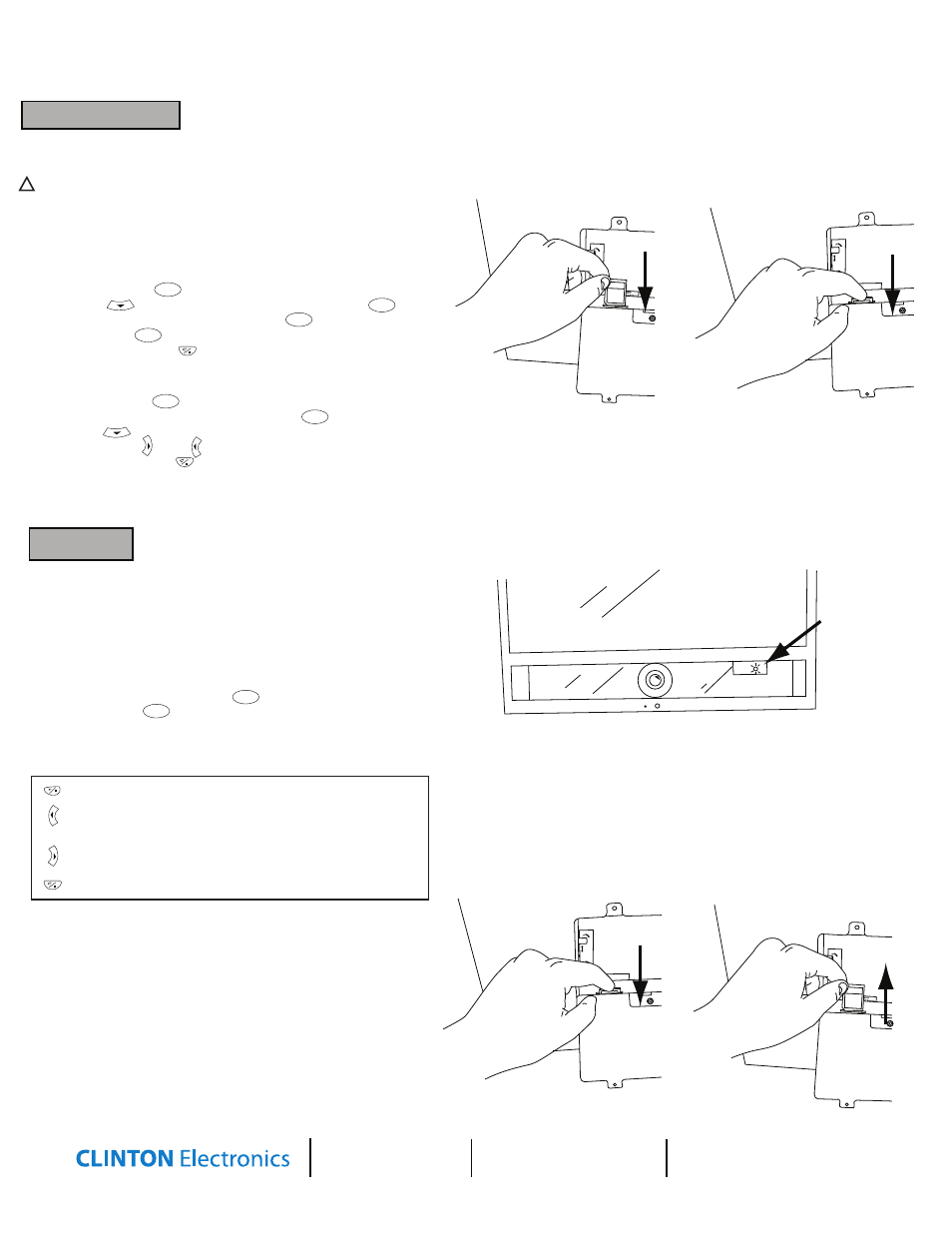
Dwell time
+
Sensitivity
Sensor
ON
OFF
_
D MEMORY
VE - CIF Memory
SD Car
d
16
GB
Dwell time
+
Push to eject
v.01.20.10
CLINTON Electronics
6701 Clinton Road
Loves Park, IL 61111
1.800.447.3306 Sales
1.800.549.6396 Support
1.800.633.8712 Fax
www.clintonelectronics.com
2. TO VIEW RECORDED FOOTAGE ON YOU COMPUTER
• Push down on the SD Card to eject the card.
• Pull the card out and insert into your computer or SD Card reader.
• On your computer, select the SD Card folder and search through the
segmented files to find your desired clip.
• Open the clip in Windows Media Player to view.
*NOTE: The last file on the SD Card may be corrupted due to pulling it
from the unit. This 3MB file will not affect the desired recording as it
is only the last few seconds before the SD Card was pulled.
*NOTE: The DVR uses an SDHC Card. You must have a computer or card
reader capable of reading an SDHC Card to view files on your computer.
PLAYBACK
DVR CONTROLS
2. SET DATE/TIME/DST
Using the small remote:
• Press the “MENU/OK” button.
• Scroll down to “Date/Time”, and press “MENU/OK” to enter.
• Scroll down to the selection you would like to change,
and press the right or left arrows to change your selection.
• Press the “RETURN/STOP” button to exit the menu, thus saving the new settings.
Reference the “Mini DVR Module” User Manual for full list of controls
1. FORMATTING THE SD CARD
NOTE: The SD Card Must be formatted the first time it is used in order to
be used in this device. Formatting the card will erase all data on the card.
To access the DVR screen press “TV” on the long remote until “AV2”
shows up in the upper left corner of the screen. When your finished with
setup, press “TV” again until “AV1“ shows up in the upper left corner of the screen.
Using the small remote:
• Press the “MENU/OK” button.
• Scroll down to “SD Card Options”, and press “MENU/OK” to enter.
• Scroll down to “Format”, and press “MENU/OK” to enter.
• Press “MENU/OK” once more to format the SD Card.
• Press the “RETURN/STOP” button to exit the menu.
!
Inserting the SD Card
Removing the SD Card
MENU/OK
SD Car
d
16
GB
Dwell time
+
Dwell time
+
Sensitivity
Sensor
ON
OFF
_
D MEMORY
VE - CIF Memory
1. TO VIEW RECORDED FOOTAGE ON THE UNIT
• On the long remote, press the “TV” button until you reach input “AV2”.
• On small remote press “MENU/OK” .
• Press “MENU/OK” again to enter the “Search and Play” menu.
• With the arrow buttons select the desired date and file segment.
• Press “MENU/OK” to enter playback.
• Now you have the ability to use all playback features described below.
Push to seed
Pull out
Insert
MENU/OK
MENU/OK
MENU/OK
MENU/OK
MENU/OK
You can tell the PVR/DVM is recording by taking a quick glance at the LED
behind the tinted window on the front of the unit (see drawing on right for
location). When the DVR’s SD Card has been inserted and it is recording, this
LED will be a solid green. If the LED is off, an SD Card is not present, and the
unit is not recording.
LED location
Solid Green= Rec.
Off= Not Rec.
MENU/OK
MENU/OK
press once to playback, press again to pause.
press to fast rewind (when paused, press to step back one frame),
press play to return to normal speed playback.
press to fast forward (when paused, press to step forward one frame),
press play to return to normal speed playback.
press to stop playback, and return to previous menu.
Quick Reference Guide for CE-20DVRPVM-HD & CE-8DVRPVM-HD
