Navigating the terminal menu, Menu path, Window panes – ADTRAN ATLAS 800PLUS User Manual
Page 54
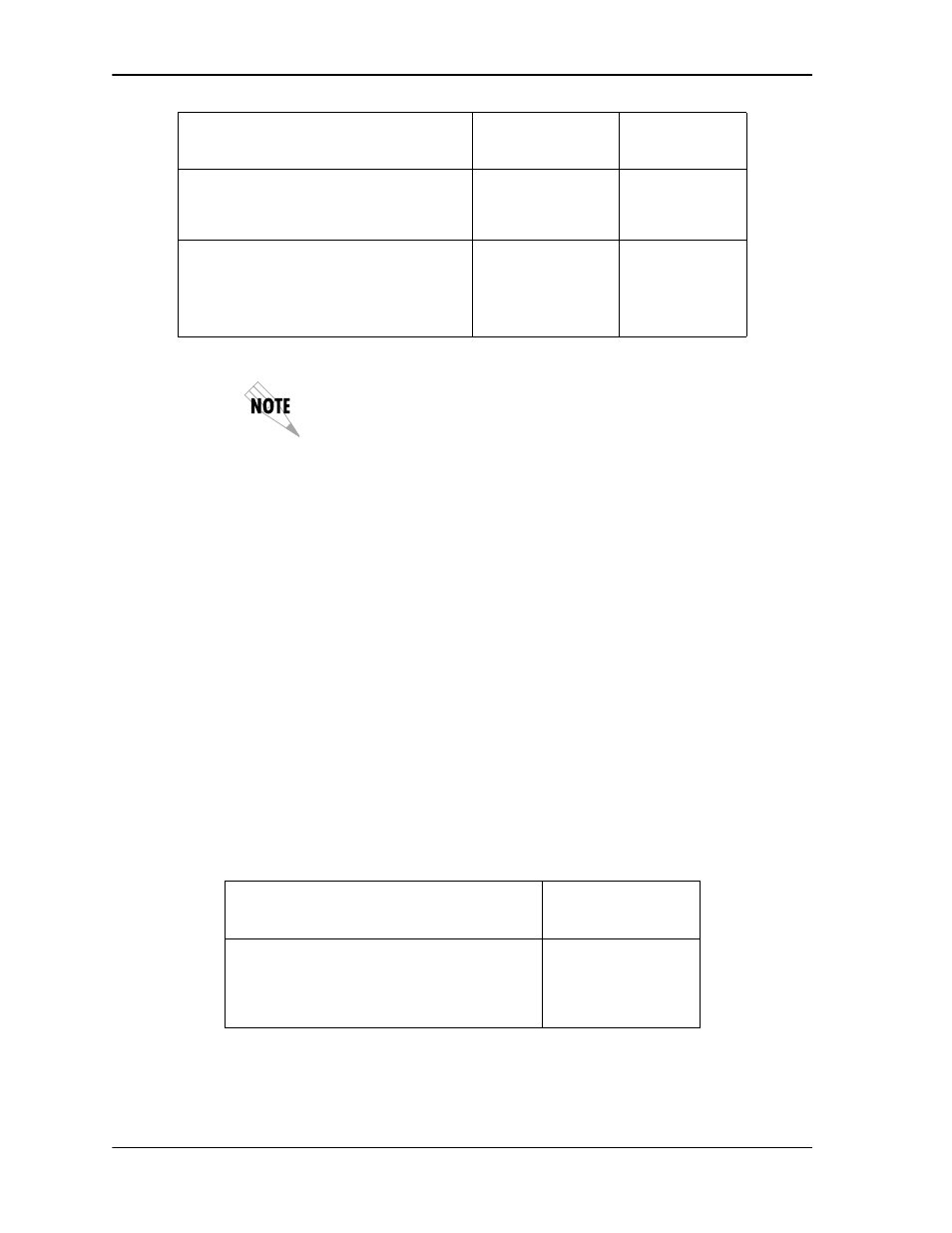
Chapter 5. Using the Terminal Menu
5-2
ATLAS
_
800
PLUS
User Manual
61200226L1-1
To edit terminal menu items, you must have the appropriate password (security)
level. Each menu item description in the following sections indicates the required
password (security) level for read and write access. See “Access Passwords” on
page 5-16 for detailed information on working with passwords.
NAVIGATING THE TERMINAL MENU
The following sections provide information on navigating through the terminal
menu. Figure 5-1 shows the top-level terminal menu and describes various win-
dow areas.
Menu Path
The first line of the window (menu path) shows this session’s current path (posi-
tion) in the menu structure. Figure 5-1 shows the top-level menu with the cursor
on the System Info submenu; therefore, the menu path reads ATLAS 800 PLUS/
System Info.
Window Panes
When you first start a terminal menu session, the terminal menu window is
divided into left and right panes. The left pane shows the current list of sub-
menus, while the right pane shows the contents of a selected submenu. Use the
following chart to assist you in moving between and within the window panes.
Assign dedicated connections between
any two ports in the ATLAS
_
800
PLUS
Dedicated Maps
See “Dedicated
Maps” on page
5-28.
Set global ATLAS
_
800
PLUS
switch
parameters or set individual parameters
for each port in ATLAS
_
800
PLUS
that
handles a switched call
Dial Plan
See “Dial Plan”
on page 5-33.
To do this...
Press one of
these keys...
Move from left pane to right pane
Tab
Enter
Left arrow
Right arrow
To do this...
Go to this
menu...
For more
information...
