Problems with borderless documents – HP Deskjet 3930 Color Inkjet Printer User Manual
Page 50
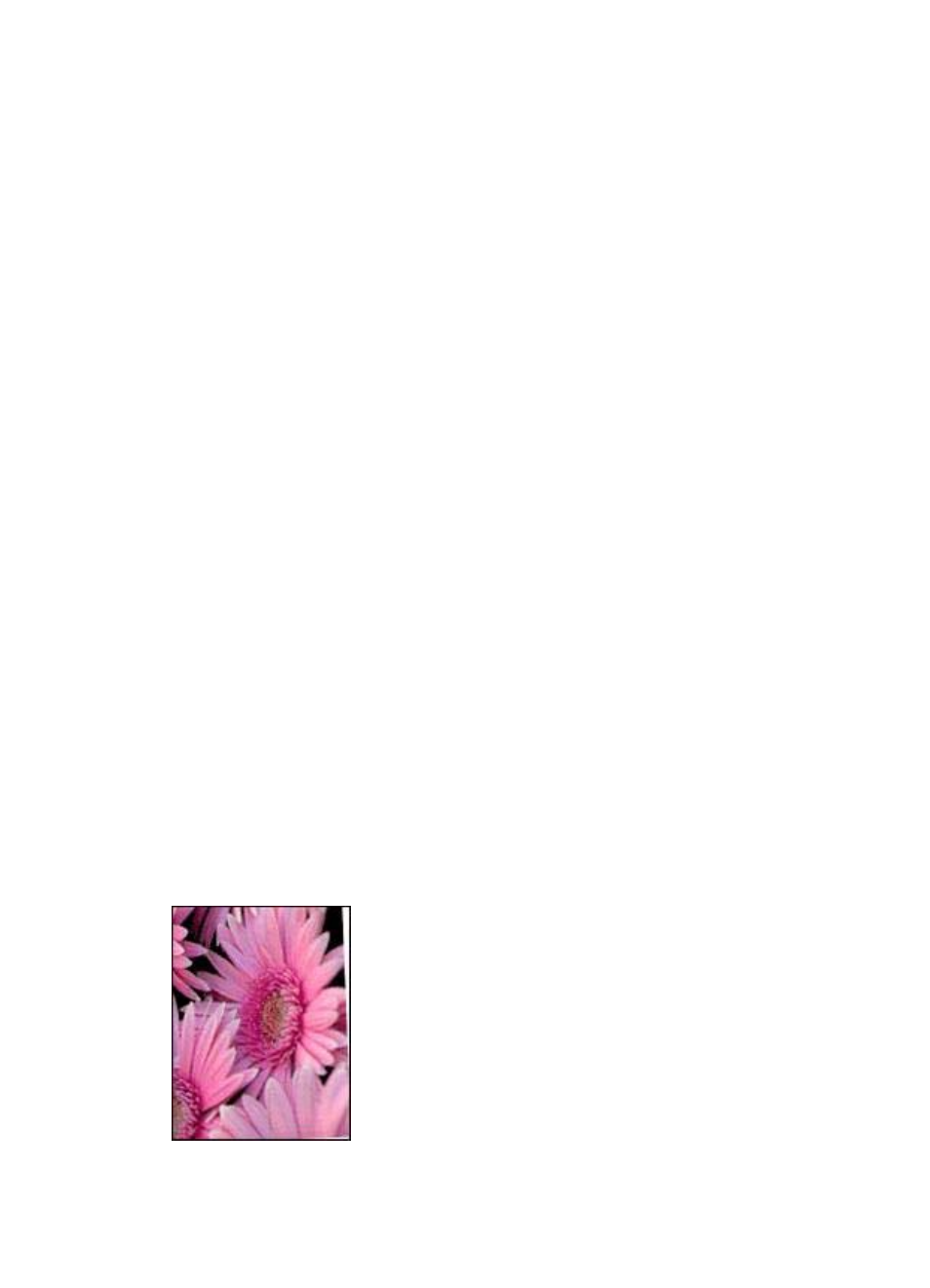
Document is printed off-center or at an angle
1.
Verify that only one type of paper is placed in the paper tray, and that the paper
has been placed in the tray correctly.
2.
Verify that the paper guide fits firmly against the edge of paper.
3.
Reprint the document.
Parts of the document are missing or printed in the wrong place
➔ Open the
dialog box and verify the following settings:
–
Paper Size: Verify the appropriate paper size.
–
Scale: Verify the scale setting for text or graphics to fit on the paper.
–
Orientation: Verify the appropriate orientation.
Envelope is printed at an angle
1.
Slide the flap inside the envelope before loading it in the printer.
2.
Confirm that the paper guide fits firmly against the edge of the envelope.
3.
Reprint the envelope.
Document does not reflect the new print settings
The printer settings might differ from the software program print settings. Select the
appropriate print settings within the software program.
Problems with borderless documents
Borderless printing guidelines
When printing borderless photos or brochures, follow these guidelines:
●
Verify that the paper size specified in the
dialog box matches the size
of the paper loaded in the paper tray.
●
Select the appropriate
in the Paper Type/Quality pane.
●
Do not print borderless documents in the
. Always have two print
cartridges installed in the printer when printing borderless documents.
Image is printed at an angle
Chapter 10
48
HP Deskjet 3900 series
