HP Deskjet 3930 Color Inkjet Printer User Manual
Page 47
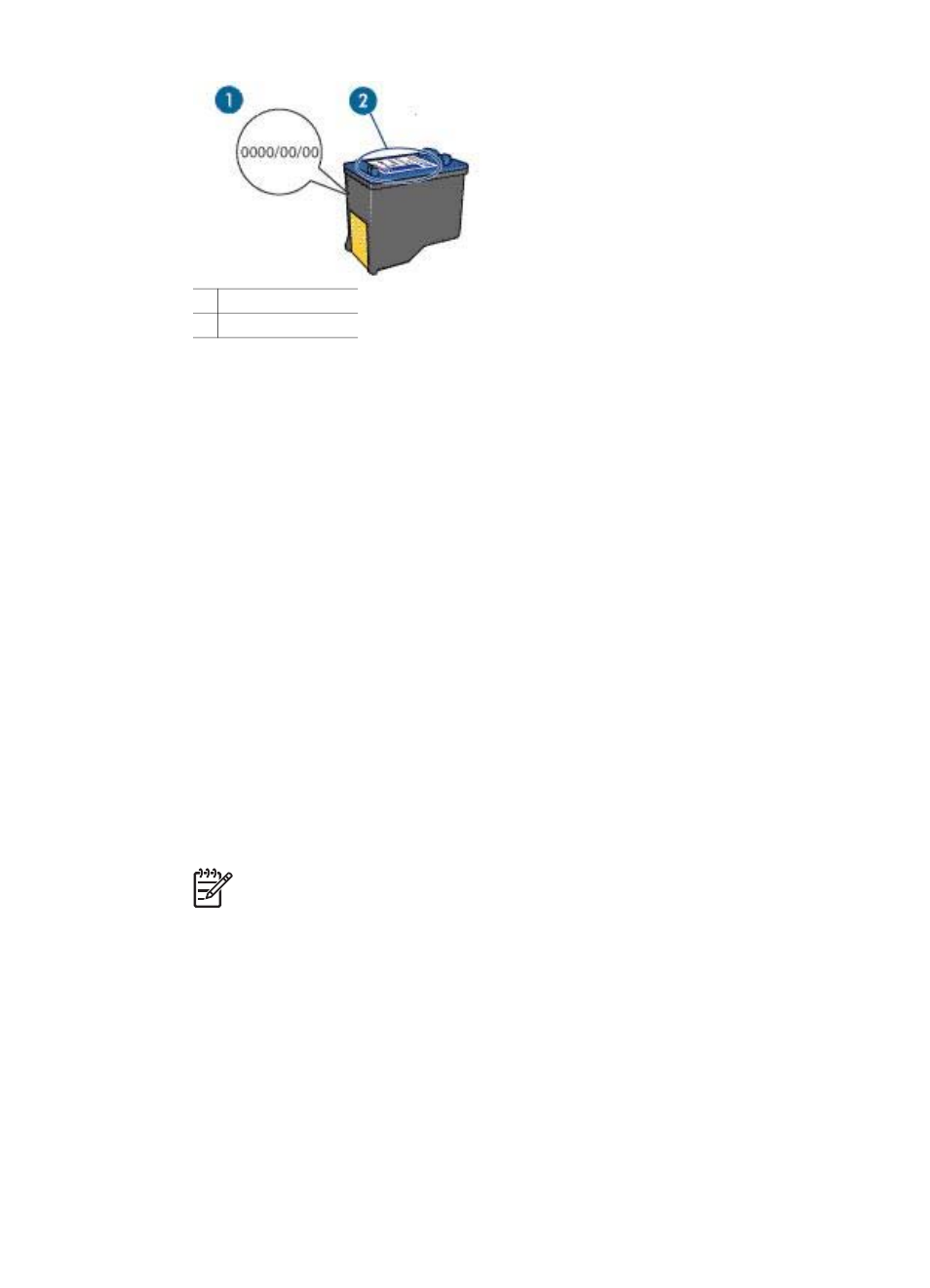
1 Warranty date
2 Selection number
3.
Check the list of print cartridges that can be used in the printer.
Open the
, and then select the Supplies Status pane.
4.
Check the warranty date on the print cartridge.
5.
If the print cartridge has the wrong selection number, or if the warranty has
expired,
6.
Close the printer cover.
If the Power light is not flashing, then the problem is fixed.
If the Power light is flashing, visit HP Technical Support at
Print cartridge problem message
If you receive a message about a problem with one of the print cartridges, follow these
steps:
1.
Raise the printer cover and remove the print cartridge that was named in the error
message.
2.
If the Power light is not flashing, the problem is solved.
If the Power light is flashing, go to the next step.
3.
the print cartridge.
4.
Reinsert the print cartridge in the printer and close the printer cover.
If the Power light is still flashing, the print cartridge is faulty and must be
.
Note
You can print with one print cartridge in
if you do
not have a replacement print cartridge available.
5.
If the Power light continues to flash after replacing the print cartridge, visit HP
Technical
.
Printing in ink-backup mode message
When the printer detects that only one print cartridge is installed, ink-backup mode is
initiated. This printing mode lets you print with a single print cartridge, but it slows the
printer and affects the quality of printouts.
If you receive the ink-backup mode message and two print cartridges are installed in
the printer, verify that the plastic tape has been removed from each print cartridge.
User's guide
45
