Transparencies – HP Deskjet 3930 Color Inkjet Printer User Manual
Page 25
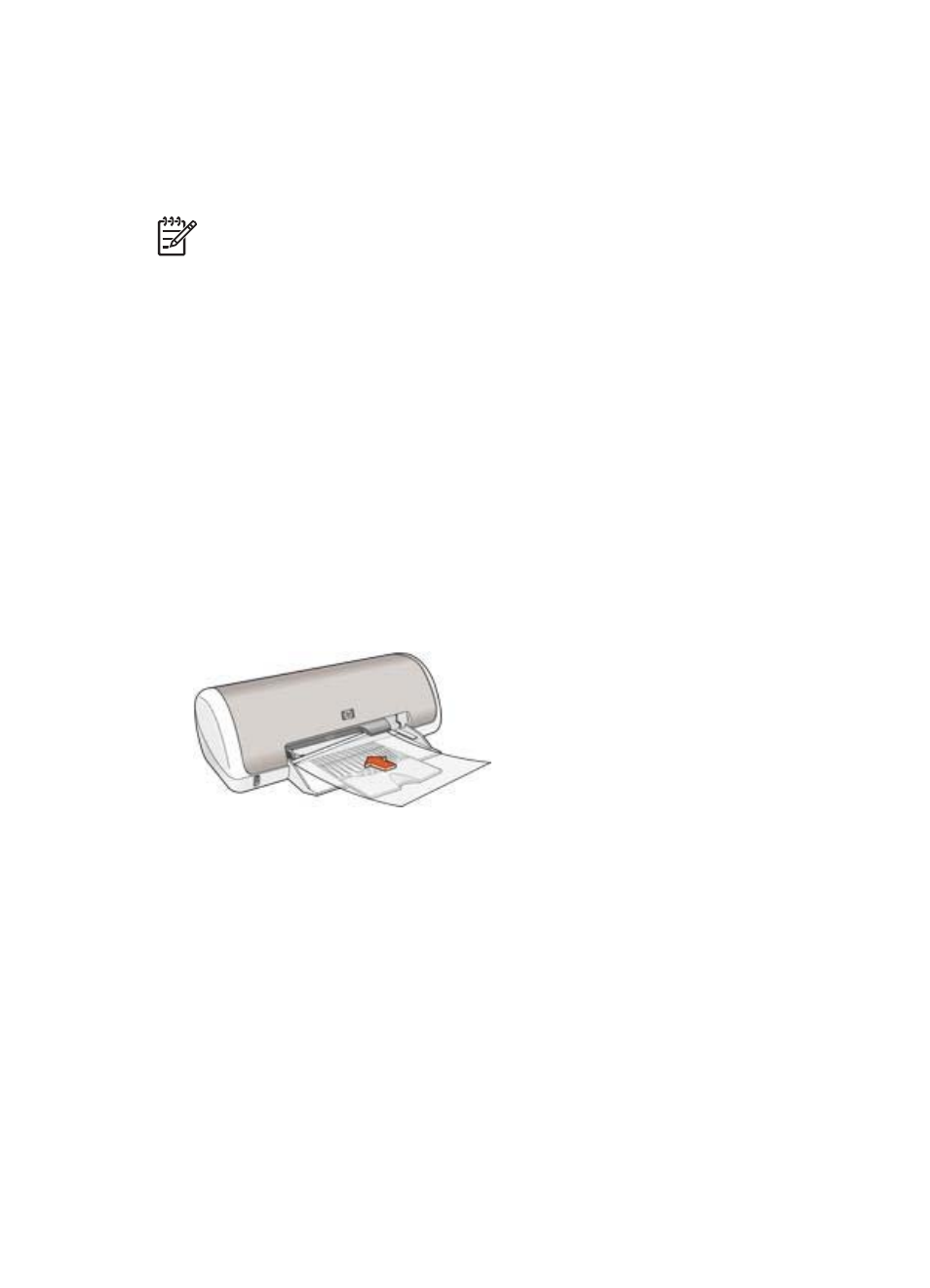
4.
Select the Paper Type/Quality pane, and then specify the following settings:
–
Paper Type: The appropriate card type
–
Quality: Normal, Best, or Maximum dpi
5.
If you want to use them, set the
HP Real Life technology options
6.
Select any other print settings that you want, and then click Print.
Note
If an out-of-paper message appears, verify that the cards are positioned
correctly in the paper tray.
Transparencies
To print transparencies, use the Paper Type/Quality pane in the Print dialog box to
select the paper type and print quality. For great results, use HP Premium Inkjet
Transparency Film.
Guidelines
Do not exceed the paper tray capacity: 20 transparencies.
Prepare to print
1.
Slide the paper guide to the left.
2.
Place the transparencies, with the side to be printed on facing down and the
adhesive strip toward the printer, in the tray.
The transparencies will extend over the edge of the tray.
3.
Carefully push the transparencies into the printer until they stop so that none of
the adhesive strips catch on one another.
4.
Slide the paper guide firmly against the edge of the transparencies.
Print
1.
If necessary, open the
dialog box and set the paper size, scaling,
and orientation options.
2.
Open the
dialog box.
3.
Select the Paper Type/Quality pane, and then specify the following settings:
–
Paper Type: The appropriate transparency type
–
Quality: Normal or Best
4.
Select any other print settings that you want, and then click Print.
User's guide
23
