Maximum dpi, Store and handle photo paper, Maximum dpi store and handle photo paper – HP Deskjet 3930 Color Inkjet Printer User Manual
Page 17: With, Photo paper storage and, Handling guidelines, Hp real life, Technologies, As appropriate, Photo paper storage instructions
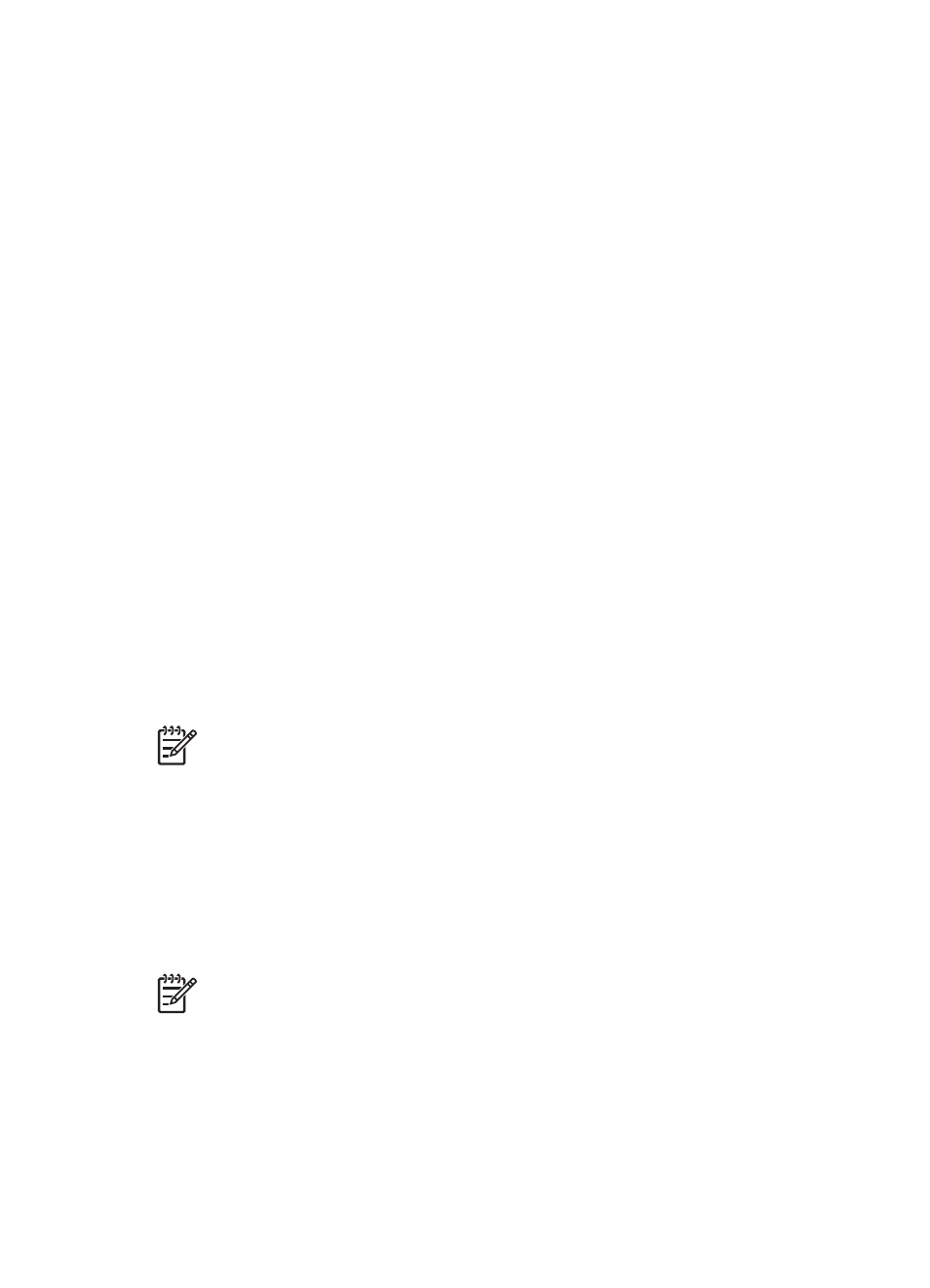
Use HP Real Life technologies
Choose from the following items:
●
Summary: View all the current settings at a glance.
●
Auto Red-eye Removal: Click On to automatically remove or reduce red-eye in
the photograph.
●
Adaptive Lighting: Adjust the exposure in dark areas of photos to bring out
detail. Click Auto to allow the printer software to automatically balance lightness
and darkness.
●
Photo Brightening: Automatically enhance colors and contrast for washed-out
photos. Click Auto to allow the printer software to intelligently brighten your
photo, focusing only on areas that need adjustment.
●
SmartFocus: Enhance the image quality and clarity of low resolution images
such as those downloaded from the Internet. Click On to allow the printer
software to sharpen details in the image automatically.
●
Smoothing: Soften an image. Click Auto to allow the printer software to set the
level of smoothing for the image automatically.
●
Sharpness: Adjust the image sharpness to your preference. Click Auto to allow
the printer software to set the level of sharpening for the image automatically.
Maximum dpi
The maximum dpi print quality setting offers 4800 x 1200 optimized dots per inch (dpi)
printing.
The 4800 x 1200 optimized dpi is the highest quality resolution for this printer. When
4800 x 1200 optimized dpi is selected in the printer software, the tri-color print
cartridge prints in the 4800 x 1200 optimized dpi mode (up to 4800 x 1200 optimized
dpi color and 1200-input dpi).
Note
Using maximum dpi increases the printing time and requires a large
amount of disk space.
Follow these steps to print in the 4800 x 1200 optimized dpi mode:
1.
Open the
dialog box.
2.
Select the Paper Type/Quality pane.
3.
In the Paper Type pull-down menu, click Photo Paper, and then click the
appropriate photo paper type.
4.
In the Quality pull-down menu, click Maximum dpi.
5.
Select any other print settings that you want, and then click Print.
Note
Use an HP premium photo paper when printing in the maximum dpi
mode to enhance color matching and detail in the photo.
Store and handle photo paper
Follow these instructions to maintain the quality of HP brand photo paper.
User's guide
15
