Brochures – HP Deskjet 3930 Color Inkjet Printer User Manual
Page 22
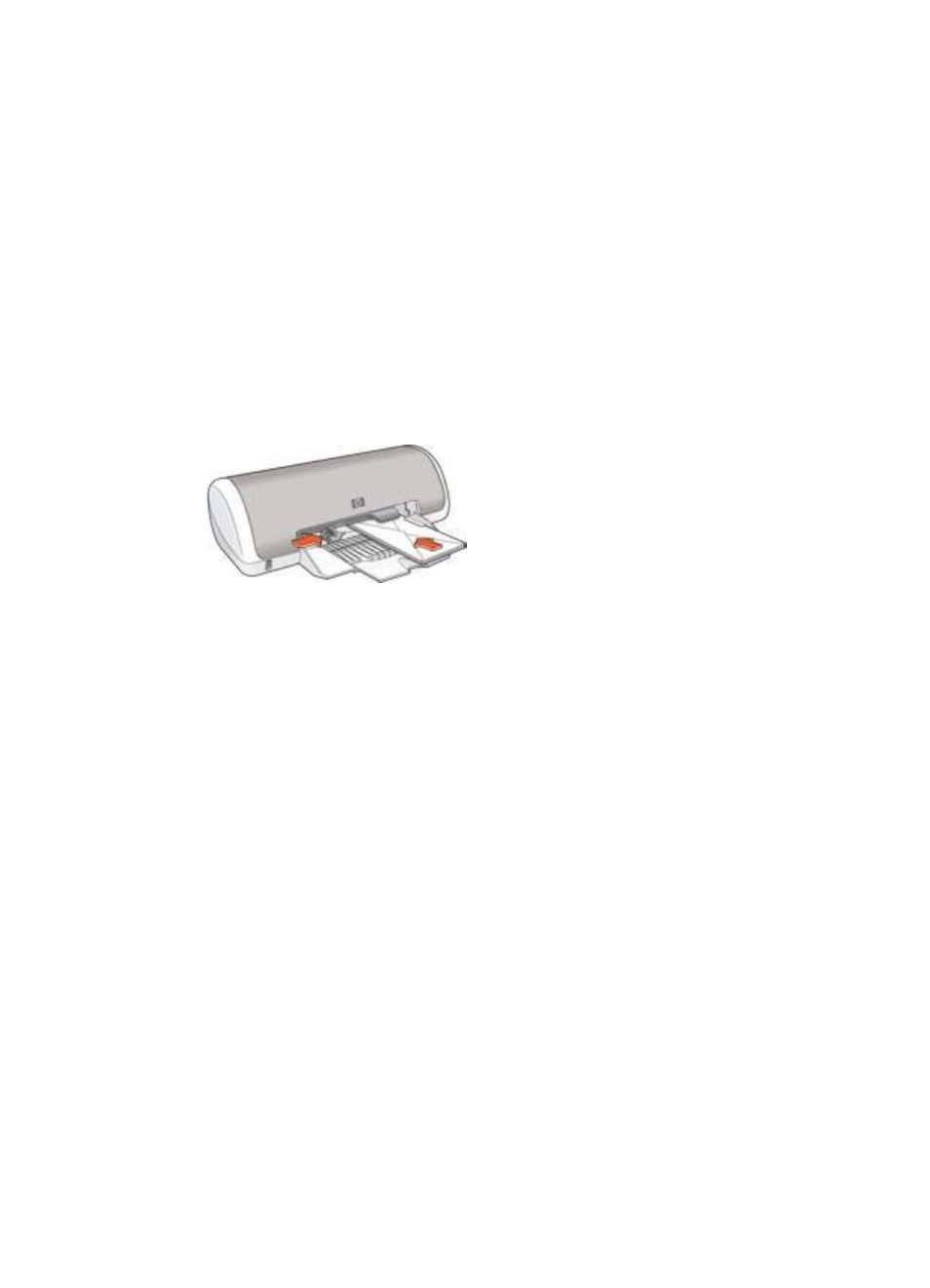
Guidelines
●
Avoid using envelopes that have the following features:
–
Clasps or windows
–
Thick, irregular, or curled edges
–
Shiny or embossed coatings
–
Wrinkles, tears, or other damage
●
Align the envelope edges before inserting them in the paper tray.
●
Do not exceed the paper tray capacity: 10 envelopes.
Prepare to print
1.
Slide the paper guide to the left.
2.
Place the envelopes, with the side to be printed on facing down and the flap to
the left, in the tray and to the right. Push the envelopes into the printer until they
stop.
3.
Slide the paper guide firmly against the edge of the envelopes.
Print
1.
If necessary, open the
dialog box and set the paper size, scaling,
and orientation options.
2.
Open the
dialog box.
3.
Select the Paper Type/Quality pane.
4.
In the Paper Type pull-down menu, click Plain Paper.
5.
Select any other print settings that you want, and then click Print.
Brochures
To print a brochure, use the Paper Type/Quality pane in the Print dialog box to select
the paper type and print quality. For great results, use HP brochure paper.
Guidelines
Do not exceed the paper tray capacity: 30 sheets of brochure paper.
Prepare to print
1.
Slide the paper guide to the left.
2.
Place the paper with the side to be printed on facing down in the tray, and then
push it into the printer until it stops.
The paper will extend over the edge of the tray.
Chapter 6
20
HP Deskjet 3900 series
