Letters – HP Deskjet 3930 Color Inkjet Printer User Manual
Page 20
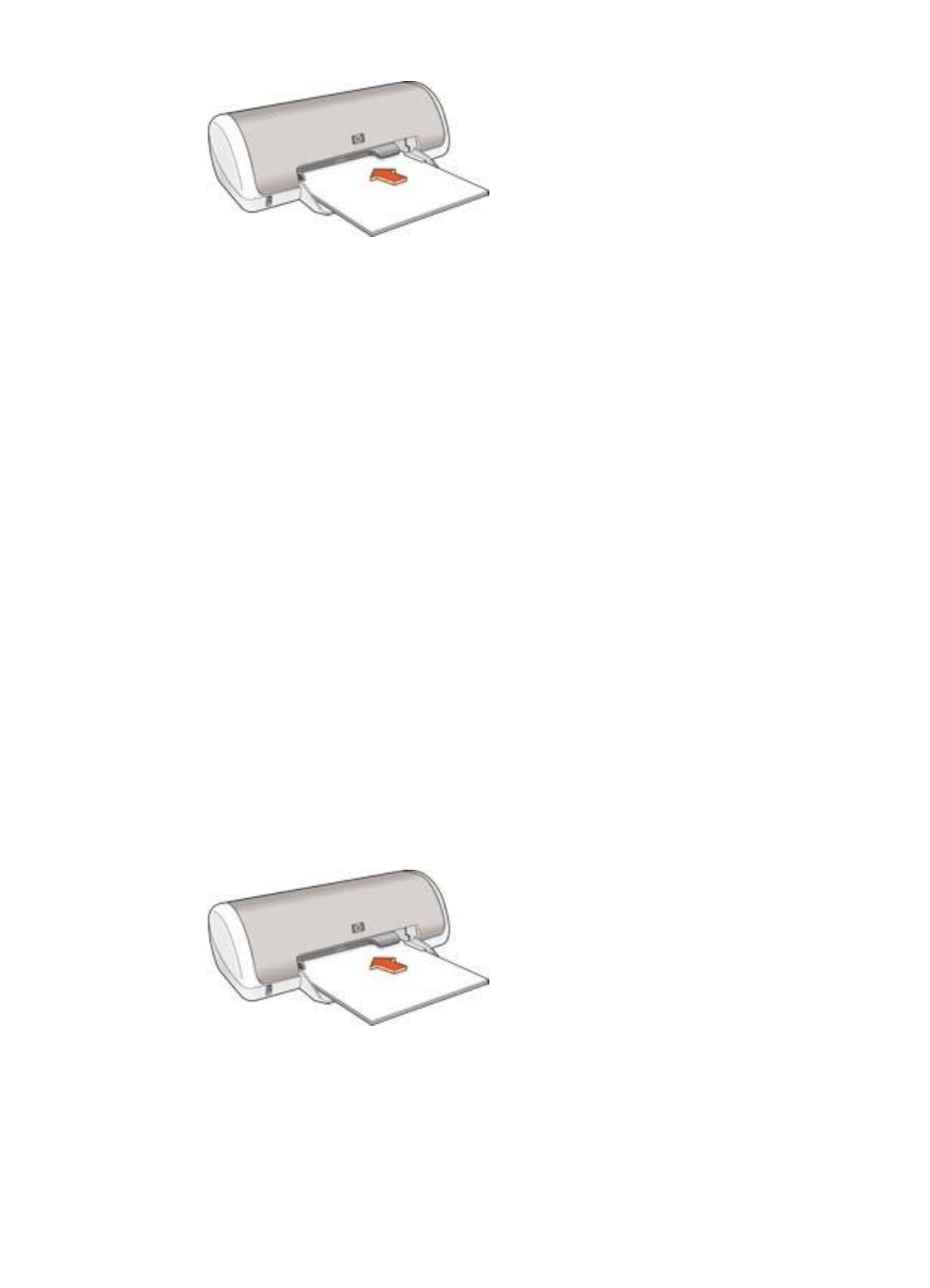
3.
Slide the paper guide firmly against the edge of the paper.
Print
1.
If necessary, open the
dialog box and set the paper size, scaling,
and orientation options.
2.
Open the
dialog box.
3.
Select the Paper Type/Quality pane.
4.
In the Paper Type pull-down menu, click Plain Paper.
5.
Select any other print settings that you want, and then click Print.
Letters
To print letters, use the Paper Type/Quality pane in the Print dialog box to select the
paper type and print quality.
Guidelines
●
For help printing on an envelope, see
.
●
Do not exceed the paper tray capacity: 80 sheets of paper.
Prepare to print
1.
Slide the paper guide to the left.
2.
Place the paper with the side to be printed on facing down in the tray, and then
push it into the printer until it stops.
The paper will extend over the edge of the tray.
3.
Slide the paper guide firmly against the edge of the paper.
Print
1.
If necessary, open the
dialog box and set the paper size, scaling,
and orientation options.
Chapter 6
18
HP Deskjet 3900 series
