Labels, Index cards and other small media, Labels index cards and other small media – HP Deskjet 3930 Color Inkjet Printer User Manual
Page 26: Index cards
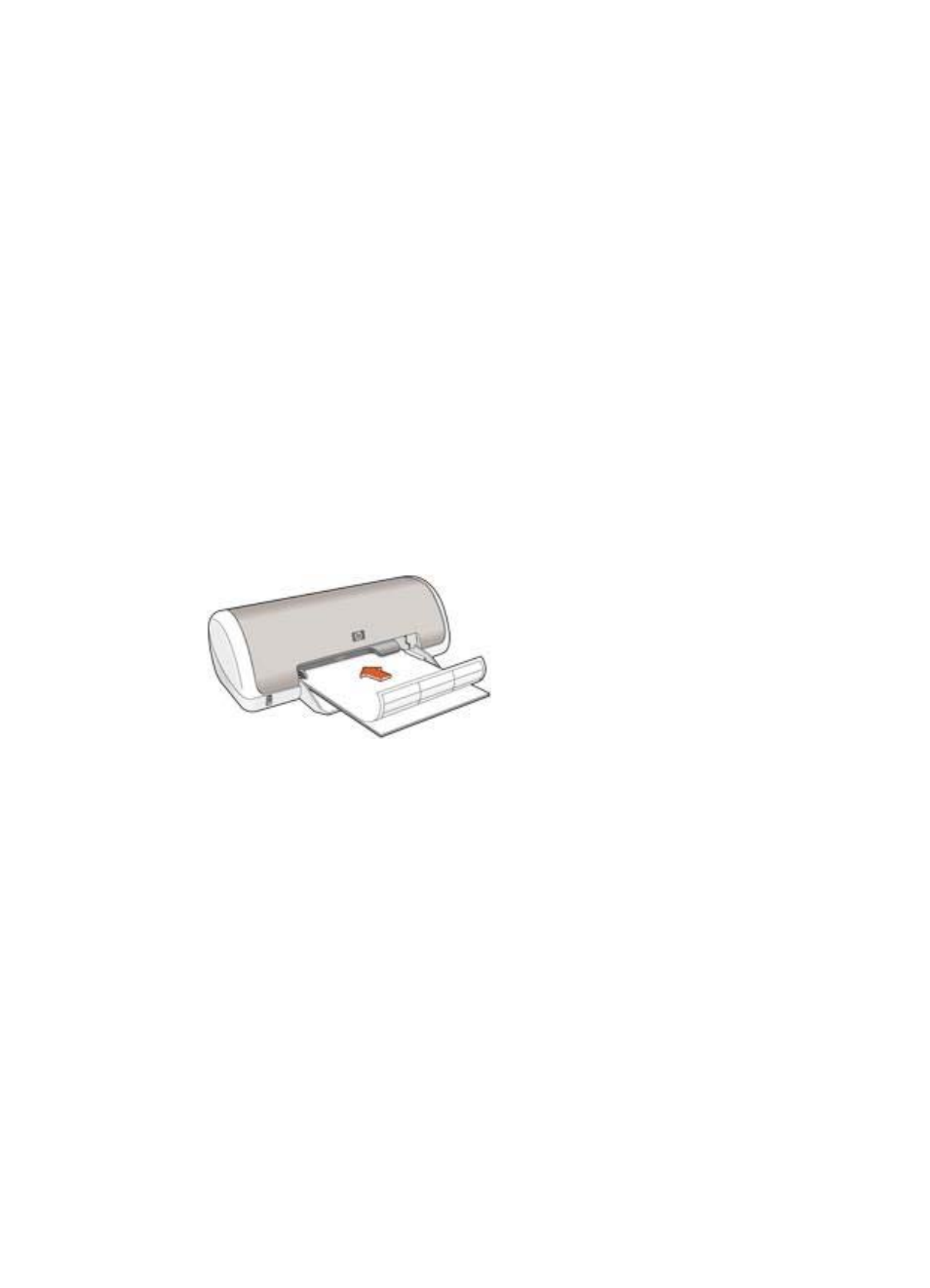
Labels
To print labels, use the Paper Type/Quality pane in the Print dialog box to select the
paper type and print quality. For great results, use HP Address Labels.
Guidelines
●
Use only paper, plastic, or clear labels that are designed specifically for inkjet
printers.
●
Use only full sheets of labels.
●
Avoid using labels that are sticky, wrinkled, or pulling away from the protective
backing.
●
Do not exceed the paper tray capacity: 15 sheets of labels (use only Letter or A4-
size sheets).
Prepare to print
1.
Slide the paper guide to the left.
2.
Fan the edges of the label sheets to separate them, and then align the edges.
3.
Place the label sheets with the label side facing down in the tray, and then push
the sheets into the printer until they stop.
The sheets will extend over the edge of the tray.
4.
Slide the paper guide firmly against the edge of the sheets.
Print
1.
Open the
dialog box, and then select the following settings:
–
Paper Size: A4 or US Letter
–
Orientation: The appropriate orientation
2.
Click OK.
3.
Open the
dialog box.
4.
Select the Paper Type/Quality pane.
5.
In the Paper Type pull-down menu, click Plain Paper.
6.
Select any other print settings that you want, and then click Print.
Index cards and other small media
To print index cards and other small media, use the Paper Type/Quality pane in the
Print dialog box to select the paper type and print quality.
Chapter 6
24
HP Deskjet 3900 series
