Greeting cards – HP Deskjet 3930 Color Inkjet Printer User Manual
Page 23
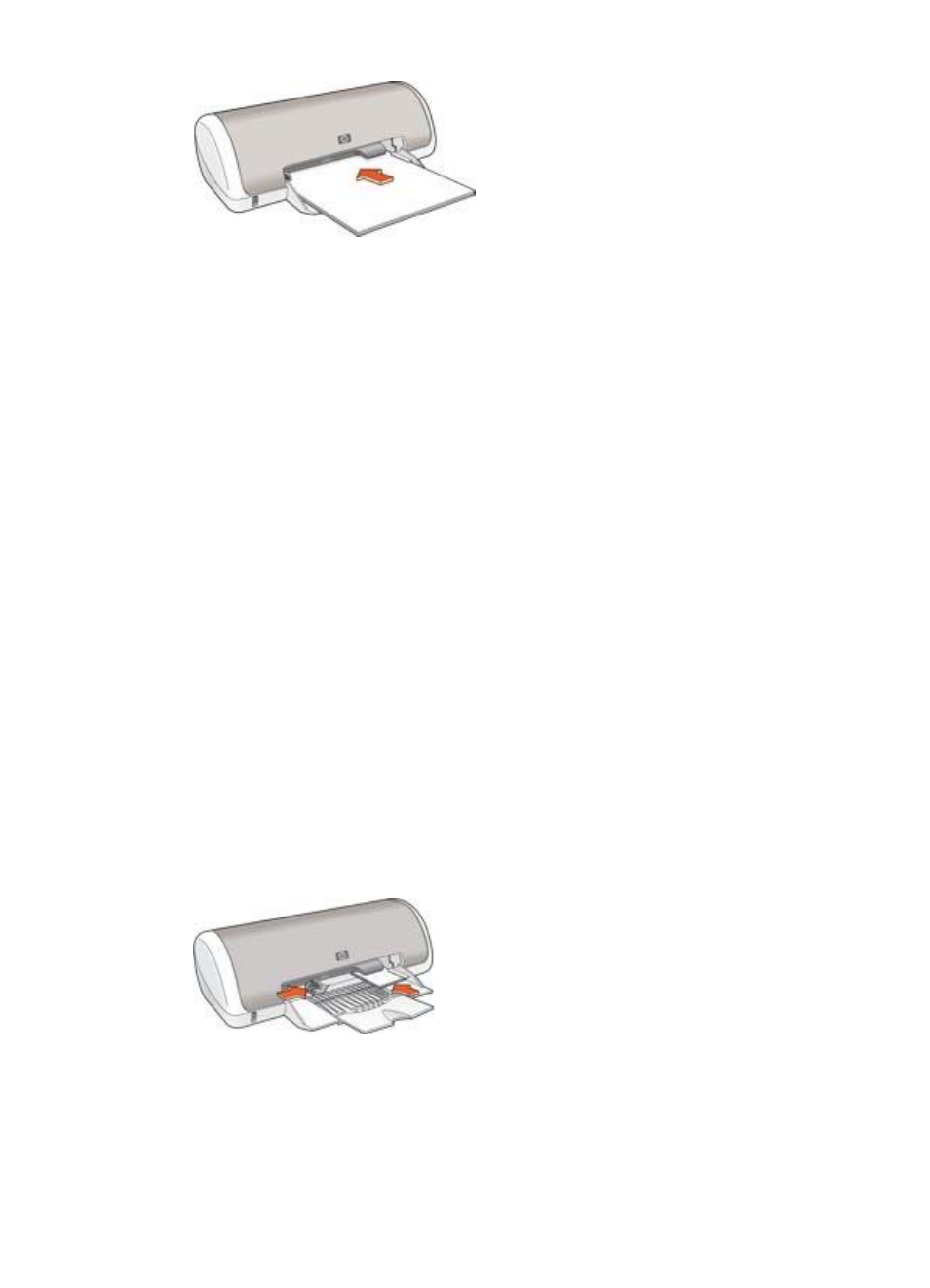
3.
Slide the paper guide firmly against the edge of the paper.
Print
1.
If necessary, open the
dialog box and set the paper size, scaling,
and orientation options.
2.
Open the
dialog box.
3.
Select the Paper Type/Quality pane, and then specify the following settings:
–
Paper Type: The appropriate brochure paper type
–
Quality: Normal or Best
4.
Select any other print settings that you want, and then click Print.
Greeting cards
To print greeting cards, use the Paper Type/Quality pane in the Print dialog box to
select the paper type and print quality. For great results, use HP Greeting Card Paper.
Guidelines
●
Unfold prefolded cards, and then place them in the paper tray.
●
Do not exceed the paper tray capacity: 20 cards.
Prepare to print
1.
Slide the paper guide to the left.
2.
Fan the edges of the greeting cards to separate them, and then align the edges.
3.
Place the greeting cards, with the side to be printed on facing down, in the paper
tray. Push the cards into the printer until they stop.
4.
Slide the paper guide firmly against the edge of the paper.
User's guide
21
