2 installing and removing san designer, Supported operating systems, Installing san designer – HP SAN User Manual
Page 9: Repairing and upgrading san designer, Removing san designer, 9 installing san designer
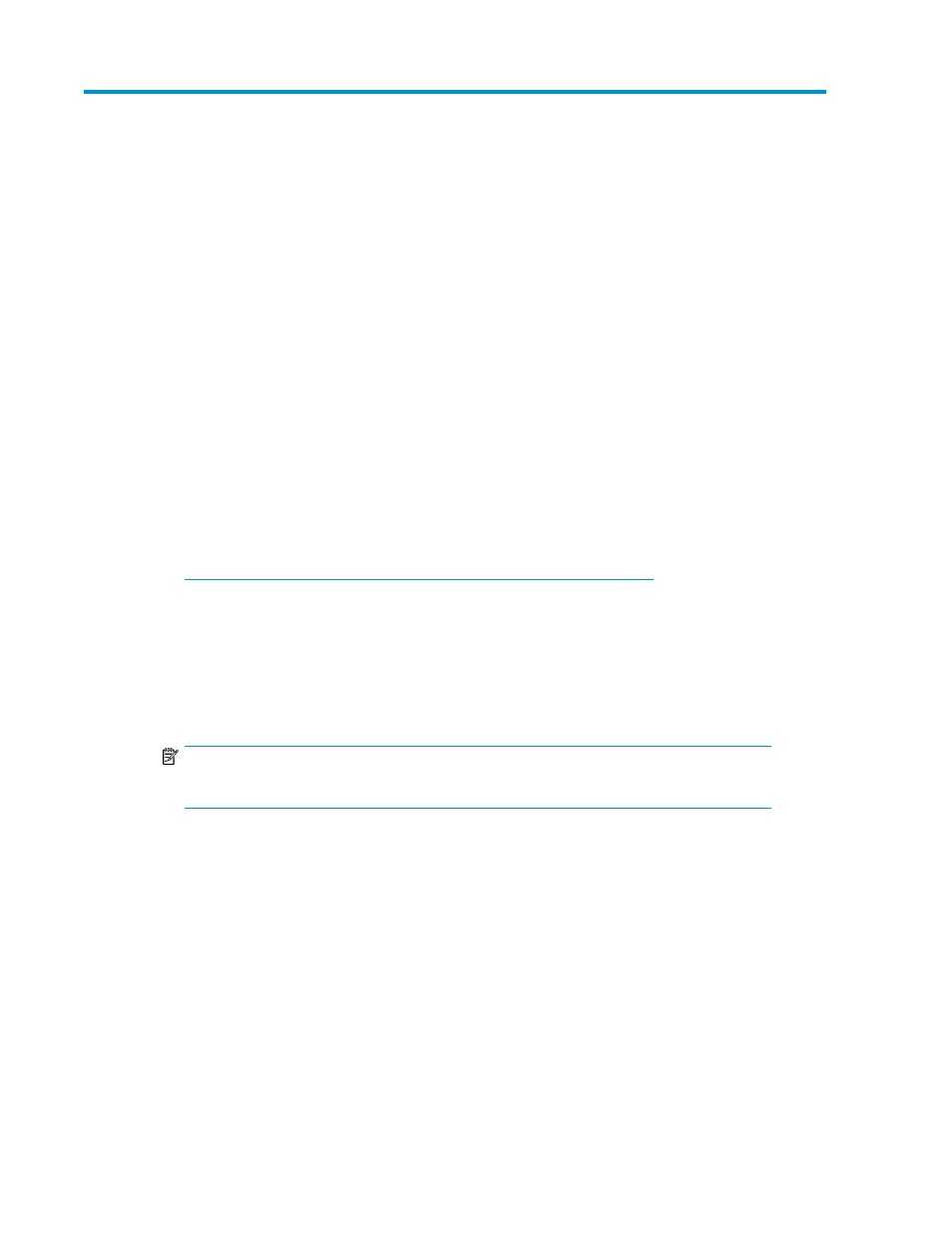
2 Installing and removing SAN Designer
Supported operating systems
Microsoft Windows system with any of the following operating systems:
•
Microsoft Windows 2000 Server with Service Pack 4
•
Microsoft Windows Server 2003 Standard or Enterprise Edition
•
Microsoft Windows XP Professional edition with Service Pack 3
•
Microsoft Windows Vista
•
Microsoft Windows Server 2008 Enterprise Edition
•
Microsoft Windows Server 2008 R2 Enterprise Edition
Installing SAN Designer
To install SAN Designer, complete the following steps:
1.
Download HP StorageWorks Essentials SAN Designer 1.5 package from the following website:
2.
Select a folder (for example, C:\temp) to save the SAN Designer install package.
3.
Run the SANDesigner1.5_Setup.exe install package to install SAN Designer files.
Review and accept the license agreement. By default, the SAN Designer files and documentation
are installed in the following location:
C:\Program Files\Hewlett-Packard\HP SAN Designer
NOTE:
Ensure that JRE1.5 or later is installed on the host.
Repairing and upgrading SAN Designer
To repair or upgrade the currently installed SAN Designer software, complete the following steps:
1.
Run the SANDesigner1.5_Setup.exe setup executable file.
2.
Select Repair - Reinstall all features installed to repair the current installation.
Removing SAN Designer
To remove SAN Designer software, complete the following steps:
1.
Select Start > Settings > Control Panel > Add or Remove Programs.
HP StorageWorks Essentials SAN Designer 1.5 User Guide
9
