Modifying a server group, Blade system group window – HP SAN User Manual
Page 16
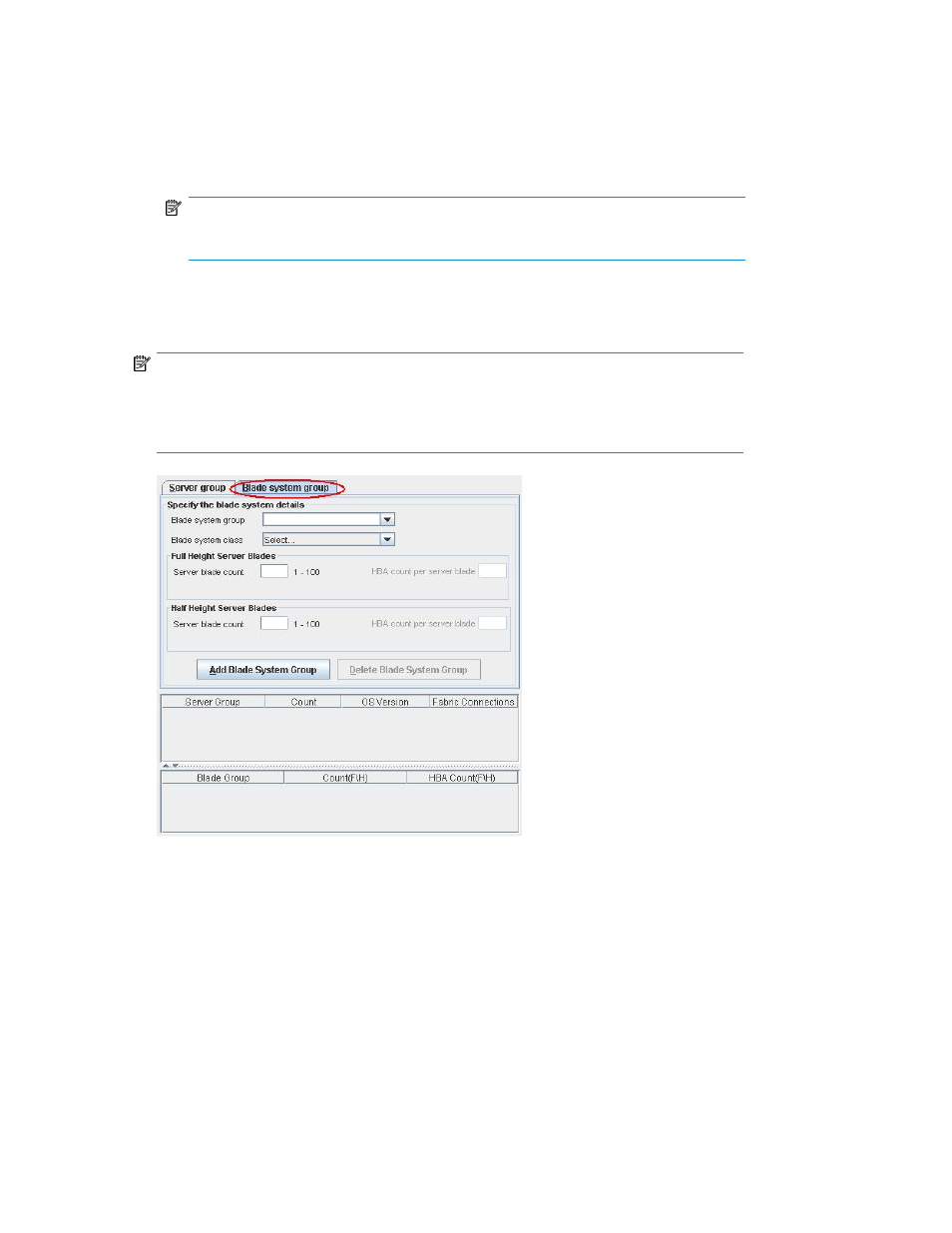
5.
In the Half Height Server Blades panel, enter the following details:
a.
Enter the number of half height server blades for this group in the Server blade count box.
The number must be between 1 and 100.
b.
Enter the number of HBA fabric connections for each half height server blades in the HBA
count per server blade box.
NOTE:
Half height blade server can have a maximum of 2 HBAs for C-Class blade servers.
6.
Click the Add Blade System Group button to add this group.
The blade system group is listed in the Blade Group table.
NOTE:
The table contains the full and half height blade server values. The rows in the table displays
the values in full\half Height format. For example 12\1 under the heading "Count(F\H)"
indicates a selection of 12 full heights and 1 half height blade server.
Figure 7 Blade system group window
.
Modifying a server group
To modify a server group, complete the following steps:
1.
On the Select Server/Blade window, click the Server group tab to view the server group details.
2.
Select an added server group you want to modify. You can select the server group in one of the
following ways:
• From the Server group drop-down list
• From the Server Group table
Using SAN Designer
16
