Using hp client security, Installing an optional security cable, Using the fingerprint reader (select models only) – HP ZBook 15 Mobile Workstation User Manual
Page 78
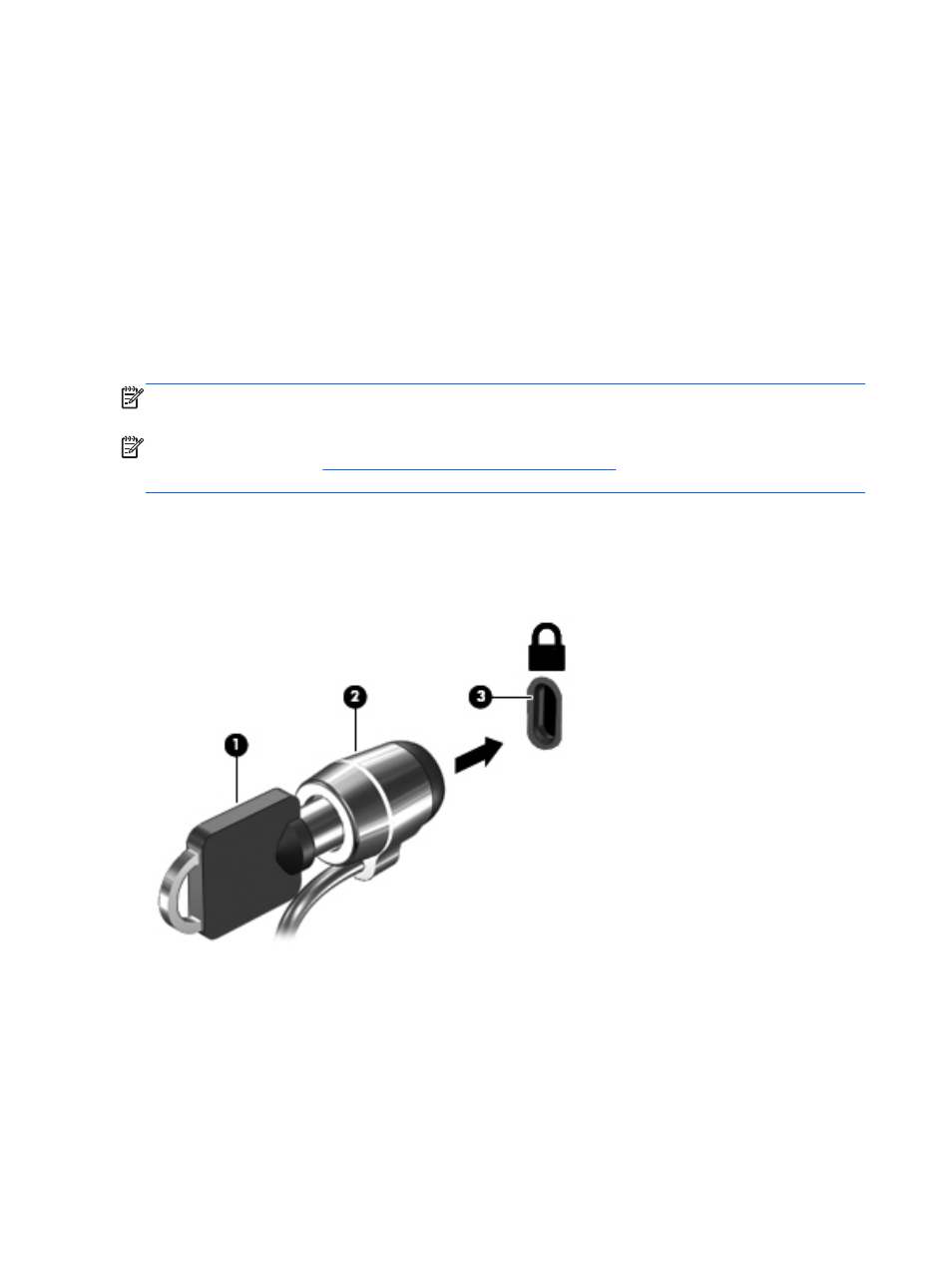
You can choose whether updates are installed automatically. To change the settings, from the Start
screen, type
c
, and then select Control Panel. Select System and Security, select Windows
Update, select Change settings, and then follow the on-screen instructions.
Using HP Client Security
HP Client Security software is preinstalled on computer models. This software can be accessed
through the HP Client Security tile on the Start screen, the HP Client Security icon in the notification
area at the far right of the taskbar, or Windows Control Panel. It provides security features that help
protect against unauthorized access to the computer, networks, and critical data. For more
information, see the HP Client Security software Help.
Installing an optional security cable
NOTE:
A security cable is designed to act as a deterrent, but it may not prevent the computer from
being mishandled or stolen.
NOTE:
The security cable slot on your computer may look slightly different from the illustration in
this section. Refer to the
Getting to know your computer on page 4
section for the location of the
security cable slot on your computer.
1.
Loop the security cable around a secured object.
2.
Insert the key (1) into the cable lock (2).
3.
Insert the cable lock into the security cable slot on the computer (3), and then lock the cable lock
with the key.
Using the fingerprint reader (select models only)
Integrated fingerprint readers are available on select computer models. In order to use the fingerprint
reader, you must enroll your fingerprints in the HP Client Security's Credential Manager. Refer to the
HP Client Security software Help.
After you enroll your fingerprints in Credential Manager, you can use HP Client Security's Password
Manager to store and fill in your user names and passwords in supported websites and applications.
68
Chapter 9 Security
