Turning the touchpad off and on, Using touchpad gestures, One-finger slide – HP ZBook 15 Mobile Workstation User Manual
Page 33
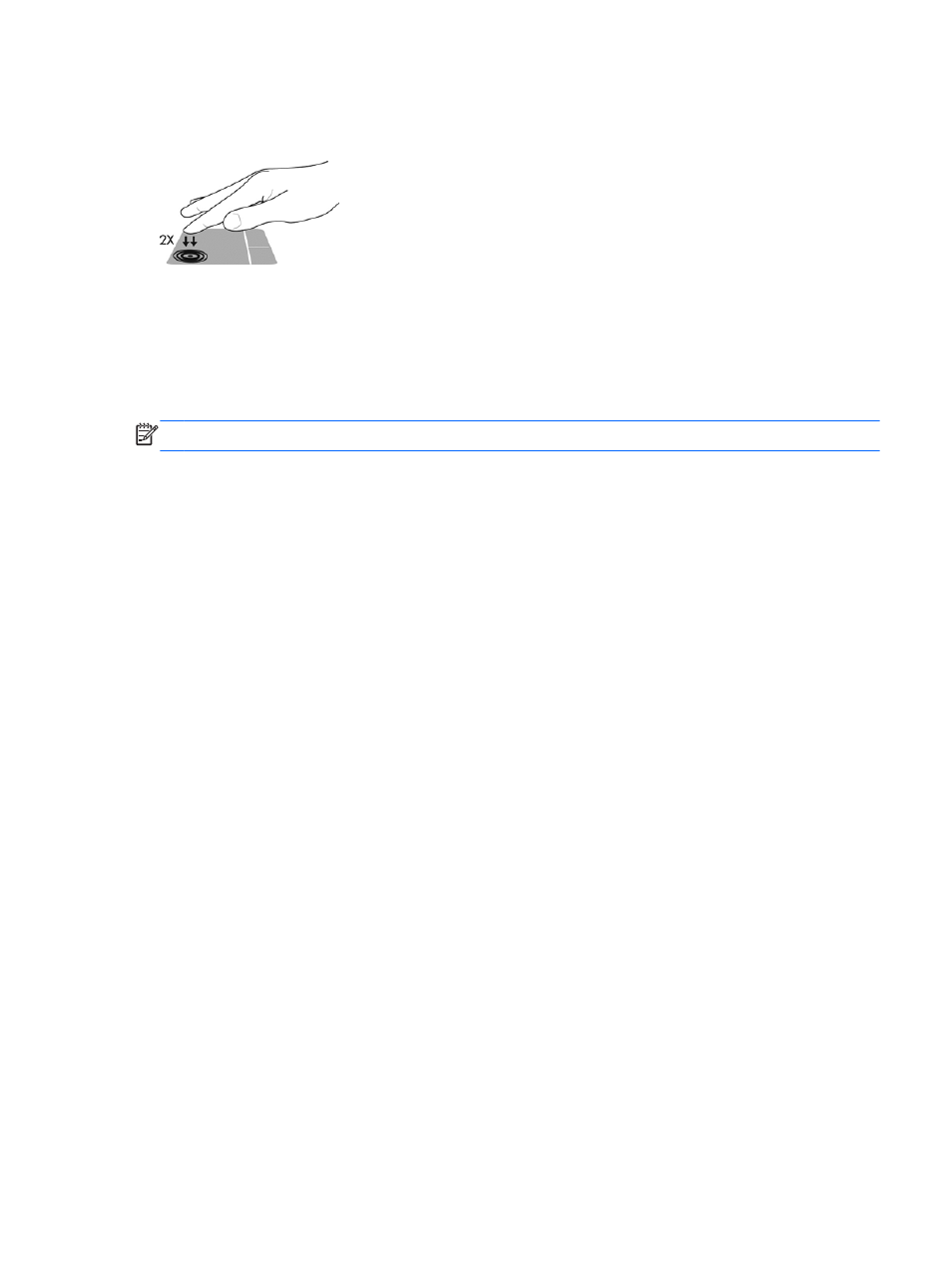
Turning the TouchPad off and on
To turn the TouchPad off and on, quickly double-tap the TouchPad on/off button.
Using TouchPad Gestures
Your TouchPad allows you to navigate the pointing device on the screen by using your fingers to
control the pointer action.
The TouchPad supports a variety of gestures. To use TouchPad gestures, place two fingers on the
TouchPad at the same time.
NOTE:
TouchPad gestures are not supported in all programs.
1.
From the Start screen type mouse, click Settings, and then select Mouse from the list of
applications.
2.
Click the Device Settings tab, select the device in the window that is displayed, and then click
Settings.
3.
Click a gesture to activate the demonstration.
To turn the gestures off or on:
1.
From the Start screen type mouse, click Settings, and then select Mouse from the list of
applications.
2.
Click the Device Settings tab, select the device in the window that is displayed, and then click
Settings.
3.
Select the check box next to the gesture that you want to turn off or on.
4.
Click Apply, and then click OK.
One-finger slide
The one-finger slide lets you navigate around the screen.
●
Place your finger on the TouchPad zone and slide your finger to move the on-screen pointer in
the direction you want the pointer to go.
Using pointing devices
23
