Welcome, 1 welcome, 1welcome – HP ZBook 15 Mobile Workstation User Manual
Page 11
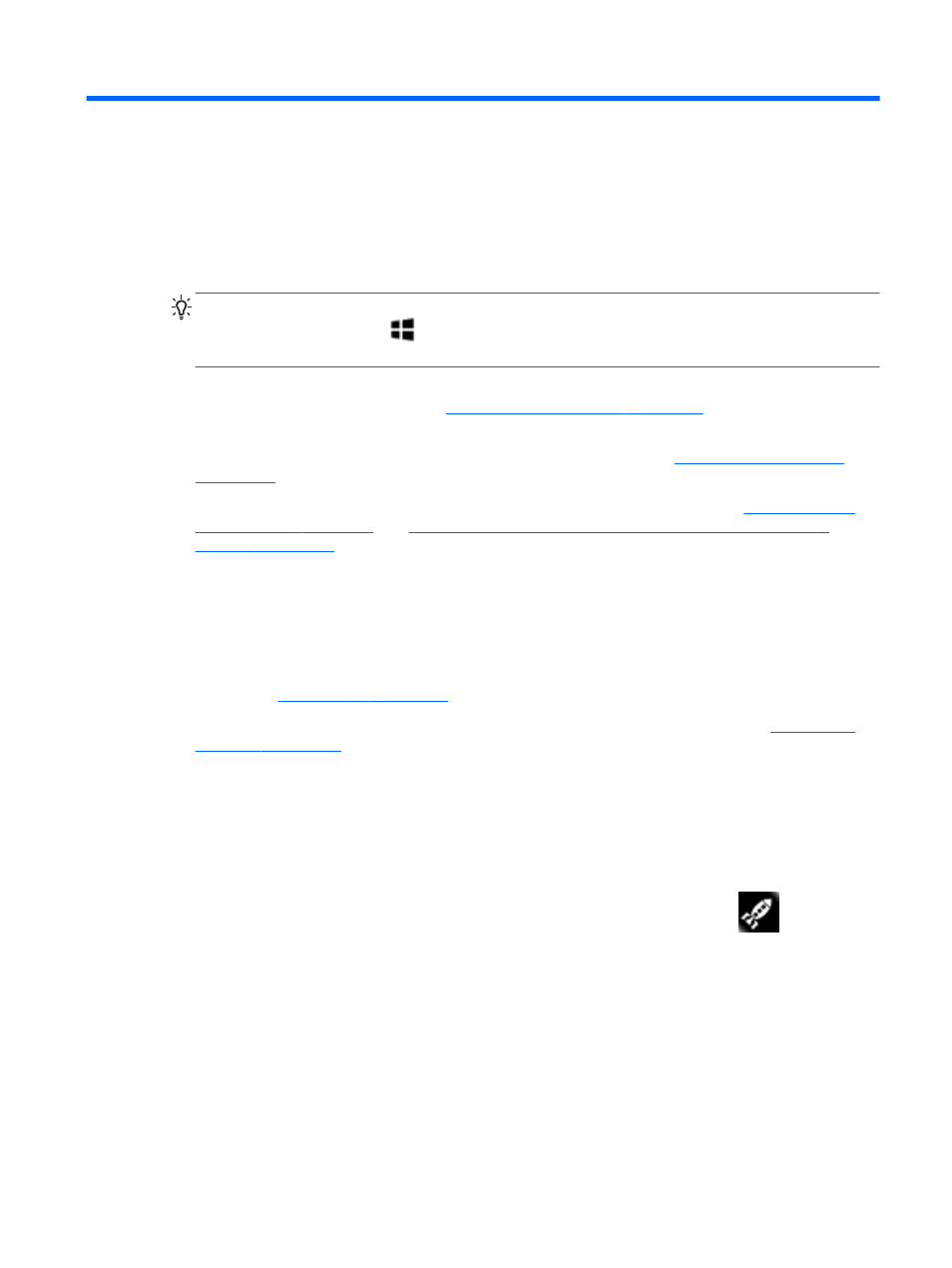
1
Welcome
After you set up and register the computer, it is important to take the following steps:
●
Take a minute to browse the printed Windows 8 Basics guide to explore the new Windows®
features.
TIP:
To quickly return to the computer Start screen from an open app or the Windows desktop,
press the Windows button
on your keyboard. Pressing the Windows button again will
return you to the previous screen.
●
Connect to the Internet—Set up your wired or wireless network so that you can connect to the
Internet. For more information, see
Connecting to a network on page 15
.
●
Update your antivirus software—Protect your computer from damage caused by viruses. The
software is preinstalled on the computer. For more information, see
●
Get to know your computer—Learn about your computer features. Refer to
Navigating using the keyboard, touch gestures and pointing
for additional information.
●
Find installed software—Access a list of the software preinstalled on the computer:
From the Start screen, type a, click Apps, and then select from the displayed options. For
details about using the software included with the computer, see the software manufacturer's
instructions, which may be provided with the software or on the manufacturer's website.
●
Create powerful presentations—You can connect to a projector to share your ideas with a
group. See
●
Back up your hard drive by creating recovery discs or a recovery flash drive. See
Revert to the familiar Start screen (select models only)
HP Quick Start gives you the option to use the familiar Start menu from the Windows desktop. Quick
Start functions like the traditional Windows Start menu and enables you to conveniently open files
and programs using the Windows desktop.
▲
To open HP Quick Start from the Windows desktop, click the HP Quick Start
icon on the
taskbar.
Revert to the familiar Start screen (select models only)
1
