Using keypads, Using the integrated numeric keypad – HP ZBook 15 Mobile Workstation User Manual
Page 40
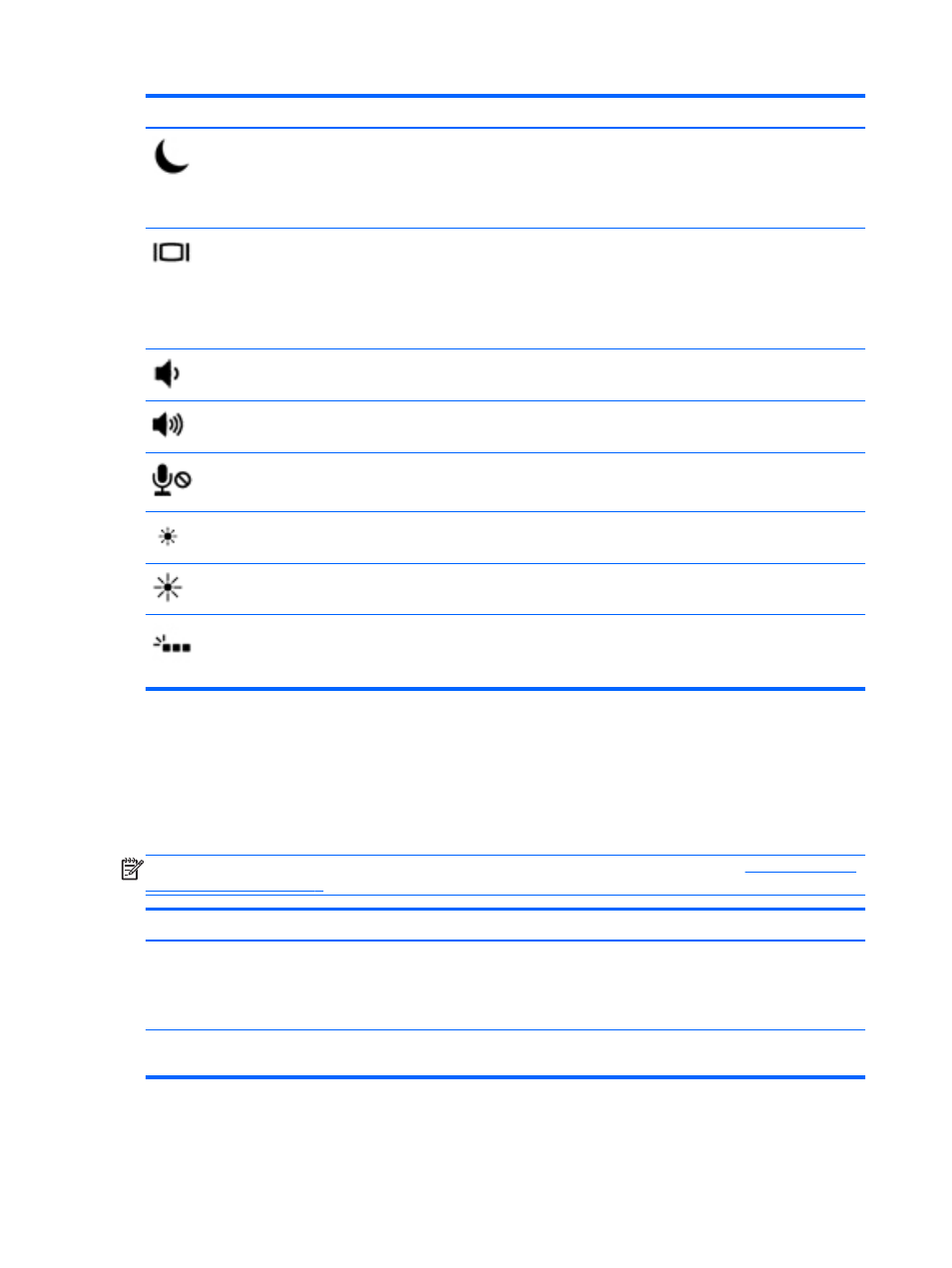
Hot key combination Description
fn
+
f3
Initiates Sleep, which saves your information in system memory. The display and other system
components turn off and power is conserved.
To exit Sleep, briefly press the power button.
CAUTION:
To reduce the risk of information loss, save your work before initiating Sleep.
fn
+
f4
Switches the screen image among display devices connected to the system. For example, if a
monitor is connected to the computer,
fn
+
f4
alternates the screen image from computer display to
monitor display to simultaneous display on both the computer and the monitor.
Most external monitors receive video information on the computer using the external VGA video
standard. The
fn
+
f4
hot key can also alternate images among other devices that are receiving video
information on the computer.
fn
+
f6
Decreases speaker volume.
fn
+
f7
Increases speaker volume.
fn
+
f8
Mutes or restores microphone sound.
fn
+
f9
Decreases the screen brightness level.
fn
+
f10
Increases the screen brightness level.
fn
+
f11
Turns the keyboard backlight on and off.
NOTE:
The keyboard backlight is turned on at the factory. To extend battery life, turn off the
keyboard backlight.
Using keypads
The computer includes an integrated numeric keypad. The computer also supports an optional
external numeric keypad, or an optional external keyboard that includes a numeric keypad.
Using the integrated numeric keypad
NOTE:
For more information on the location of the integrated numeric keypad, see
.
Component
Description
num lk
key
Alternates between the navigational and numeric functions on the
integrated numeric keypad.
NOTE:
The keypad function that is active when the computer is
turned off is reinstated when the computer is turned back on.
Integrated numeric keypad
When
num lk
has been enabled, it can be used like an external
numeric keypad.
30
Chapter 4 Navigating using the keyboard, touch gestures and pointing devices
