Entering a bios administrator password, Managing a computer setup drivelock password – HP ZBook 15 Mobile Workstation User Manual
Page 73
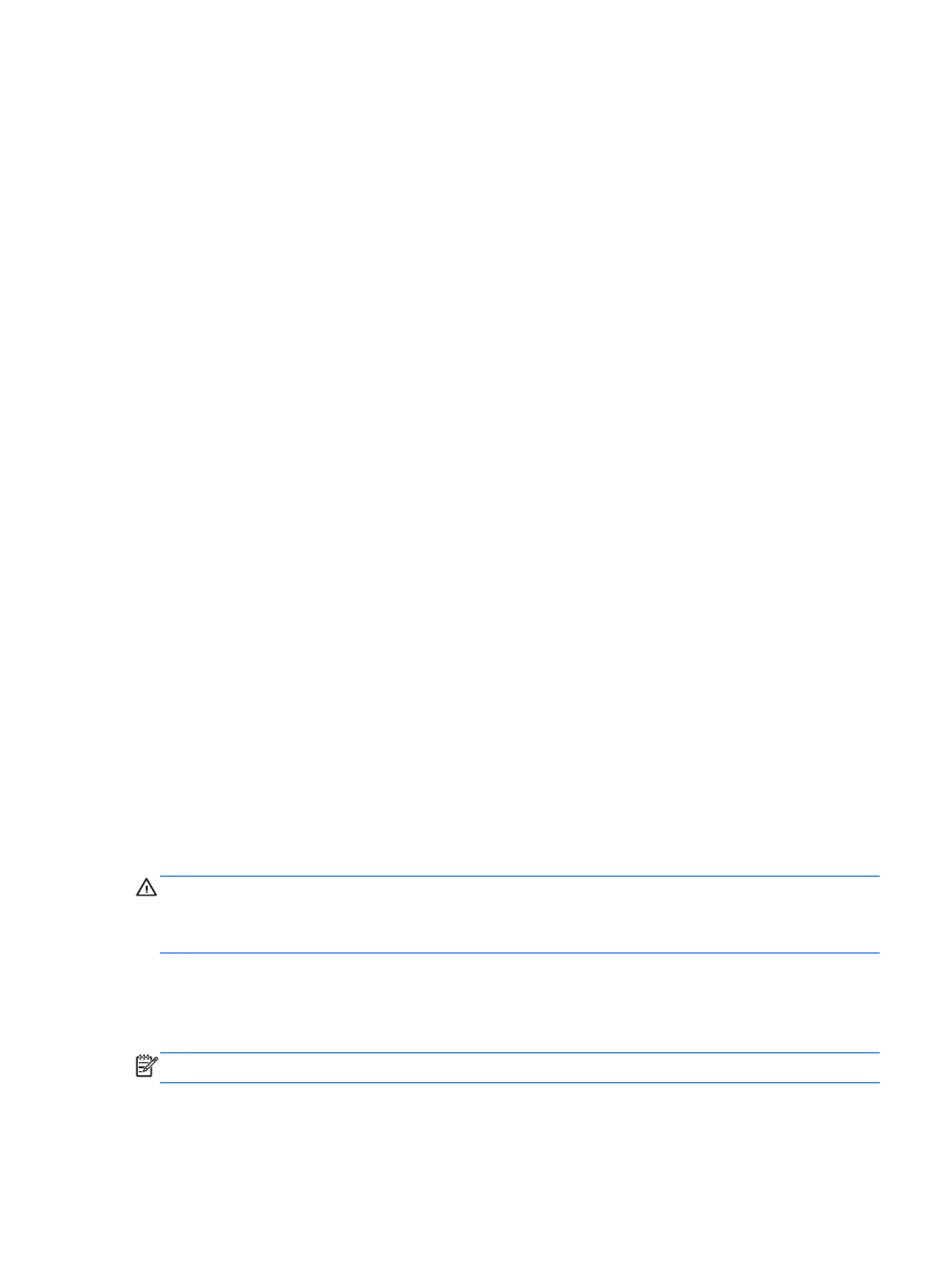
4.
When prompted, type your current password.
5.
When prompted, type your new password again to confirm.
6.
To save your changes and exit Computer Setup, click the Save icon in the lower-left corner of
the screen, and then follow the on-screen instructions.
– or –
Use the arrow keys to select File > Save Changes and Exit, and then press
enter
.
Your changes go into effect when the computer restarts.
Deleting a BIOS administrator password
1.
Turn on or restart the computer, and then press
esc
while the “Press the ESC key for Startup
Menu” message is displayed at the bottom of the screen.
2.
Press
f10
to enter Computer Setup.
3.
Use a pointing device or the arrow keys to select Security > Change Password, and then press
enter
.
4.
When prompted, type your current password.
5.
When prompted for the new password, leave the field empty, and then press
enter
.
6.
Read the warning. To continue, select YES.
7.
When prompted to type your new password again, leave the field empty, and then press
enter
.
8.
To save your changes and exit Computer Setup, click the Save icon in the lower-left corner of
the screen, and then follow the on-screen instructions.
– or –
Use the arrow keys to select File > Save Changes and Exit, and then press
enter
.
Your changes go into effect when the computer restarts.
Entering a BIOS administrator password
At the BIOS administrator password prompt, type your password (using the same kind of keys you
used to set the password), and then press
enter
. After 3 unsuccessful attempts to enter the BIOS
administrator password, you must restart the computer and try again.
Managing a Computer Setup DriveLock password
CAUTION:
To prevent the DriveLock-protected hard drive from becoming permanently unusable,
record the DriveLock user password and the DriveLock master password in a safe place away from
your computer. If you forget both DriveLock passwords, the hard drive will be permanently locked and
can no longer be used.
DriveLock protection prevents unauthorized access to the contents of a hard drive. DriveLock can be
applied only to the internal hard drive(s) of the computer. After DriveLock protection is applied to a
drive, a password must be entered to access the drive. The drive must be inserted into the computer
or an advanced port replicator in order for it to be accessed by the DriveLock passwords.
NOTE:
A BIOS Administrator password must be set before you can access the DriveLock features.
Using passwords
63
