Replacing or upgrading the hard drive, Removing the hard drive – HP ZBook 15 Mobile Workstation User Manual
Page 66
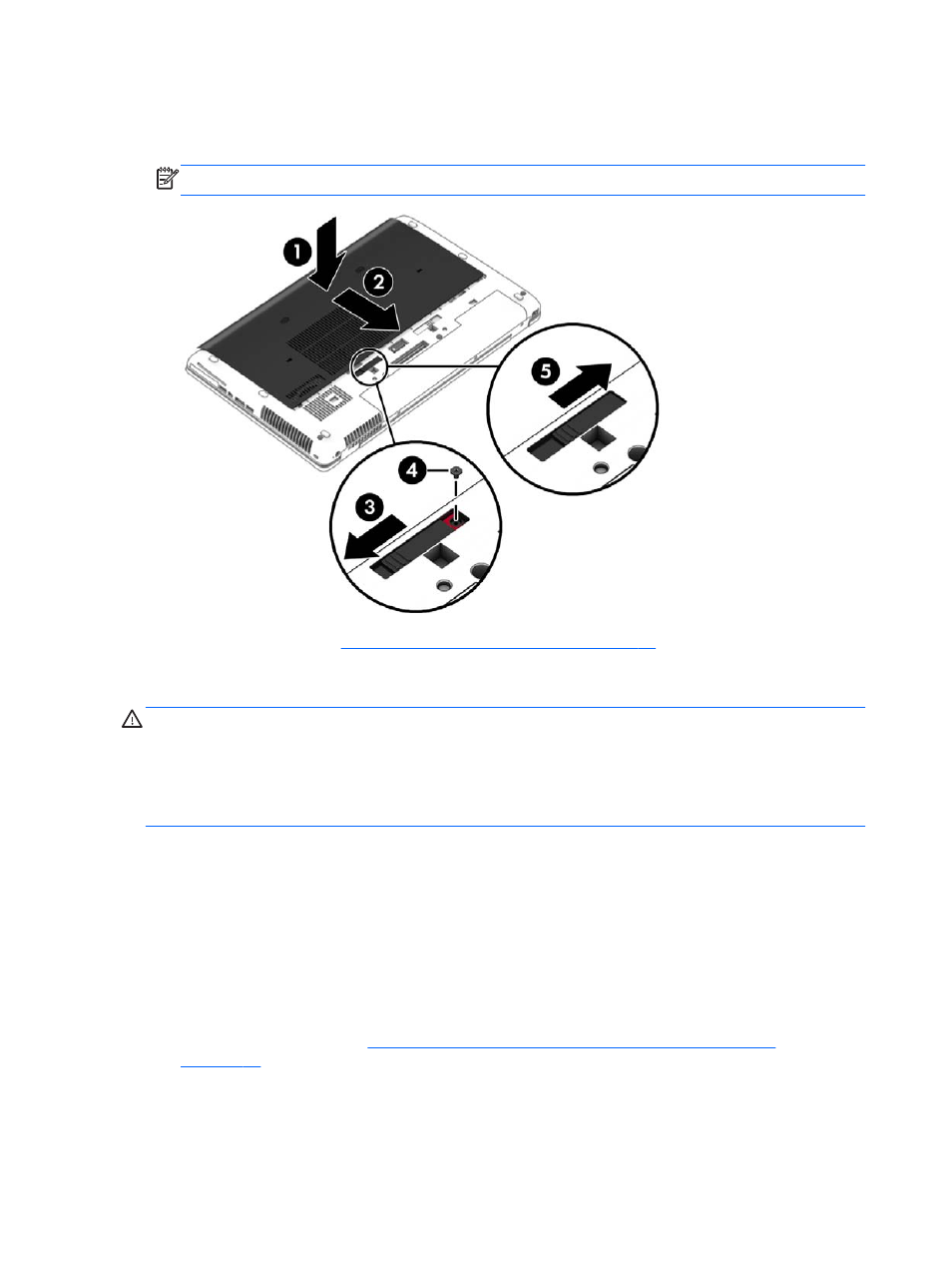
4.
With the battery bay toward you, slide the service cover release latch to the left (3), and if you
choose to, insert and tighten the optional screw (4) to hold the service cover in place. Slide the
release latch to the right (5) to lock the service cover.
NOTE:
If you want to use the optional screw, it is stored inside the service cover.
5.
Insert the battery (see
Inserting or removing the battery on page 41
).
Replacing or upgrading the hard drive
CAUTION:
To prevent information loss or an unresponsive system:
Shut down the computer before removing the hard drive from the hard drive bay. Do not remove the
hard drive while the computer is on, in the Sleep state, or in Hibernation.
If you are not sure whether the computer is off, turn the computer on by pressing the power button.
Then shut down the computer through the operating system.
Removing the hard drive
To remove a hard drive:
1.
Save your work.
2.
Shut down the computer and close the display.
3.
Disconnect AC power and external devices connected to the computer.
4.
Turn the computer upside down on a flat surface.
5.
Remove the battery. (See
Replacing a user-replaceable battery (select models only)
).
56
Chapter 8 Drives
