Chapter 3: using the icas, Give access, Terminate a pipe – HP Remote Device Access Software User Manual
Page 11: Terminate a connection
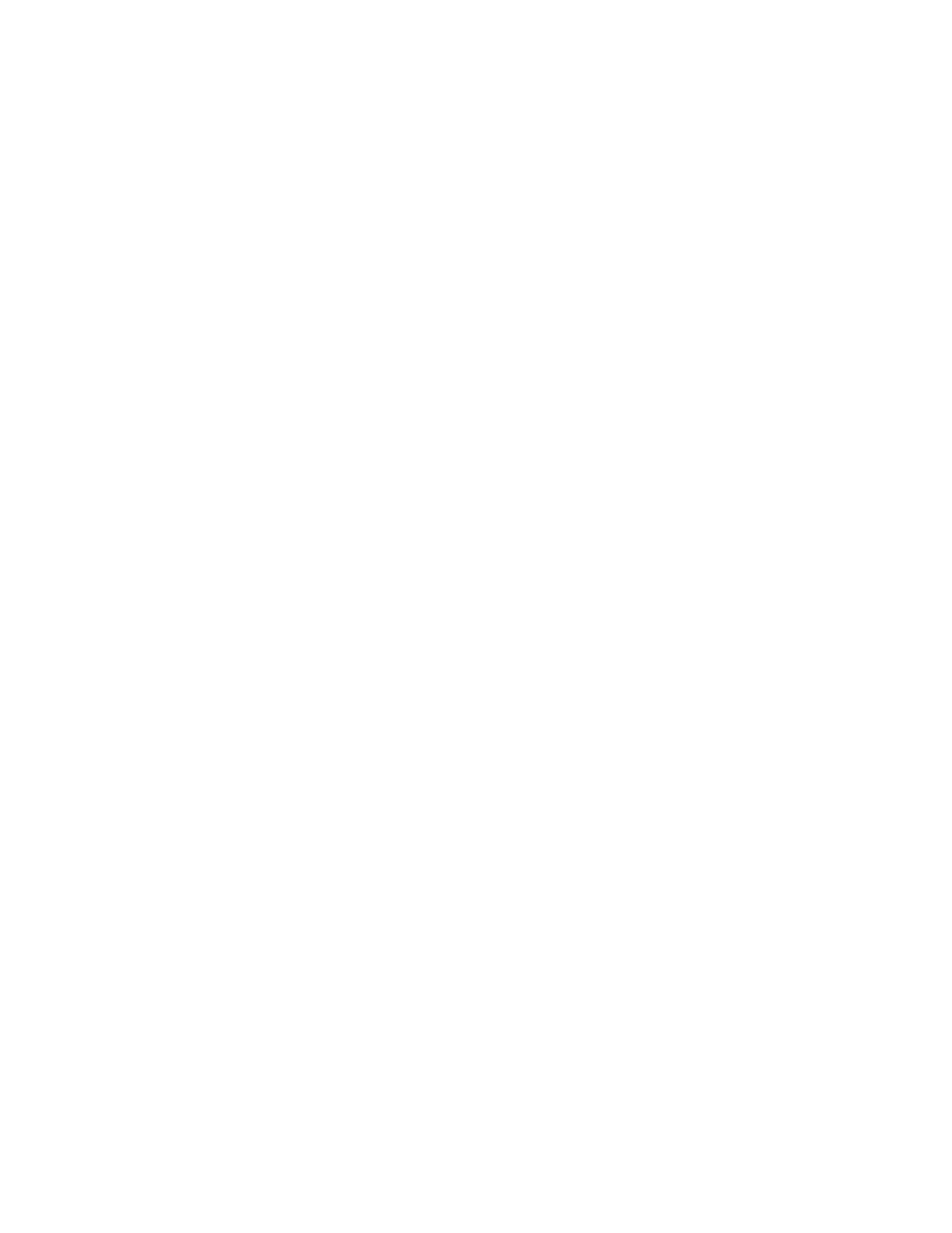
Chapter 3: Using the iCAS
When the customer receives the connection key and iCAS start screen URL (via email, telephone, chat,
etc.) he/she is ready to begin his/her side of the connection. Unlike the iRAP which works on Windows
only, the iCAS supports the following platforms:
l
Mozilla Firefox on 32-bit and 64-bit Windows
l
Mozilla Firefox on 32-bit and 64-bit Linux
l
Microsoft Internet Explorer 6, 7, 8, and 9 on 32-bit and 64-bit Windows
When the customer first visits the iCAS start screen URL, it will detect that iCAS is not installed and
provide a list of installation kits along with a recommended iCAS plug-in for their platform.
The customer must download the appropriate installation kit and follow the instructions to install. When
the installation is complete, the customer must reload the iCAS start page and click Launch iCAS. Before
continuing, the customer needs to accept the license terms. If the customer uses a proxy server to
connect to the Internet, he or she must enter the details in the Advanced Configuration tab.
The customer is now ready to connect to HP by clicking Connect to HP. In the unlikely event the iCAS
setup took more than 15 minutes, the customer is alerted, and needs to request a new connection key
from the HP support agent. The HP support agent clicks Generate Key again and gives the new key to the
customer. When the customer eventually connects, the outbound connection from the iCAS to the RAMS
appears. At this point the customer is connected to HP and is waiting for the HP support agent to establish
a pipe to a target on the customer's network.
Give Access
The customer opens a tunnel to a meet at the middle server in HP. Once he/she connects to this server,
the HP agent will then connect to the same server and the tunnel is complete.
Terminate a Pipe
By closing a pipe, a customer terminates ONLY the pipe from a support application to a target. The
connection between the iCAS and the iRAP remains in place.
Terminate a Connection
The customer can put time restrictions on the access, open the tunnel with HP and then leave, and not
have to remember to terminate it later. The customer can extend or shorten the time-out on an existing
connection without breaking the current connection, so a new connection does not have to be started in
case the time-out has to be changed. The connection between the iCAS and the iRAP is closed using the
Terminate Connection to HP.
Customers can disconnect from any of the individual active connections and remove connections from the
ACL with a single click.
To disconnect from a connection, complete the following step:
Page 11 of 15
HP Remote Device Access 8.1: iCAS User Guide
