Updating the icas, Removing the icas – HP Remote Device Access Software User Manual
Page 10
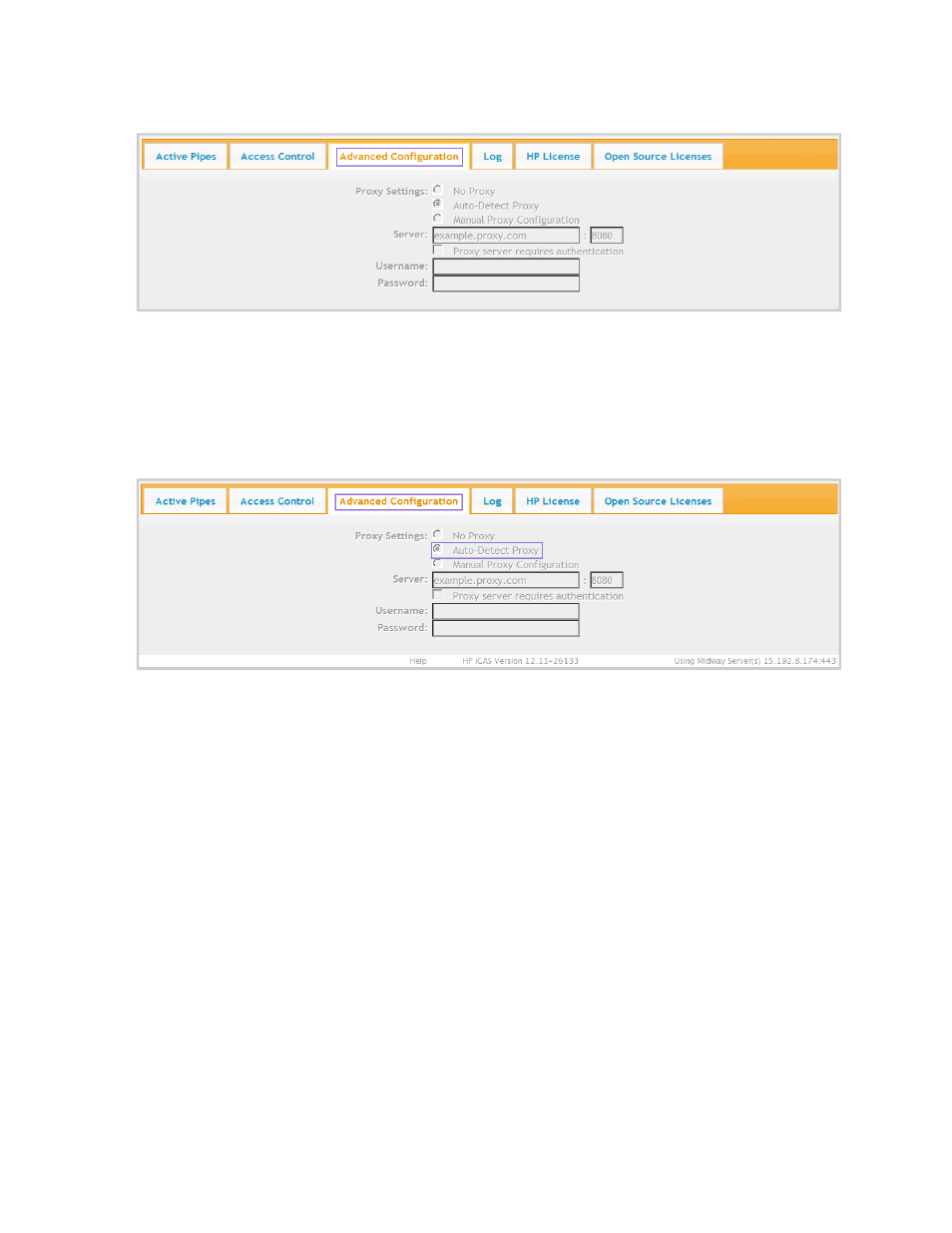
Figure 2.2 Advanced Configuration Tab
The Auto-Detect Proxy option will automatically search and detect the proxy server. If the customer uses
a proxy server the iCAS supports two types of proxy servers. It supports Non-Authenticating proxy server
and NTLM Authenticating proxy server. If the customer uses a proxy server, they must enter the proxy
server name/ip address and the port. If the customer uses the NTLM Authenticating proxy server, they
must also enter the username and password for the proxy server. If a customer does not enter a username
or password he/she will be prompted to do so.
Figure 2.3 Auto Detect for Proxy Servers
Updating the iCAS
When a new version of the iCAS is available, the iCAS update notification appears. Customers can get
the latest version by installing the updates.
Removing the iCAS
To uninstall the iCAS, complete the following steps:
1. Open the Control Panel.
2. Select the Add/Remove Programs (XP) or Uninstall a Program (Vista/Win7). A list of software
installed on your system appears. Locate the HP iCAS and double-click HP iCAS to remove the
software from your system.
HP Remote Device Access 8.1: iCAS User Guide
Page 10 of 15
Chapter 2: Installing the iCAS
