Storing print cartridges, Cleaning print cartridges, Storing print cartridges cleaning print cartridges – HP Deskjet 642c Printer User Manual
Page 36
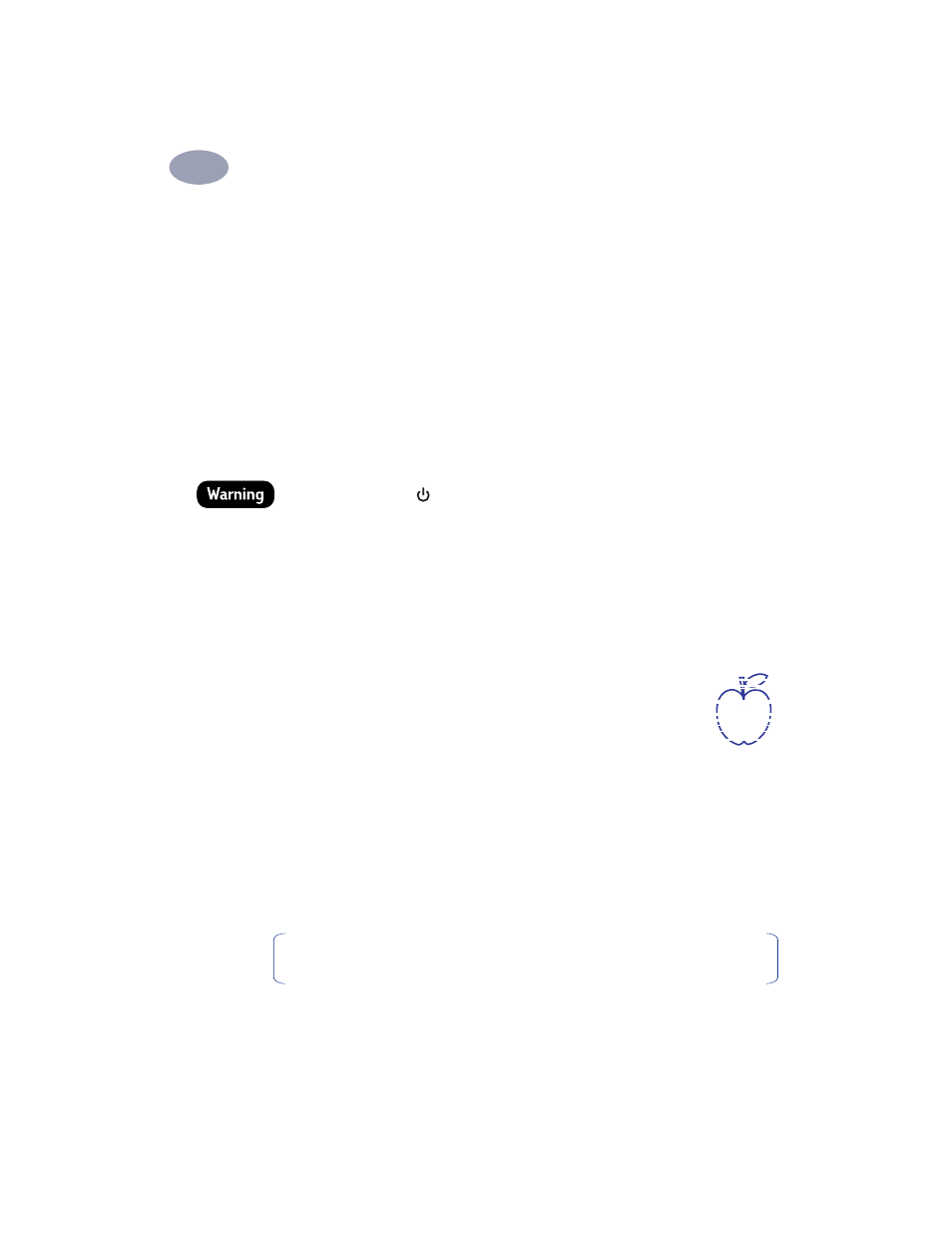
29
Using and Caring for Your Print Cartridges
3
Storing Print Cartridges
To maintain excellent print quality from your print cartridges:
•
Keep all print cartridges in their sealed packages, at room temperature
(60-78˚ F or 15.6-26.6˚ C), until you are ready to use them.
•
Once installed, leave the print cartridges in their cradle at all times to keep
them from drying out or becoming clogged.
•
If you store an unsealed print cartridge, do so in an airtight plastic container.
•
Do NOT
unplug the printer until printing is complete and the print cartridge
cradles have returned to their home position on the right side of the printer. The
print cartridges will dry out if not stored in their home position.
Only use the Power
button
on the front of the printer to turn the printer
on and off. Using a power strip, surge protector, or a wall-mounted outlet
switch to turn the printer on and off may cause premature failure.
Cleaning Print Cartridges
When Do You Need to Clean?
Clean the print cartridges if your printed page is missing lines or
dots, or if it contains ink streaks.
If You See Missing Lines or Dots...
Clean the print cartridges from the
HP DeskJet Utility
window by
doing the following:
1
Double-click the
HP DeskJet Utility
icon located in the Utilities folder on your
hard drive’s main directory.
2
Click the
Clean
panel, then click the
Clean
button and follow the instructions
displayed on your screen.
Note:
Unnecessary cleaning wastes ink and shortens the life of the print
cartridge.
