Printing labels, Using your printer software – HP Deskjet 642c Printer User Manual
Page 28
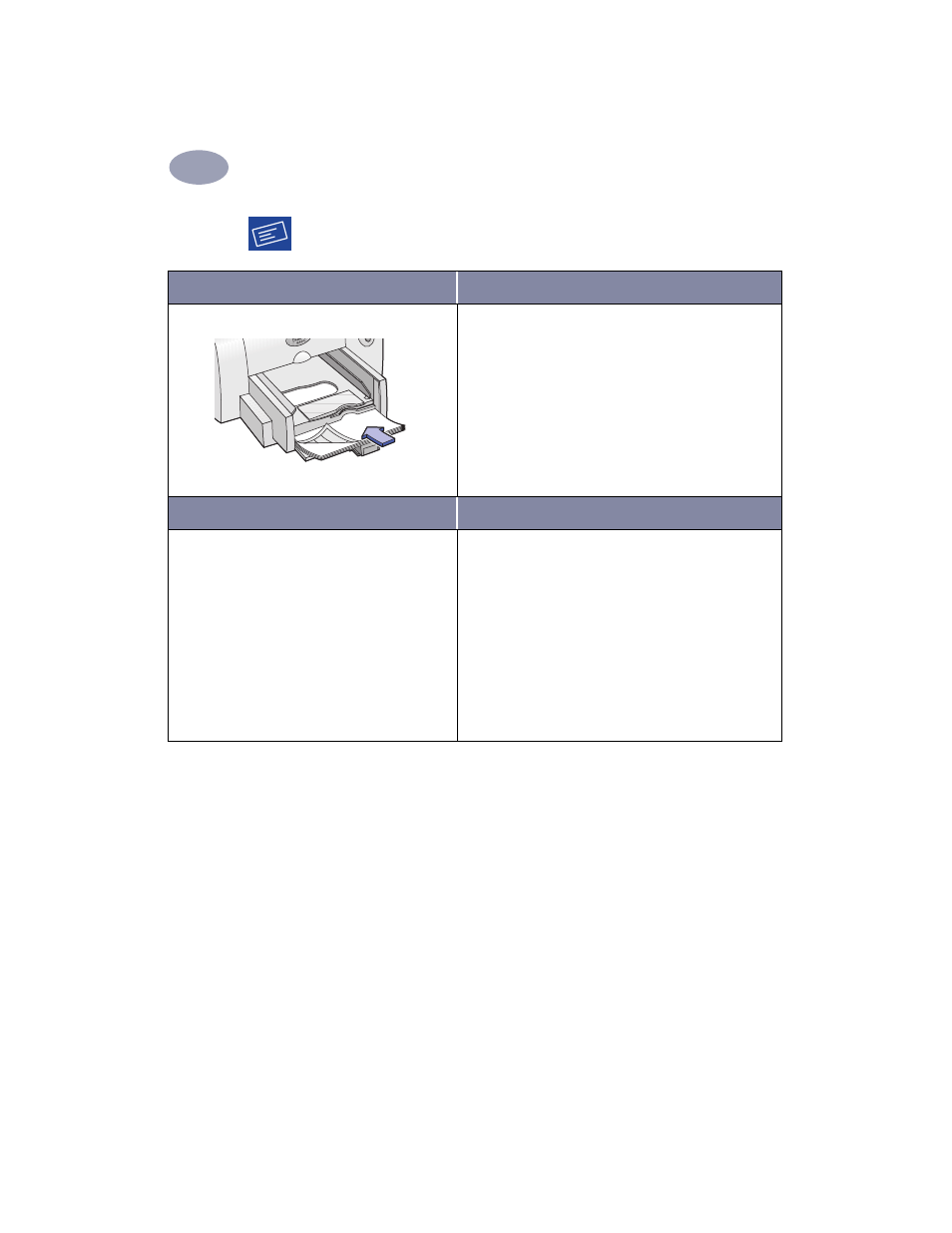
21
Using Your Printer Software
2
Printing Labels
I want to print…
I should…
1
Slide out both of the paper guides, and remove all
paper from the IN tray.
2
Fan the edges of the label sheets to separate them,
then align the label edges. Insert up to 20 label
sheets (label side down).
3
Slide the paper guides snugly against the sheets.
4
Choose the print settings that match the type and
size of labels.
5
Print the labels.
HP print settings to choose
Guidelines to remember
Page Setup
- Paper Size
: Choose
A4
or
Letter (8.5x11 in.)
- Orientation: Choose appropriate orientation
Paper Type/Quality
-
Paper Type: Choose
Plain Paper
-
Print Quality: Choose
Normal
Layout
-
Pages per Sheet: 1 (Normal)
-
Print Both Sides: Unchecked
• Use only paper labels that are designed specifically
for use with inkjet printers.
• Never load more than 20 sheets at one time.
• Use only full sheets of labels.
• Make sure the sheets are not sticky, wrinkled, or
pulling away from their protective backing.
• Do not use plastic or clear labels. The ink will not dry
when used with plastic or clear labels.
