Two-sided printing, Using your printer software – HP Deskjet 642c Printer User Manual
Page 31
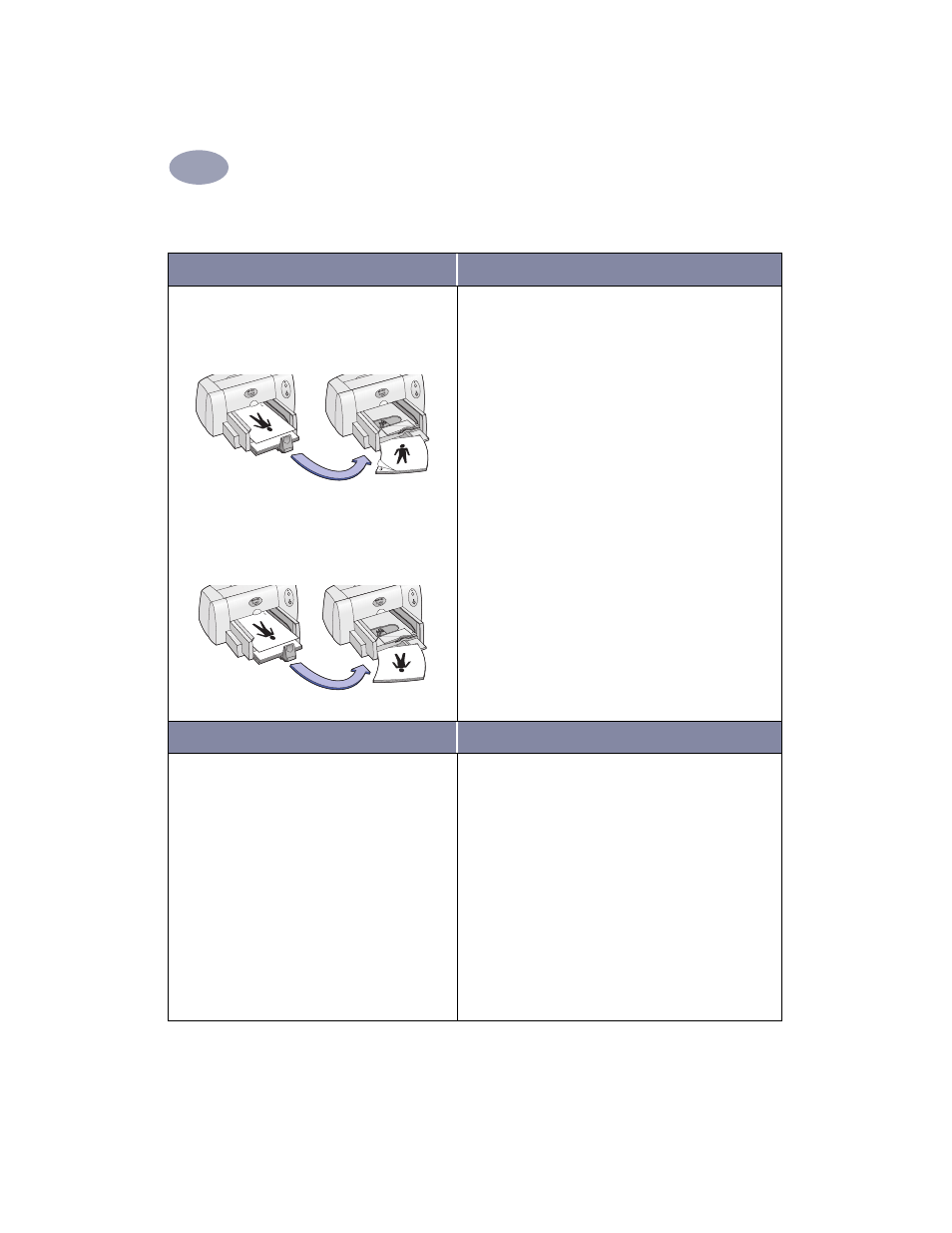
24
Using Your Printer Software
2
Two-Sided Printing
I want to print…
I should…
Manual Two-Sided Printing
Book Binding
Tablet Binding
1
Remove all paper from the OUT tray.
2
Load paper into the IN tray.
3
Slide the paper guides snugly against the sheets.
4
In the
Layout
dialog box, click
Print Both Sides
,
then select either the
Book
or
Tablet
icon.
5
Choose the print settings that match the type and
size of your paper.
6
Begin printing.
7
Carefully follow the reloading instructions
displayed on your computer screen.
8
When the paper is properly reloaded, click
Continue
in the message box on your computer
screen.
HP print settings to choose
Guidelines to remember
Page Setup
- Paper Size
: Choose appropriate size
- Orientation: Choose appropriate orientation
Paper Type/Quality
-
Paper Type: Choose appropriate type
-
Print Quality: Choose
Normal
Layout
-
Pages per Sheet: 1 (Normal)
-
Print Both Sides: Check this box, then choose
the
Book
icon (for binding on the side) or
Tablet
icon (for binding at the top).
• The printer prints one side of the paper first. Then, a
message on your computer screen tells you how to
reload the paper and resume printing. The reverse
side of the paper is then printed.
