Printing transparencies, Using your printer software – HP Deskjet 642c Printer User Manual
Page 29
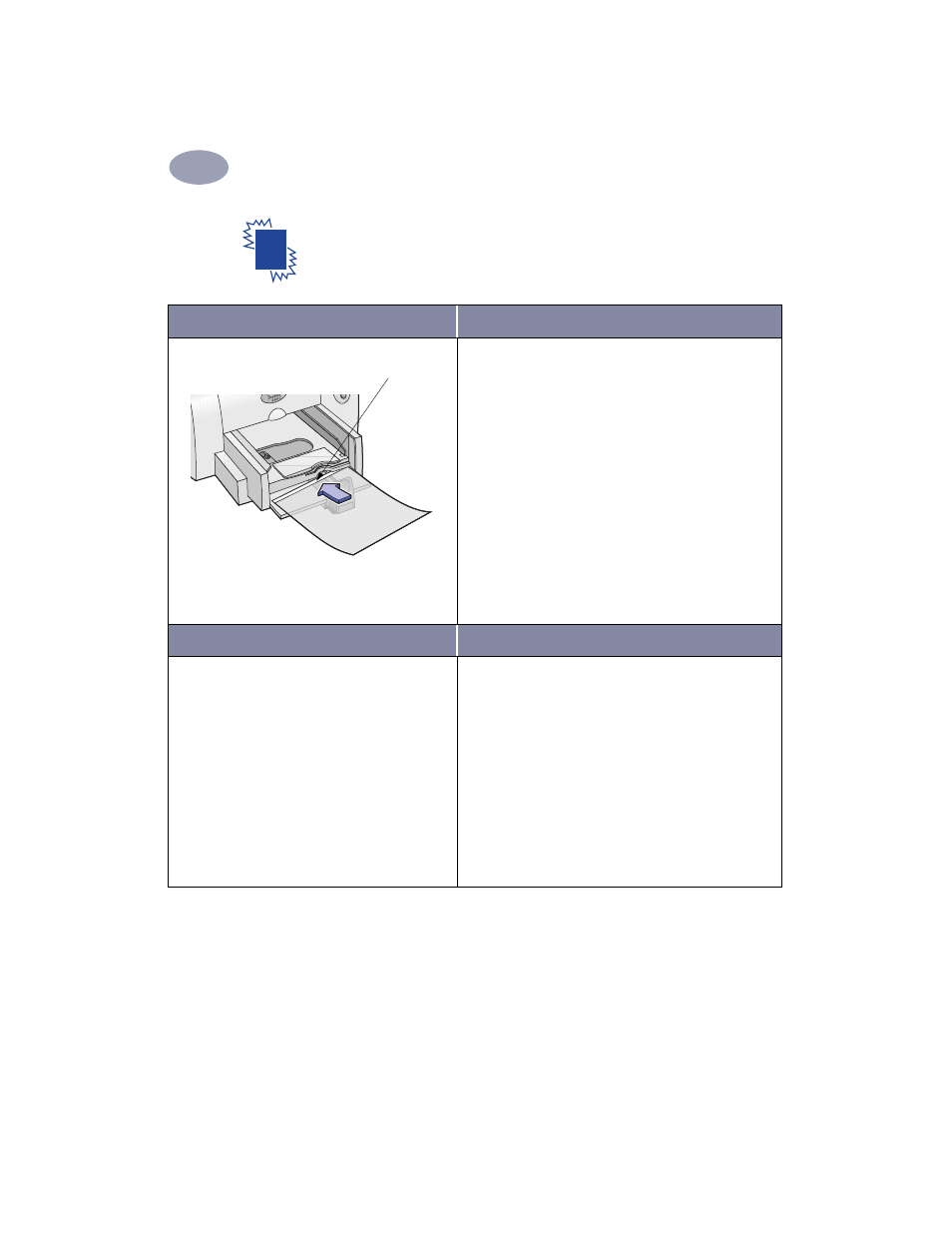
22
Using Your Printer Software
2
Printing Transparencies
I want to print…
I should…
1
Slide out both of the paper guides, and remove all
paper from the IN tray.
2
Fan the edges of the transparency sheets to
separate them, then align the edges.
3
Insert a stack of up to 25 transparency sheets, rough
side down and the adhesive strip toward the printer.
4
Slide the paper guides snugly against the
transparencies.
5
Choose the print settings that match the type and
size of the transparencies.
6
Print the transparencies.
7
The printer waits for transparencies to dry before
releasing them automatically. Press the
Resume
Button
to continue printing.
HP print settings to choose
Guidelines to remember
Page Setup
- Paper Size
: Choose appropriate size
- Orientation: Choose appropriate orientation
Paper Type/Quality
-
Paper Type: Choose transparency type
-
Print Quality: Choose
Normal
or
Best
Layout
-
Pages per Sheet: 1 (Normal)
-
Print Both Sides: Unchecked
• For best results, use HP Premium Inkjet Transparency
Film or HP Premium Inkjet Rapid-dry Transparencies.
The film coating on HP Premium Inkjet Rapid-dry
Transparencies is especially developed to work with
HP inks, giving you crisp images and text and the
fastest drying time.
Adhesive strip
