Printing greeting cards and hagaki, Using your printer software – HP Deskjet 642c Printer User Manual
Page 23
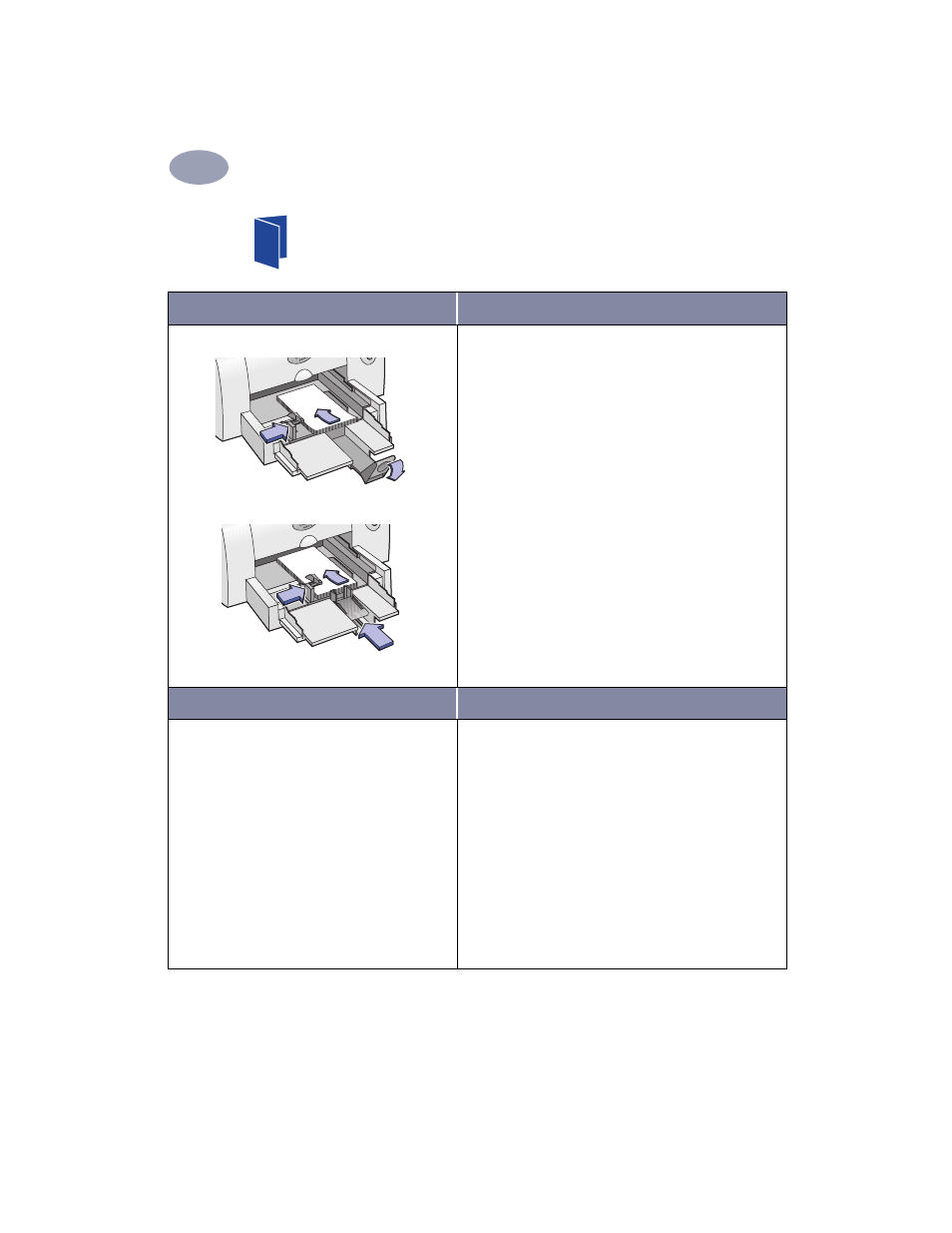
16
Using Your Printer Software
2
Printing Greeting Cards and Hagaki
I want to print…
I should…
1
Remove the OUT tray as shown on page 2.
2
Slide out both of the paper guides and remove all
paper from the IN tray.
3
Insert up to 30 cards into the IN tray as far as they
will go.
4
Press inside the handle of the paper length guide to
release and drop down the handle.
5
Slide both paper guides snugly against the edges of
the cards.
6
Replace the OUT tray as shown on page 3.
7
Choose the print settings that match the type and
size of the cards.
8
Print the cards.
HP print settings to choose
Guidelines to remember
Page Setup
- Paper Size
: Choose appropriate card size
- Orientation: Choose
Portrait
icon
Paper Type/Quality
-
Paper Type: Choose greeting card type or
Plain Paper
or
Inkjet Paper
for Hagaki
-
Print Quality: Choose
Normal
Layout
-
Pages per Sheet: 1 (Normal)
-
Print Both Sides: Unchecked
• For best results use HP Greeting Card Paper.
• For Hagaki, use Plain Paper or Inkjet Paper.
• Use
Plain Paper
setting to print Hagaki’s address side.
• If you have pre-folded greeting cards, unfold the
cards, then load the cards into the IN tray.
• Align the card edges before inserting the cards.
