HP Color LaserJet Pro MFP M177fw User Manual
Page 7
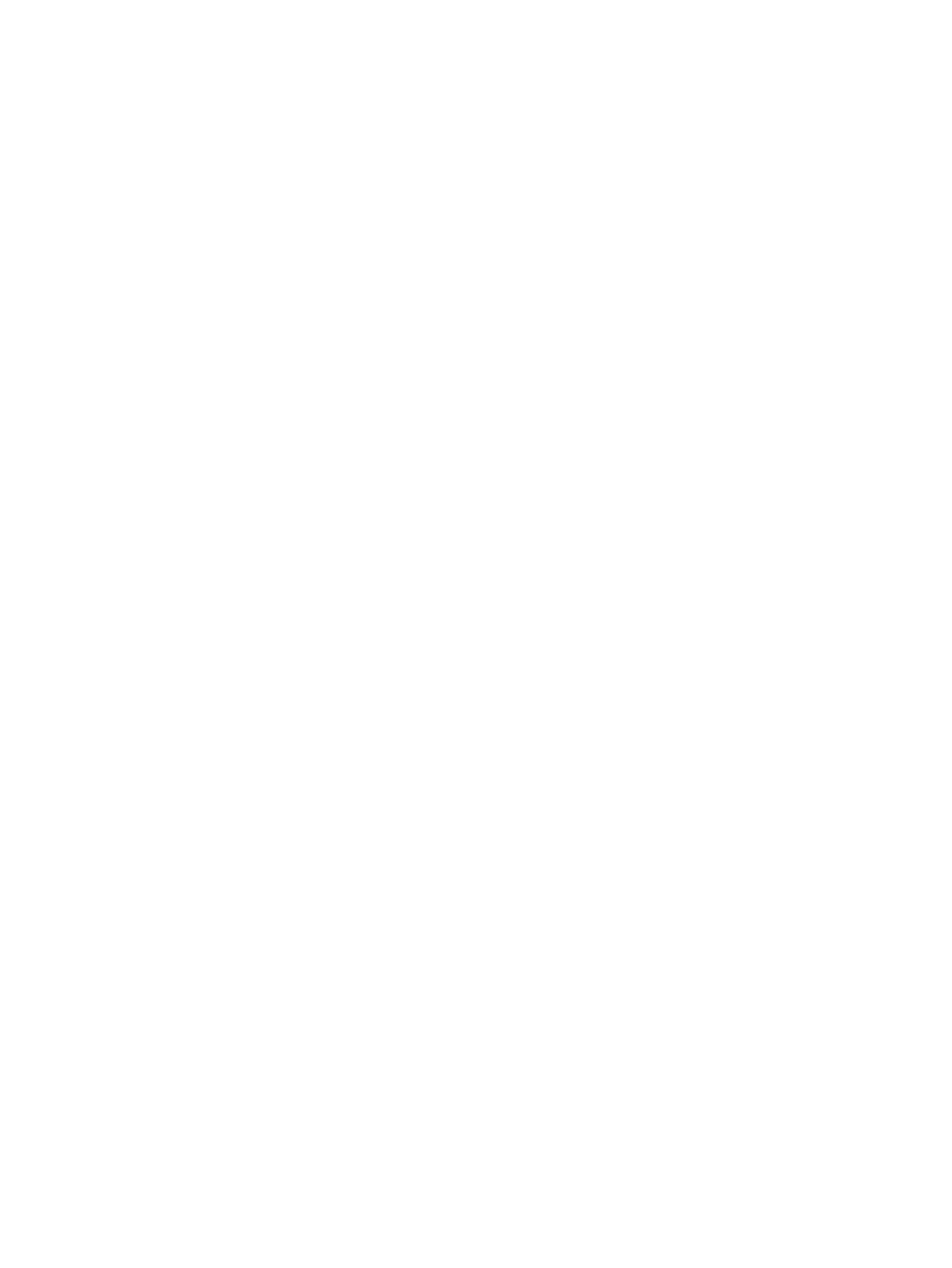
A
Replace the toner cartridge ................................................................................................................................. 62
Replace the imaging drum .................................................................................................................................. 66
Control panel help system (touchscreen models only) ...................................................................................... 72
Restore the factory-set defaults ........................................................................................................................ 73
Solve paper feed or jam problems ...................................................................................................................... 74
The product does not pick up paper ................................................................................................. 74
The product picks up multiple sheets of paper ................................................................................ 74
Frequent or recurring paper jams ..................................................................................................... 74
Prevent paper jams ........................................................................................................................... 75
Clear jams from the input tray ............................................................................................................................ 76
Clear jams in the output bin ................................................................................................................................ 78
Clear jams in the document feeder ..................................................................................................................... 80
Improve print quality ........................................................................................................................................... 82
Check the paper-type setting (Windows) ....................................................................... 82
Check the paper-type setting (Mac OS X) ....................................................................... 83
Check the toner-cartridge status ...................................................................................................... 83
Calibrate the product to align the colors .......................................................................................... 84
Print a cleaning page ......................................................................................................................... 84
Perform additional print quality troubleshooting ............................................................................ 85
Print the print quality page ............................................................................................ 85
Interpret the print quality page ...................................................................................... 85
Use paper that meets HP specifications ........................................................................ 86
Check the product environment ..................................................................................... 87
Check the scanner glass for dirt and smudges ................................................................................. 89
Check the paper settings .................................................................................................................. 89
Check the image adjustment settings .............................................................................................. 90
ENWW
v
