Select the paper type (mac os x), Additional printing information, Print multiple pages per sheet (mac os x) – HP Color LaserJet Pro MFP M177fw User Manual
Page 38
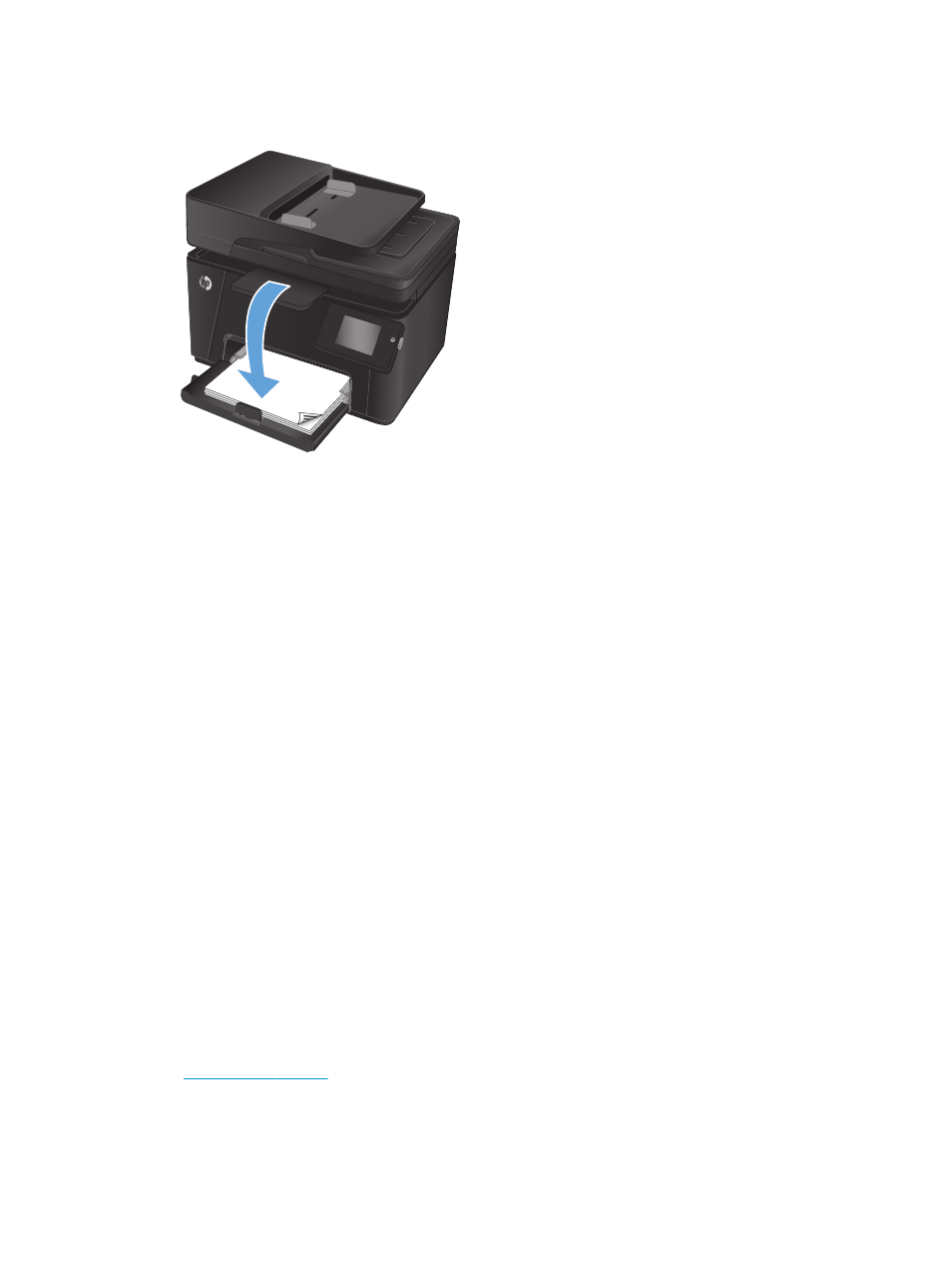
7.
Retrieve the printed stack from the output bin and place it with the printed-side facing down, top edge
first in the input tray.
8.
If prompted, touch the appropriate control panel button to continue.
Print multiple pages per sheet (Mac OS X)
1.
Click the File menu, and then click the Print option.
2.
In the Printer menu, select the product.
3.
Open the menus drop-down list or click Show Details, and then click the Layout menu.
4.
From the Pages per Sheet drop-down list, select the number of pages that you want to print on each
sheet.
5.
In the Layout Direction area, select the order and placement of the pages on the sheet.
6.
From the Borders menu, select the type of border to print around each page on the sheet.
7.
Click the Print button.
Select the paper type (Mac OS X)
1.
Click the File menu, and then click the Print option.
2.
In the Printer menu, select the product.
3.
Open the menus drop-down list or click Show Details, and then click the Finishing menu.
4.
Select a type from the Media-type drop-down list.
5.
Click the Print button.
Additional printing information
sit the support Web site for this product and for details about performing
specific print tasks, such as the following:
28
Chapter 3 Print
ENWW
