Hp device toolbox (windows) – HP Color LaserJet Pro MFP M177fw User Manual
Page 62
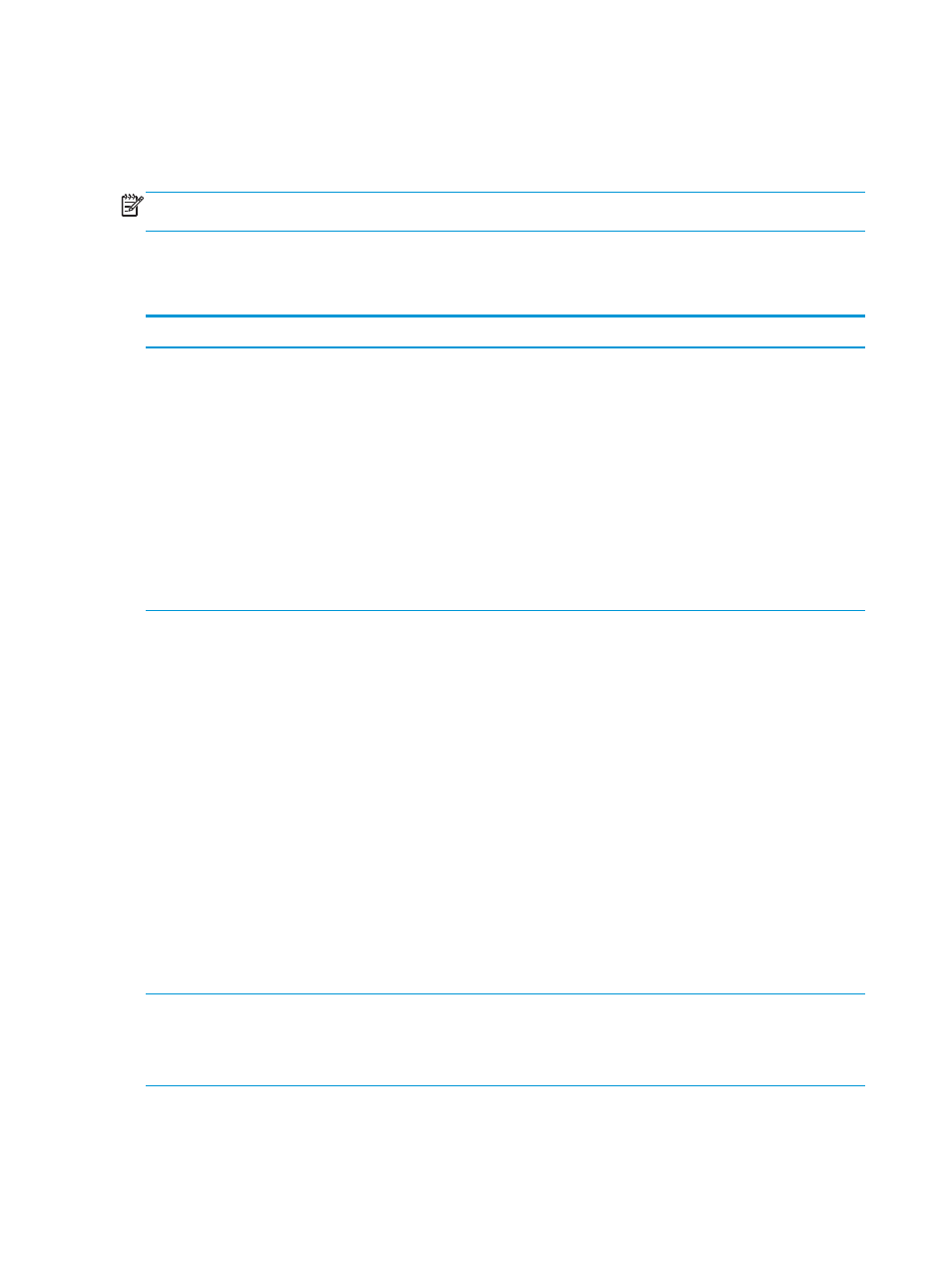
HP Device Toolbox (Windows)
Use the HP Device Toolbox for Windows to check product status or to view or change product settings from
your computer. This tool opens the HP Embedded Web Server for the product.
NOTE:
This tool is available only if you performed a full installation when you installed the product.
Depending on how the product is connected, some features might not be available.
1.
Click the Start button, and then click the Programs item.
2.
Click your HP product group, and then click the HP Device Toolbox item.
Tab or section
Description
Home tab
Provides product, status, and
configuration information.
●
Device Status: Shows the product status and shows the approximate percent life
remaining of HP supplies.
●
Supplies Status: Shows the approximate percent life remaining of HP supplies. Actual
supply life remaining can vary. Consider having a replacement supply available to install
when print quality is no longer acceptable. The supply does not need to be replaced
unless the print quality is no longer acceptable.
●
Device Configuration: Shows the information found on the product configuration page.
●
Network Summary: Shows the information found on the product network configuration
page.
●
Reports: Print the configuration and supplies status pages that the product generates.
●
Event Log: Shows a list of all product events and errors.
System tab
Provides the ability to configure the
product from your computer.
●
Device Information: Provides basic product and company information.
●
Paper Setup: Change the default paper-handling settings for the product.
●
Print Quality: Change the default print-quality settings for the product.
●
EcoSMART Console: Change the default times for entering Sleep mode or Auto Power
Down mode. Configure which events cause the product to wake.
●
Paper Types: Configure print modes that correspond to the paper types that the product
accepts.
●
System Setup: Change the system defaults for the product.
●
Service: Perform the cleaning procedure on the product.
●
Save and Restore: Save the current settings for the product to a file on the computer.
Use this file to load the same settings onto another product or to restore these settings
to this product at a later time.
●
Administration: Set or change the product password. Enable or disable product features.
NOTE:
The System tab can be password-protected. If this product is on a network, always
consult with the administrator before changing settings on this tab.
Print tab
Provides the ability to change
default print settings from your
computer.
Printing: Change the default product print settings, such as number of copies and paper
orientation. These are the same options that are available on the control panel.
52
Chapter 7 Manage the product
ENWW
