Settings – HP Media Center m270 Desktop PC User Manual
Page 75
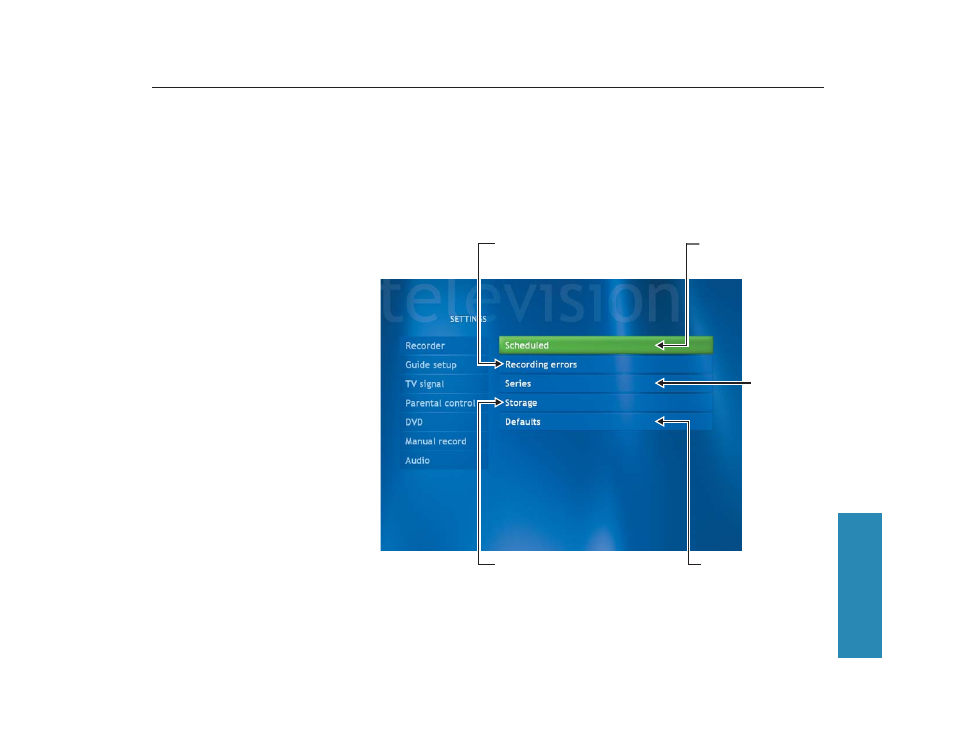
71
Settings
Changing TV Recorder Settings
The TV Recorder settings allow you to control your recording priorities and options in Media Center.
1
In the Media Center Start menu,
select Settings.
2
Select TV/DVD.
3
Select Recorder.
■
Select Scheduled to check a list of
scheduled recordings, delete scheduled
recordings, resolve recording conflicts,
and to change recording priorities for
the programs you scheduled to record.
■
Select Recording errors to find
out if a program wasn’t recorded.
Media Center keeps a log of the last
two weeks. Refer to Media Center Help
for more information about recording
errors.
■
Select Series to view a list of which
series have been scheduled to be
recorded. You can also cancel a
scheduled series recording or change
recording settings for a series.
■
Select Storage to check the amount
of recording space on your hard disk.
Also, you can change the settings that
affect the recording storage space.
■
Select Defaults to change the general
recording default settings that affect how
and when your programs are recorded.
Find out why program
wasn’t recorded
Check and change
recording schedule for
TV programs
Check for
recording
conflicts or
delete a
TV series
scheduled to
be recorded
Check recording space
available and change settings
to free up recording space
Change recording
default settings
4
To change the TV/DVD settings, use the
arrow buttons to select an option, and then
press OK on the remote control. Select OK
in the window and then press OK on the
remote control again to enter the changes.
5
Press the Back button on the remote control
to return to the main Settings menu.
