HP Media Center m270 Desktop PC User Manual
Page 33
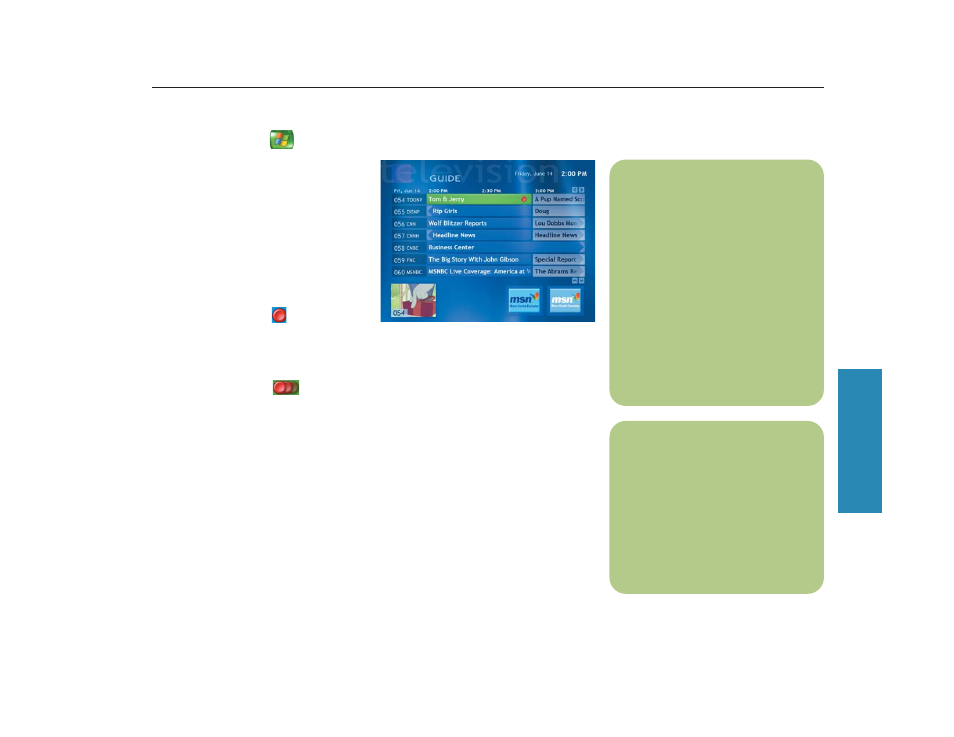
29
My TV
Recording from the Guide
To record a current or future show or series from the Guide:
1
Press the Start button
on the remote control, select My TV, and then select Guide.
2
Use the arrow buttons on the remote control
to find the show you want to record, select
the show, and then press OK.
You can also press the numeric buttons
on the remote control to go directly to a
channel. Press the right arrow button in
the Guide to select a show that will be
broadcast in the future.
3
Select Record in the window and press
OK on the remote control to record the
show. The Record icon
appears next
to the show in Guide.
Or
Select Record Series and press OK on the remote control to record the entire series.
The Record Series icon
is displayed to indicate a series.
Or
Select Advanced Record to select recording options like recording start and stop times and
to select the quality of recording. Press Back on the remote control to select Record (show)
or Record Series options.
4
Press Back on the remote control to return to the previous window.
If there is a recording conflict, Media Center displays a message and allows you to select which
show you want to record.
n
Record Series means that you select
to record each available episode of
that program from all channels that
are showing it. Media Center won’t
record duplicate episodes. Media
Center also looks for alternative
times to record an episode if a
recording conflict happens.
n
Recorded TV programs cannot be
changed to other formats.
Recorded TV programs that have
been copied to a DVD can be
played only from your PC by
double-clicking the file. Media
Center must be closed to play
recorded TV programs from a DVD.
Recorded TV programs can be
backed up as part of a full system
backup and restored to the same
PC, but not to other PCs.
