Play dvd – HP Media Center m270 Desktop PC User Manual
Page 69
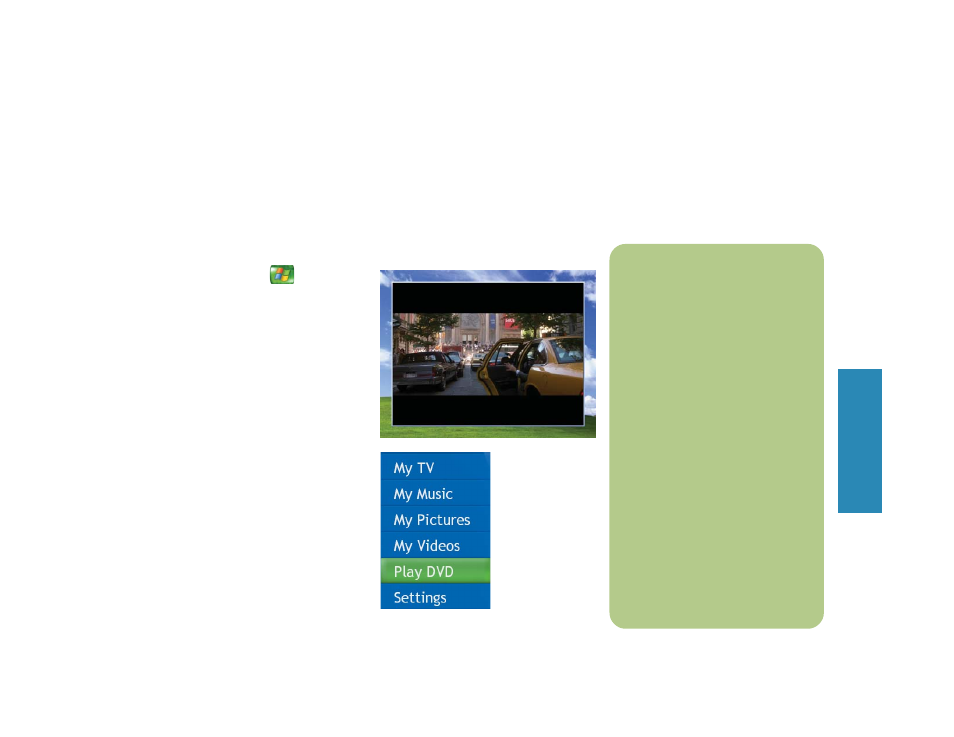
65
Play DVD
Play DVD
Playing DVDs in Media Center
Watching DVDs in Media Center allows you to control the playback with your remote control. If
you select to play your DVD in another program, the use of some of the remote control buttons is
not supported.
To play a DVD movie in Media Center
n
When you open Media Center and
then insert a DVD into your drive,
there is a delay of a few seconds
before the movie begins playing.
Even though Media Center supports
closed captioning, subtitles, and
multiple languages, these options
appear only if the DVD movie
includes them.
If your DVD includes its own
playback software, Media Center
may not open when you insert
the DVD.
To watch your DVD in Media
Center, cancel the onscreen
messages to use the DVD player
software, and then open Media
Center.
If you have manually resized the
Media Center window, the DVD
plays in this same window size.
1
Press the Start button
on the remote
control.
2
Insert the DVD into the drive. If you have
other media playing, Media Center asks
if you want to play the DVD. Select Yes
or No. If you don’t select an option, the
DVD autoplays in full screen mode after
a few seconds.
3
If a DVD menu appears, use the remote
control or the mouse to select the DVD
menu items and control the DVD movie
playback.
4
Press Stop on the remote control to stop
playing the DVD.
5
To change the window size, move the
mouse and click the Resize button on the
taskbar of the DVD window.
