28 recording tv – HP Media Center m270 Desktop PC User Manual
Page 32
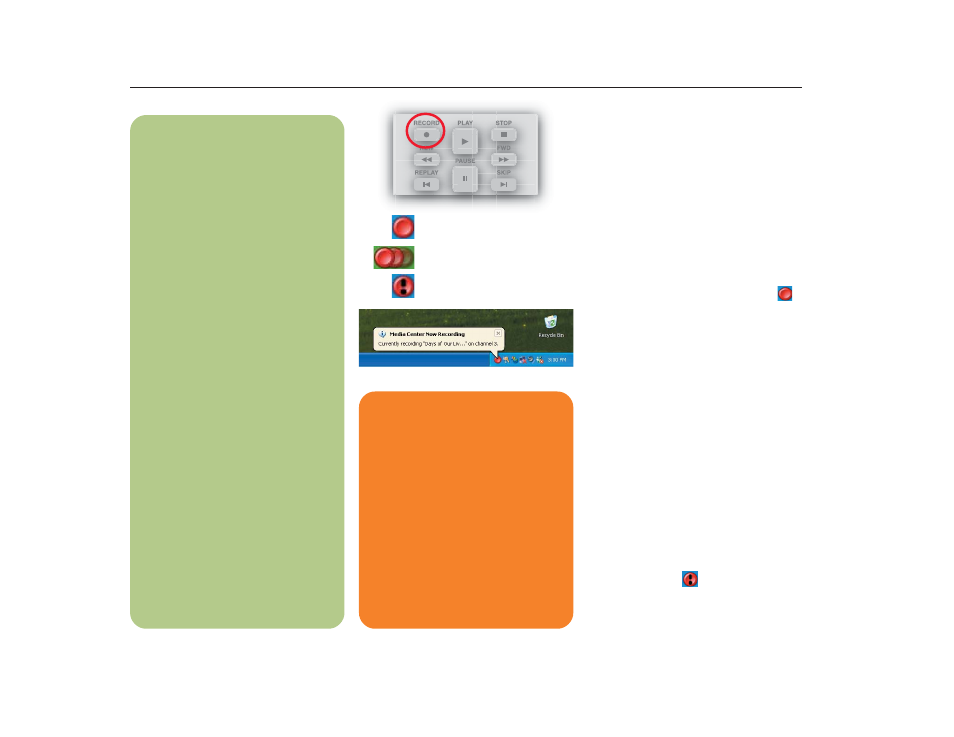
28
Recording TV
Media Center allows you to record TV
programs so that you can watch them when
it is convenient. You can record the show you
are watching, or you can record another or
future show or series from the Guide, the
Search, or the Settings window in My TV.
After you have scheduled the recording of
several shows or series, you can change the
priority order in the My TV Settings window.
Recording a TV show
To record a TV show you are currently
watching, just press the Record button on
the remote control once. The Record icon
appears in the Guide next to the program
being recorded or the program to be
recorded.
If a show is currently being recorded, the
Record icon also appears in the taskbar on
the desktop. If you move your mouse over the
icon, Media Center displays which show is
currently being recorded. You can right-click
the icon to open Media Center and stop
recording.
Media Center automatically records until the
show is scheduled to be over as listed in the
Guide. To make sure your show is being
recorded, you can select Guide. The Record
icon should appear next to the show in the
Guide while you are recording. The Record
icon disappears when the recording is
complete.
If there is a recording conflict or error, the
Record Conflict icon
appears next to the
show in the Guide. This means the show will
not be recorded unless the conflict is resolved.
n
Recording TV tips
■
■
■
■
■
If you are watching live TV
during a scheduled recording time,
you can watch only the show being
recorded. If you change channels,
recording stops.
■
■
■
■
■
If you go to another area in
Media Center, the TV channel you
last selected will be displayed in
the inset window at the bottom of
the window.
■
■
■
■
■
When scheduling a recording
in the Guide, you can press the
Record button once to record a
show, twice to record a series, or
three times to cancel a scheduled
recording you just selected.
■
■
■
■
■
When you press the Record
button to record a show you
are watching, the recording
automatically stops at the end of
the show’s regularly scheduled
end time.
■
■
■
■
■
Some channels can be shared by
two or more networks, depending
on the time of day. The Guide
may display only one network’s
programming. This may cause
recording options to be
unavailable. You may need to
manually update the Guide before
scheduling a recording.
Record icon
Record Series icon
Record icon in taskbar
w
If you turn off (shut down) your PC,
Media Center will not record a
scheduled program. Your PC must
be turned on or in standby mode to
record a TV program. The PC will
not automatically go into standby
mode if Media Center is open.
Make sure you turn off the monitor
and turn down or mute the volume
if you, for example, have a
scheduled recording in the middle
of the night and don’t want to be
disturbed.
Record Conflict/Error icon
