HP Media Center m270 Desktop PC User Manual
Page 40
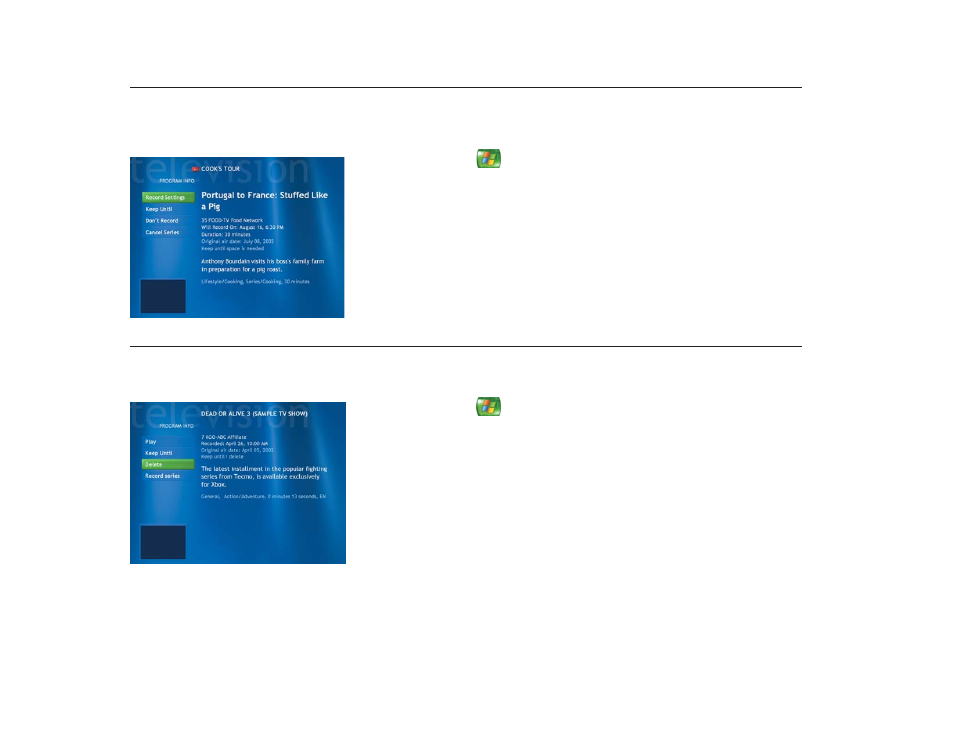
36
Deleting a Scheduled Show or Series
To prevent recording conflicts, you may need to delete a program or series that is scheduled
to be recorded.
1
Press the Start button
on the remote control, select My TV, and then select Settings.
2
Select Recorder, and then select Scheduled. A list of programs that you have scheduled
to record displays, starting with the current date.
3
Use the arrow buttons to select the program title you don’t want to record and press OK.
4
Select Don’t Record in the window and press OK on the remote control to remove a
single show.
Or
Select Cancel Series and press OK to remove the entire series from the recording schedule.
Deleting a Recorded Show or Series
To free up hard disk space, you may need to delete a program or series that has been recorded.
1
Press the Start button
on the remote control, select My TV, and then select
Recorded TV. All the programs you have recorded appear.
2
Use the arrow buttons to select the program title you want to delete, and then press OK.
3
Select Delete in the window and press OK on the remote control to remove that program
from the hard disk.
