A esam gui reference, Pair operation window – HP XP P9500 Storage User Manual
Page 65
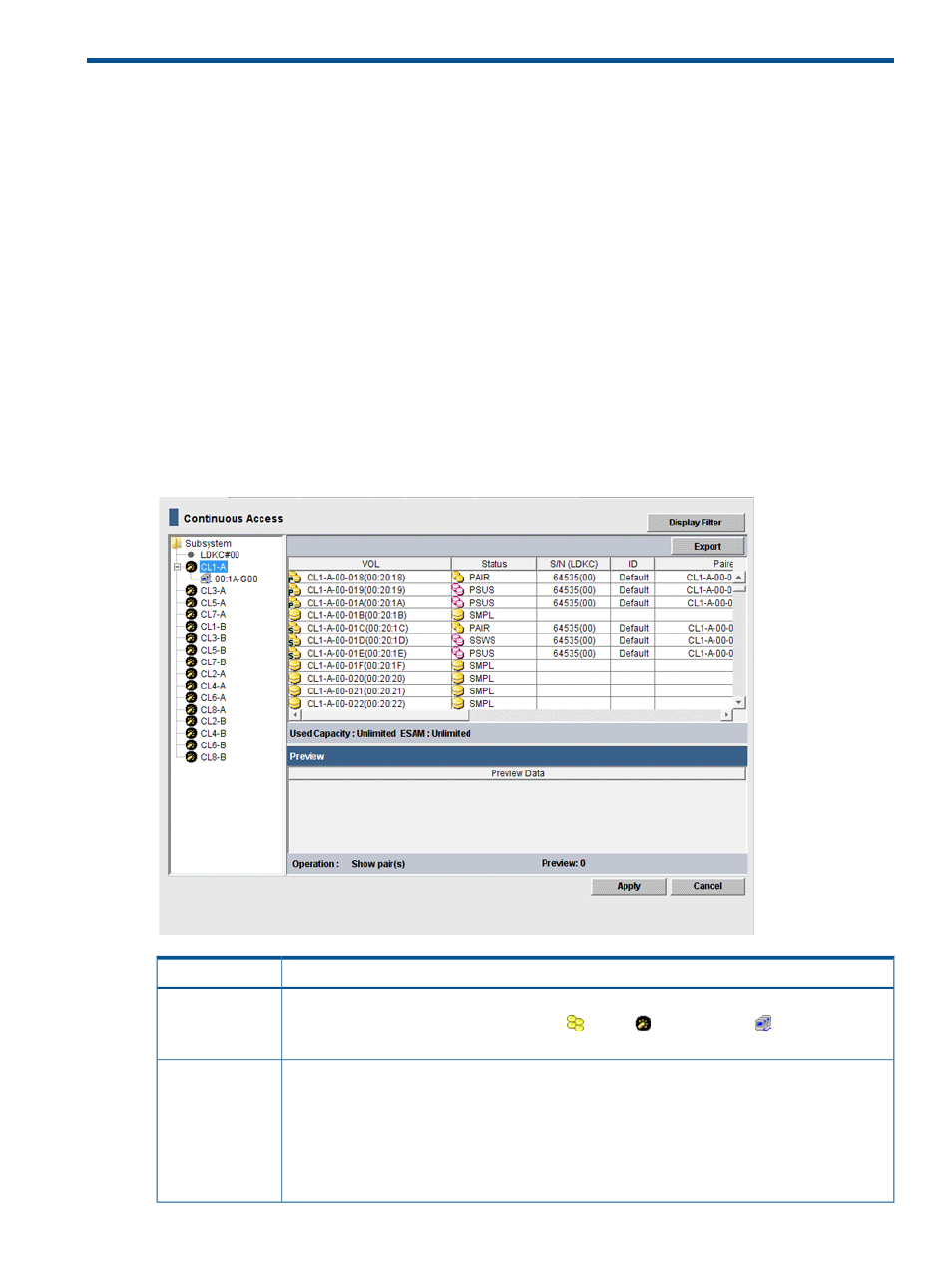
A ESAM GUI reference
This appendix describes ESAM windows, dialog boxes, fields, and behaviors in Remote Web
Console.
You can also use the following windows when using ESAM. For details about how to use these
window, see the HP P9000 Continuous Access Synchronous User Guide.
- The RCU Operation window
Allows you to add an RCU, set RCU options, and configure ports for MCU-RCU connection.
- The Usage Monitor window
Allows you to see the I/O statistics for the ESAM pair volumes.
- The History window
Allows you to display the history information for the ESAM pairs, and to download a file that
contains the history information.
- The System Option window
Allows you to select the appropriate storage system/CU settings for your operational environment.
Pair Operation window
Description
Item
Displays the connected storage system, the LDKC, the CU grouping, the CUs, ports, and host
groups. Select the desired CU grouping, CU (
), port (
), or host group (
) to display related
LUs. Only one CU grouping, CU, port, or host group can be selected.
Tree
Displays the detailed pair information about the local storage system. To sort the displayed items
in ascending/descending order, click the column heading. To view all the columns in the list, use
List
the scroll bar at the bottom of the list. To perform ESAM operations such as
creating/splitting/resynchronizing an ESAM pair, right-click a row in the list.
If a volume has multiple LU paths, each LU path appears in a separate row. However, when you
select a CU group or a CU in the tree, only one LU path per volume will appear on the list. For
more information about the list, see the table below.
Pair Operation window
65
