HP XP P9500 Storage User Manual
Page 27
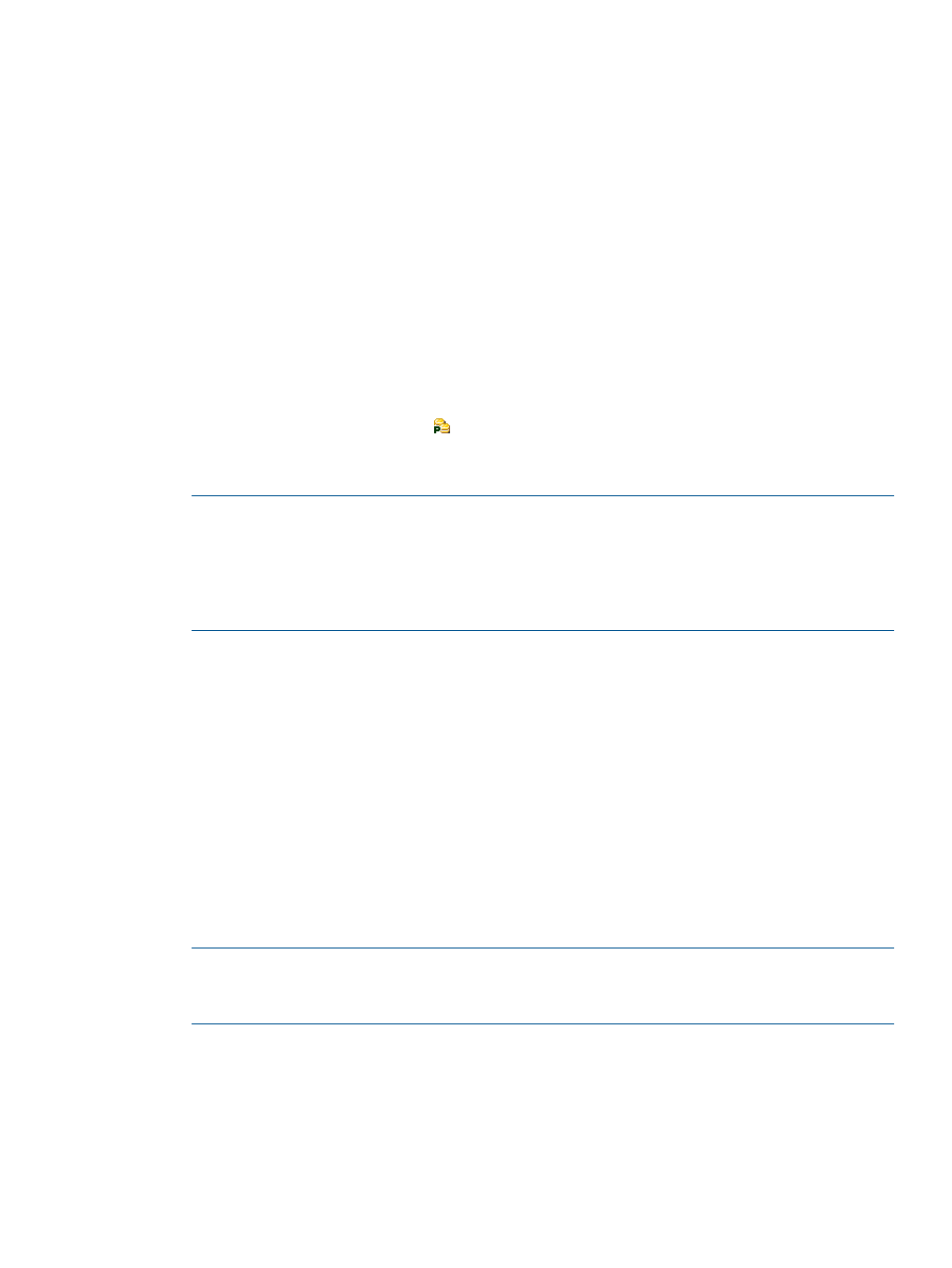
•
The initial copy parameters you specify during the procedure cannot be successfully changed
after a pair is created. If you attempt to change or delete them, the Pair Operation window
and Detailed Information dialog box will show misleading and inaccurate information.
•
If you are creating multiple pairs in one operation, all pairs are assigned the same parameters
and the same quorum disk ID.
Procedure 8 To create an ESAM pair:
1.
Access the MCU in Remote Web Console, then click Actions > Remote Copy > Continuous
Access Synchronous > Pair Operation.
2.
Make sure that you are in the modify mode.
3.
In the Pair Operation window tree, select the CU group, CU, port, or host group where the
primary volume or volumes are located. The volumes available to be paired display in the
volume list.
4.
Right-click a volume that you want as a P-VOL and select Paircreate and ESAM from the menu.
•
You can create more than one pair at one time by selecting then right-clicking more than
one volume. The related secondary volumes must be in the same secondary system.
•
Volumes with the pair icon
are already used as primary data volumes.
5.
The Paircreate(ESAM) dialog box displays. The volume you selected for pairing displays in
the P-VOL field. If you selected multiple volumes, the volume with the lowest LUN appears.
NOTE:
When a P-VOL or S-VOL appears in a dialog box, it is identified by port number,
GID, LUN (LDKC number: CU number: LDEV number), CLPR number, and CLPR name of the
LU.
•
A # at the end of the string indicates an external volume.
•
An X t the end of the string indicates a Thin Provisioning virtual volume.
6.
From the S-VOL drop-down menus, select the volume that you want to pair with the displayed
P-VOL. Select the port number, GID, and LUN. This will become the secondary volume (S-VOL).
•
If you are creating multiple pairs, select the S-VOL for the P-VOL displayed in the P-VOL
field. The S-VOLs for the remaining group of P-VOLs will be automatically assigned
according to the LUN.
For example, if you are creating three pairs, and you select LUN001 as the S-VOL, the
remaining S-VOLs for the other P-VOLs will be LUN002 and LUN003.
7.
From the RCU drop-down menu, select the remote system where the S-VOL(s) is located. The
list displays all registered CU Free RCUs, which are shown by serial number, LDKC number,
controller ID, model name, path group ID, and channel type. The system you select must be
the same for all pairs being created in this operation.
8.
The P-VOL Fence Level is automatically set to Never. The P-VOL will never be fenced, or blocked
from receiving host read/write.
NOTE:
In the Initial Copy Parameters area, remember that the parameters you specify cannot
be changed after a pair or pairs are created. To make changes to the parameters specified
below, you will need to release and recreate the pair.
9.
From the Initial Copy drop-down menu, specify whether to copy data or not copy during the
paircreate operation.
•
Select Entire Volume to copy P-VOL data to the S-VOL (default).
•
Select None to set up the pair relationship between the volumes but to copy no data from
P-VOL to S-VOL. You must be sure that the P-VOL and S-VOL are already identical.
10. From the Copy Pace drop-down menu, select the desired number of tracks to be copied at one
time (1-15) during the initial copy operation. The default setting is 15. If you specify a large
Creating pairs
27
