HP 2310mfd 23 inch Diagonal LCD Monitor User Manual
Page 27
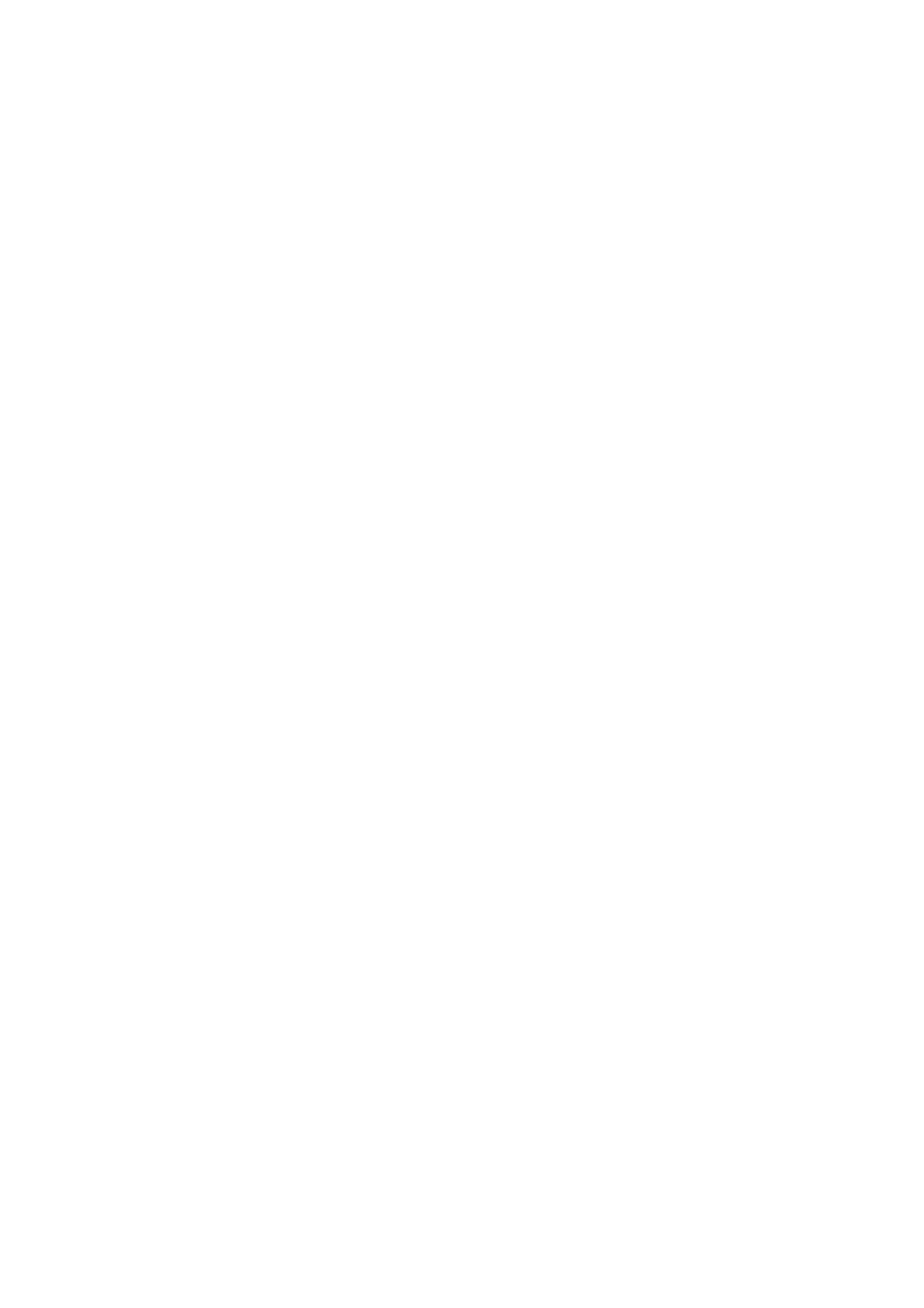
25
Enter your current code using the
7.
Numeric buttons.
If the code is validated, a new dialogue box
will prompt you to enter your new code.
Enter the new code using the
8.
Numeric
buttons.
A message appears prompting you to enter
the new code again for confirmation.
NOTE
If you forget your code, enter ‘8888’ to
•
override any existing codes.
Lock or unlock all channels and connected
devices.
Press
1.
MENU.
Press
2.
▲ ▼ ◄ ► to select Features ►
TV lock.
Press
3.
► to enter the TV Lock.
A screen appears prompting you to enter
a code.
Enter your code using
4.
Numeric buttons.
Press
5.
▲ ▼ to select Lock or Unlock.
Press
6.
OK.
All channels and connected devices are
locked or unlocked.
Press
7.
MENU to exit.
NOTE
If you select
•
Lock, you have to enter your
code every time you turn on your TV.
Once you set the code, step 3 and 4 won’t
•
appear before turn off the TV.
Lock or unlock one or more channels
When watching TV, press
1.
CH LIST to
display the channel list.
Press
2.
▲ ▼ ◄ ► to select a channel to
lock or unlock.
Press
3.
►.
Press
4.
▲ ▼ select Lock channel/Unlock
channel.
For each selection, press
5.
OK to lock or
unlock the channel.
Automatically switch the TV on
(On timer)
On timer switches the TV to a specified channel at
a specified time from standby.
Press
1.
MENU.
Select
2.
Features
► On timer.
Press
3.
► to enter the On timer menu.
Press
4.
▲ ▼ ◄ ► to select Activate and
set a frequency Daily, Once, or Off .
Press
5.
OK to confirm.
Press
6.
▲ ▼ ◄ ► to select Time and set the
starting time.
Press
7.
Done to confirm.
Press
8.
▲ ▼ ◄ ► to select Programme
no. and external source to set the channel.
Press
9.
OK to confirm.
Press
10.
MENU to exit.
NOTE
Select
•
On timer
► Activate ► Off to
disable On timer.
When
•
On timer is Off, only Activate can
be selected.
Set the
•
TV clock before activating On
timer feature.
Use TV Lock
You can prevent your children from watching
certain programmes or certain channels by locking
the TV controls.
Set / change code
Press
1.
MENU.
Press
2.
▲ ▼ ◄ ► to select Features ►
Set code.
Press
3.
► to enter the code setup.
Enter your code using the
4.
Numeric
buttons.
Re-enter the same code in the new dialogue
5.
box for confirmation.
If the code is set successfully, the dialogue
box will disappear. However, if the code
cannot be set, a new dialogue box will
prompt you to re-enter the code.
If you want to change the code, select
6.
Features
► Change code.
