Sample input parameters, Implementation – HP Storage Essentials Enterprise Edition Software User Manual
Page 81
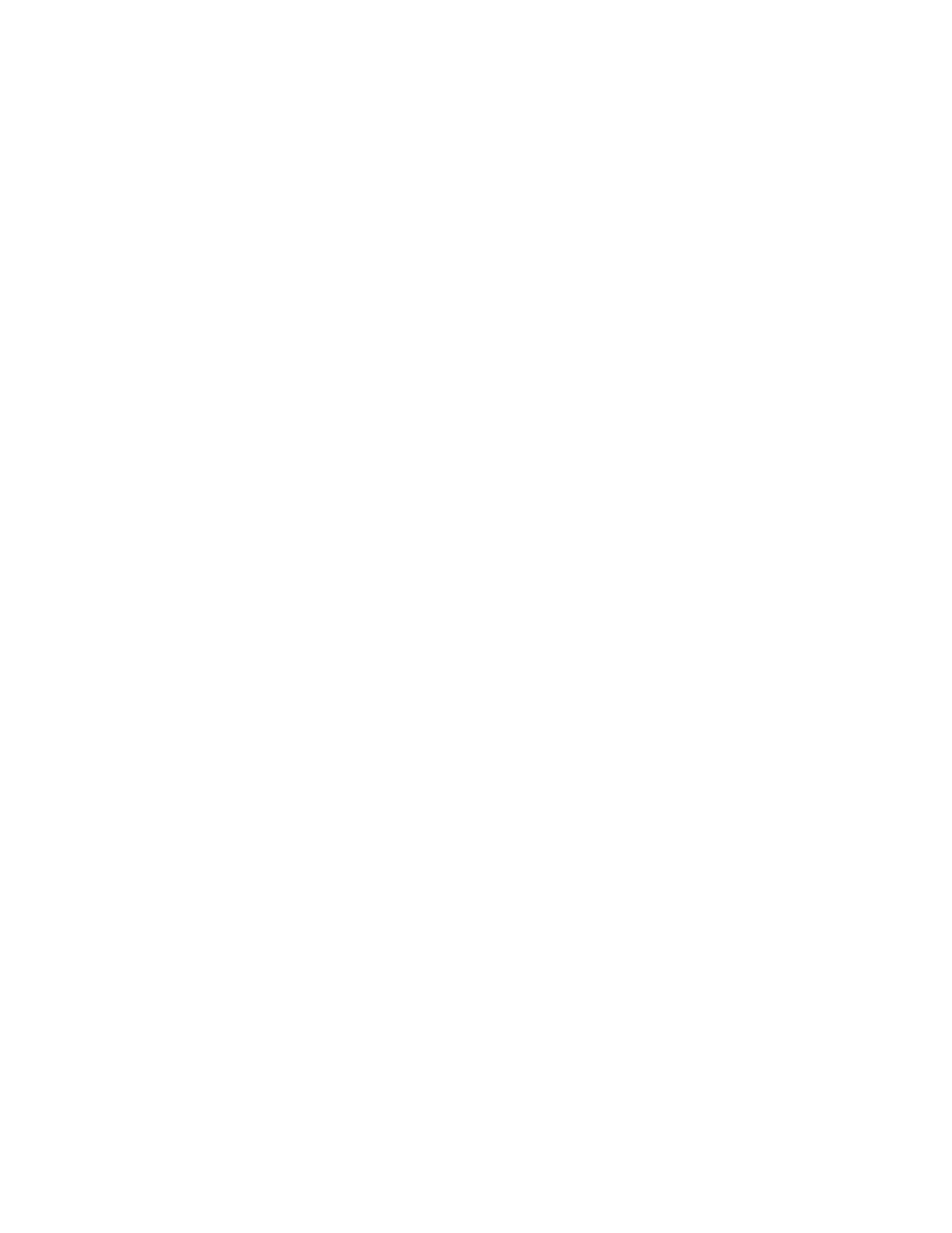
User Guide
67
This section describes the following:
Sample Input Parameters
A script designed to attach the SAP Database Instance for a particular system must be provided with
the following input parameter:
•
SID
: System ID of the SAP system installed on the Managed Node
The command line interface for this script is the following:
attachDB.cmd SID
The header in the attachDB.cmd.rename sample script contains this command line interface
and variables used by the sample script. Read the legal disclaimer before running any sample
script.
Implementation
This section provides a brief description of the steps that must be included in a script designed to
attach the SAP Database Instance. The sample script includes all of the necessary steps. Have the
attachDB.cmd.rename script open in an editor for reference to best follow these instructions:
1.
Run the SQL stored procedure that prepares the running SQL server to attach the Database
Instance. A sample stored procedure to perform this task is hpqcc_attach_db, which is
included in the hpqcc_attach_db.sql.rename file in the sample directory. This stored
procedure creates a specific file (attachDB_%SID%.sql) for the SAP instance ID. This file
contains a single SQL command, as shown below, that is later executed by the sample script as
described in
below.
exit(
hpqcc_attach_db 'X22', @filename1 =
N'C:\database\X22\X22_DATA_DISK\X22DATA1.mdf'
)
The hpqcc_attach_db.sql.rename sample file also includes a separate SQL procedure
called sp_detach_db. The purpose of this stored procedure is to detach the Database
Instance before the hpqcc_attach_db procedure is executed.
The sample SQL stored procedures can be run separately using the SQL Server before running
the sample attachDB.cmd script.
2.
Start the SQL server service. In the sample script, this is done only if the service is stopped. If the
SQL server is already running and a script tries to start it again, the Windows operating system
will display an error message.
3.
Run the attachDB_%SID%.sql stored procedure created in step 1, and confirm that the
Database Instance has been successfully attached. This is done in the sample script by printing a
message in a specific file (C:\database\X22\X22_DATA_DISK\X22DATA1.mdf). This file
is used to store either a successful message (indicating that the Database Instance has been
attached), or an error message stating otherwise.
