Setup and configuration on the managed node – HP Storage Essentials Enterprise Edition Software User Manual
Page 41
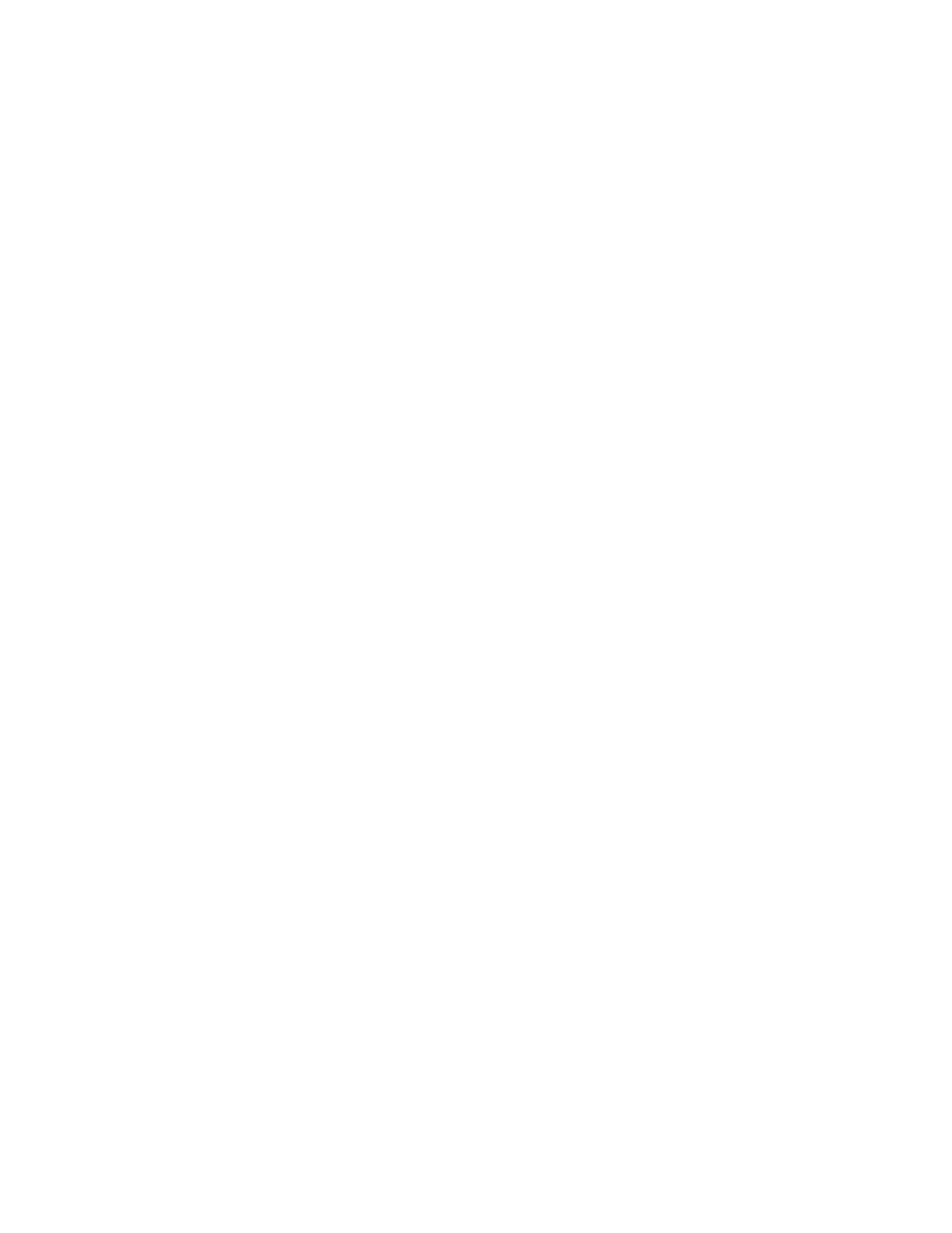
User Guide
27
7.
Configure c:\OpenSSH\etc\sshd_config. Set the parameters:
RSAAuthentication yes
PasswordAuthentication no
8.
Create a file to map the domain users to ssh users. Open a command prompt and enter:
Cd c:\OpenSSH\etc
..\bin\mkpasswd –d > passwd
9.
Create a home directory for the SAP ACC Administrator or the SAPService
example:
mkdir c:\OpenSSH\home\SAPServiceJ2E
10.
Delete the file c:\OpenSSH\var\log\OpenSSH.log to avoid permission problems when
restarting the service as the administrator.
11.
Reboot the server
12.
Create the RSA key pair on the ACC server. Open a command prompt and enter the following
commands:
sh
cd $HOME
ssh-keygen –t rsa
Accept the default filename /home/Administrator/.ssh/id_rsa and press return for no
passphrase and press return again to confirm your choices.
The files id_rsa and id_rsa.pub are generated under /home/Administrator/.ssh.
Setup and Configuration on the Managed Node
1.
Login as
OpenSSH is installed under c:\Program Files (x86)\OpenSSH. Edit sshd_config under
the etc directory:
a. Enable RSAAuthentication by setting no to yes.
b. Enable the AuthorizedKeysFile by deleting the # sign in front
c. Leave PasswordAuthentication as the yes default.
2.
Open a command prompt and enter the following in the OpenSSH\etc directory:
..\bin\mkpasswd –d >> passwd
\bin\mkgroup -d >> group
3.
Add the SAP ACC Administrator user (SAPServiceJ2E for example) to the Administrators
group on the managed node. This can be done by opening a command prompt and entering:
net localgroup administrators
Reboot the managed node
Once the managed node is working, login as the SAP ACC Administrator and create the
authorized_keys file. Consider the following:
• The quickest way to create this file is to copy the id_rsa.pub file from the ACC server and
rename it as the authorized_keys file.
• The file must be stored under c:\Documents and Settings\SAPServiceJ2E\.ssh
directory
