Setup and configuration on the acc server – HP Storage Essentials Enterprise Edition Software User Manual
Page 40
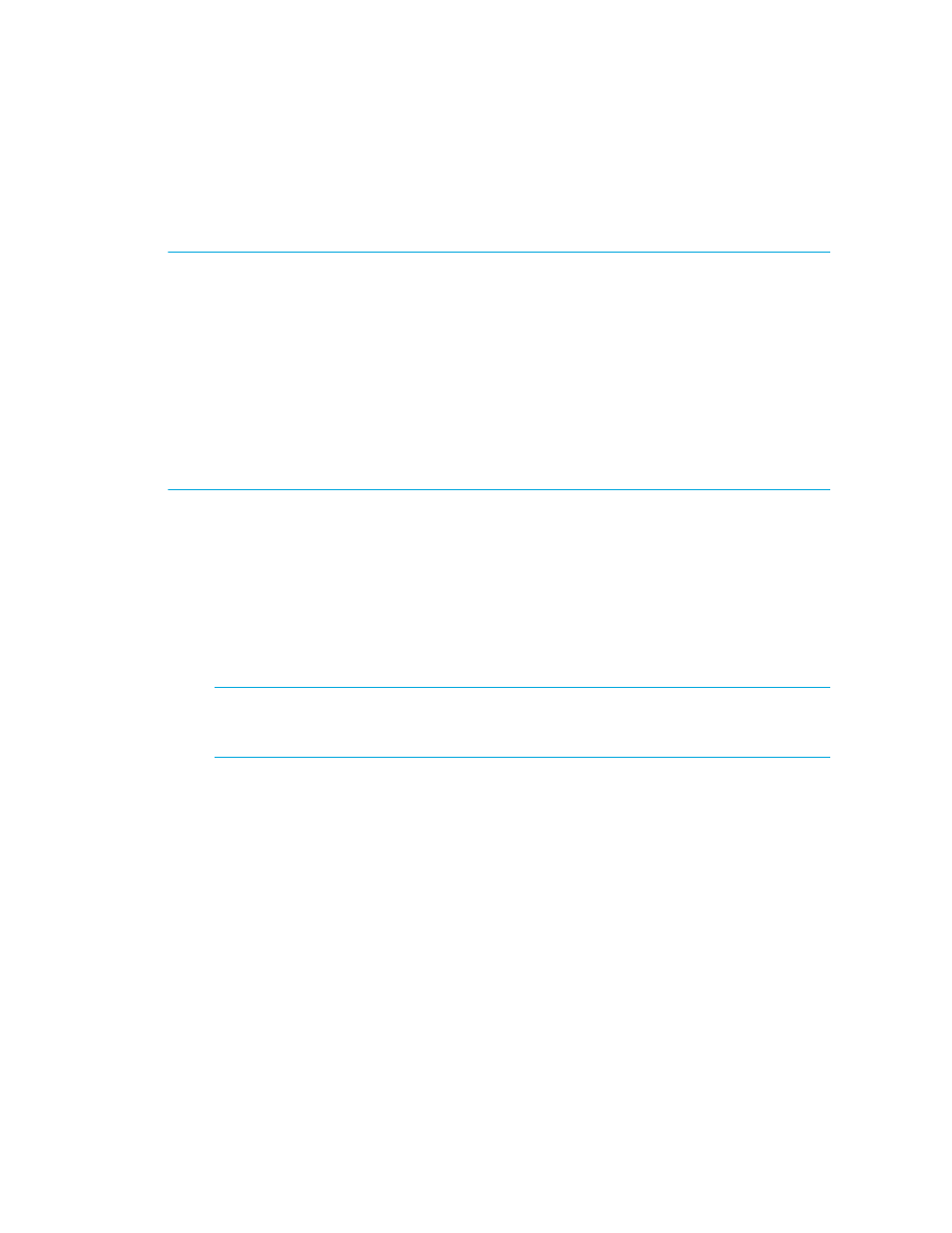
Interprocess Communications
26
Setup and Configuration on the Storage Essentials Server
1.
Install OpenSSH through the HP SIM GUI to the managed nodes using a common local
administrator account.
IMPORTANT:
The local administrator account must be valid on all managed nodes for HP SIM to
successfully install tools. You can check which administrator account SIM is currently using by
opening a command prompt on the Storage Essentials server and entering the following command:
mxglobalsettings –ld WindowsAdminUserName
If the listed local administrator account is incorrect, you must change the administrator account used
by SIM by issuing the following command:
mxglobalsettings –s WindowsAdminUserName=
HP Insight Manager Service must be restarted for the change to take
effect.
2.
Once OpenSSH is successfully installed onto a managed node, you must configure the SIM
agent to be able to communicate with the managed node. This can be done by entering the
following command from a command prompt on the Storage Essentials server:
mxagentconfig –a –n
3.
Verify that SIM is able to communicate with the managed host through OpenSSH by performing
the following steps:
a. Select Tools > Command Line Tools > Windows > dir… from the SIM menu.
b. Select the host and enter the dir command on a local drive.
NOTE:
If the dir task fails the first time in HP SIM, you must repeat the operation again. It
has been observed that OpenSSH will fail on the first communication attempt, but any
subsequent communication will succeed if it has been successfully set up.
4.
Set up the ACC server and managed nodes if OpenSSH is functioning properly.
Setup and Configuration on the ACC Server
1.
Login as
2.
Install OpenSSH and enter c:\OpenSSH (no spaces in path) as the installation directory.
3.
Set up the OpenSSH service to start as the SAP ACC Administrator username. For example:
SAP-ACC\SAPServiceJ2E
4.
Create the directory c:\OpenSSH\home.
5.
Create the system variable HOME = c:\OpenSSH\home
6.
Open regedit and set:
HKLM\Software\Cygnus solutions\Cygwin\mounts v2\/home
String value native = c:\OpenSSH\home
