List of figures – HP Access Control User Manual
Page 4
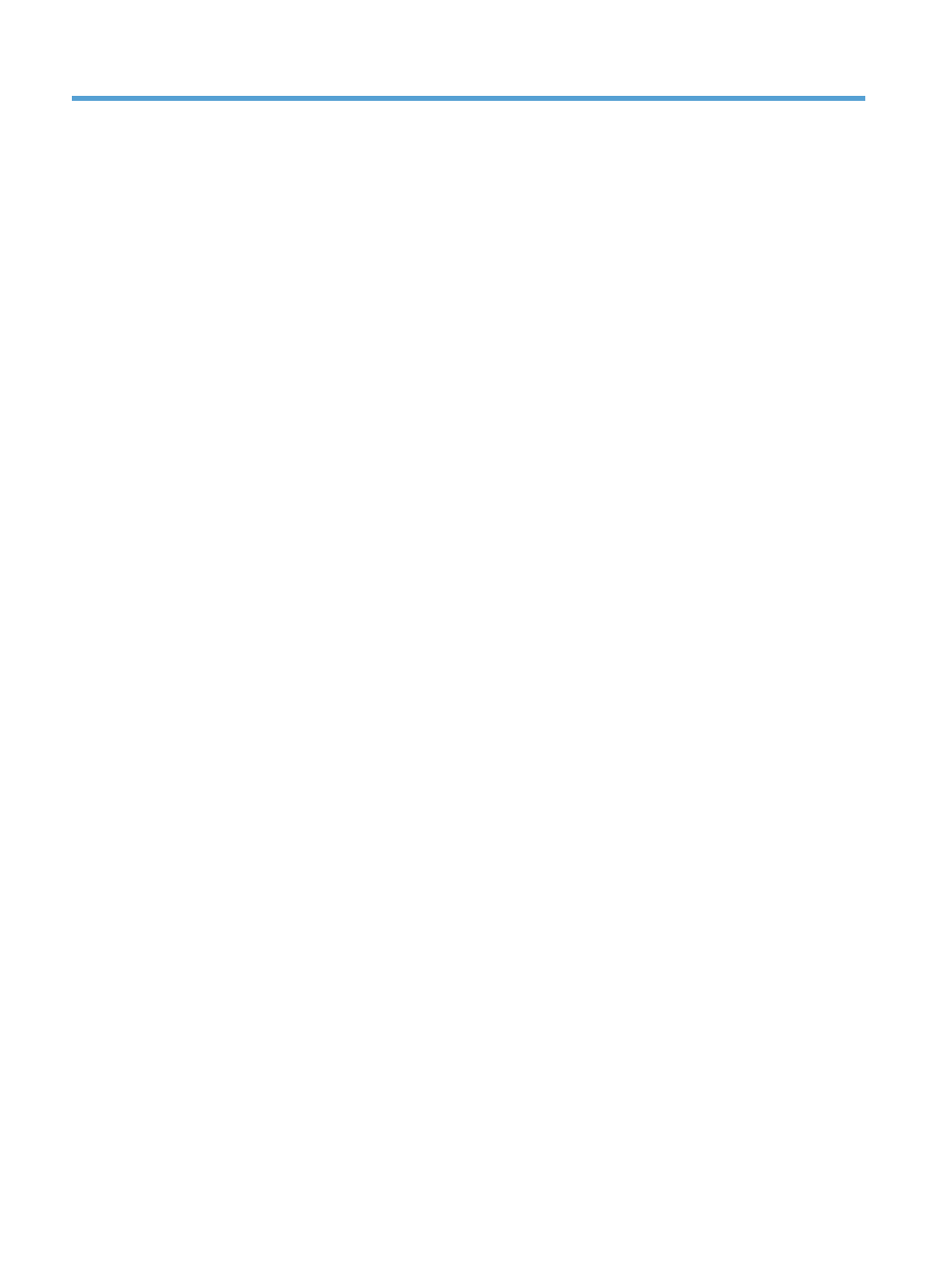
List of figures
Figure 2-1 Card or code login ............................................................................................................................................... 2
Figure 3-1 Documents button .............................................................................................................................................. 3
Figure 3-2 Delete button ...................................................................................................................................................... 3
Figure 4-1 Access card reader .............................................................................................................................................. 4
Figure 4-2 HP AC display panel ............................................................................................................................................. 5
Figure 4-3 “Print all” button ................................................................................................................................................. 5
Figure 4-4 HP AC Secure Pull Print button ........................................................................................................................... 6
Figure 4-5 Windows login credentials .................................................................................................................................. 6
Figure 4-6 “Print all” button ................................................................................................................................................. 7
Figure 4-7 HP AC Secure Pull Print button ........................................................................................................................... 7
Figure 4-8 PIN and ID code information ............................................................................................................................... 8
Figure 4-9 “Print all” button ................................................................................................................................................. 8
Figure 4-10 Card reader access ............................................................................................................................................ 9
Figure 4-11 Device panel — Email button ........................................................................................................................... 9
Figure 4-12 Enter email information .................................................................................................................................... 9
Figure 4-13 Card reader ...................................................................................................................................................... 10
Figure 4-14 Touch desired icon .......................................................................................................................................... 10
Figure 4-15 Enter Windows credentials ............................................................................................................................. 11
Figure 4-16 Card reader ...................................................................................................................................................... 11
Figure 4-17 Touch Pull Print icon ....................................................................................................................................... 12
Figure 4-18 Enter PUK code information ........................................................................................................................... 12
Figure 5-1 Card reader ........................................................................................................................................................ 13
Figure 5-2 Login by numeric user code [0–9] .................................................................................................................... 14
iv
