Pull print – login by user code and pin code, 2 pull print – login by user code and pin code, Figure 5-2 login by numeric user code [0–9 – HP Access Control User Manual
Page 18
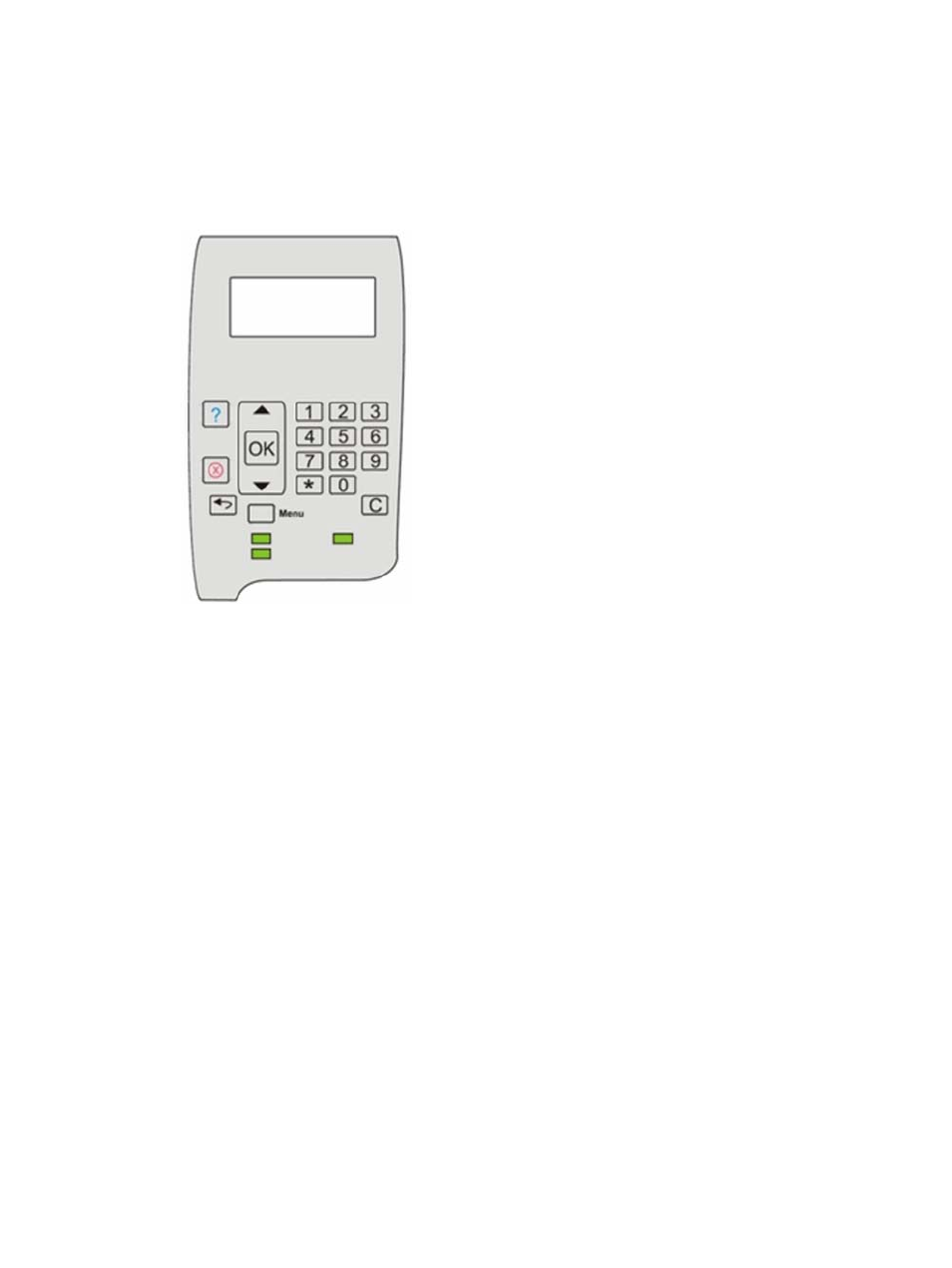
5.2 Pull Print – Login by user code and PIN code
To log in to Pull Print with user and PIN code information, complete the following steps:
1.
Log in by numeric user code [0-9].
Figure 5-2
Login by numeric user code [0–9]
a.
Press OK or Menu.
b.
Scroll to “User code.” Press OK.
c.
Enter user code on keypad. Press the Down ( ) once to get Enter (
). Press OK.
d.
Scroll to PIN code. Press OK.
e.
Enter PIN code on keypad. Press OK.
2.
Pull Print.
●
Print all at login:
Documents start to print right after login if Print all at login is enabled.
●
Print all:
Press OK, scroll to Print all (x) and press OK.
●
Print selected document:
Press OK, scroll to Document list… and press OK. To print the listed document (Doc:
to Print job and press OK. To select another document press Doc:
document, press OK, scroll to Print job and press OK.
3.
Log out. Do one of the following:
●
Leave device idle for 60 seconds.
●
Press OK, scroll to Logout and press OK.
●
Use card reader.
14
Chapter 5 Using HP Access Control (HP AC) Secure Pull Print on printers
- Scripting Toolkit for Linux (68 pages)
- Scripting Toolkit for Windows 9.50 (62 pages)
- Scripting Toolkit for Windows 9.60 (62 pages)
- Storage Area Manager (13 pages)
- Core HP-UX (5 pages)
- Matrix Operating Environment Software (36 pages)
- Matrix Operating Environment Software (99 pages)
- Matrix Operating Environment Software (192 pages)
- Matrix Operating Environment Software (198 pages)
- Matrix Operating Environment Software (66 pages)
- Matrix Operating Environment Software (95 pages)
- Matrix Operating Environment Software (152 pages)
- Matrix Operating Environment Software (264 pages)
- Matrix Operating Environment Software (138 pages)
- Matrix Operating Environment Software (137 pages)
- Matrix Operating Environment Software (97 pages)
- Matrix Operating Environment Software (33 pages)
- Matrix Operating Environment Software (142 pages)
- Matrix Operating Environment Software (189 pages)
- Matrix Operating Environment Software (58 pages)
- Matrix Operating Environment Software (79 pages)
- Matrix Operating Environment Software (68 pages)
- Matrix Operating Environment Software (223 pages)
- Matrix Operating Environment Software (136 pages)
- Matrix Operating Environment Software (34 pages)
- Matrix Operating Environment Software (63 pages)
- Matrix Operating Environment Software (67 pages)
- Matrix Operating Environment Software (104 pages)
- Matrix Operating Environment Software (128 pages)
- Matrix Operating Environment Software (75 pages)
- Matrix Operating Environment Software (245 pages)
- Matrix Operating Environment Software (209 pages)
- Matrix Operating Environment Software (71 pages)
- Matrix Operating Environment Software (107 pages)
- Matrix Operating Environment Software (239 pages)
- Matrix Operating Environment Software (77 pages)
- Insight Management-Software (148 pages)
- Matrix Operating Environment Software (80 pages)
- Insight Management-Software (128 pages)
- Matrix Operating Environment Software (74 pages)
- Matrix Operating Environment Software (132 pages)
- Matrix Operating Environment Software (76 pages)
- Matrix Operating Environment Software (233 pages)
- Matrix Operating Environment Software (61 pages)
- Matrix Operating Environment Software (232 pages)
