To configure a tray when loading paper, To configure a tray to match print job settings, Configuring trays using the paper handling menu – HP Color LaserJet 4650 Printer series User Manual
Page 95
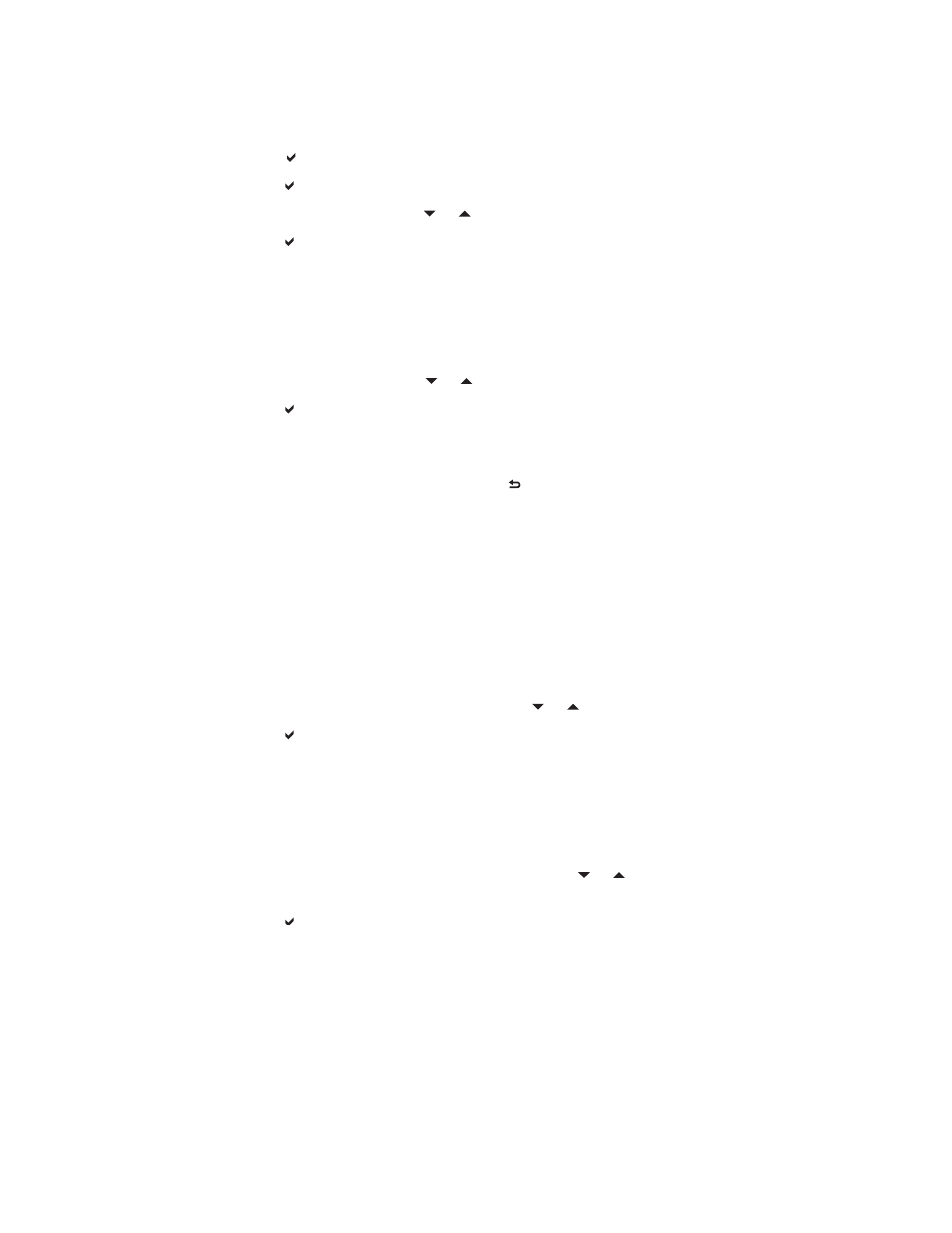
To configure a tray when loading paper
1. Load paper in the tray. (Close the tray if you are using Trays 2, 3, or 4.)
2. The printer displays the tray configuration message TRAY X To change size or type
press .
3. Press to display the TRAY X SIZE= menu.
4. To change the size, press or to highlight the correct size.
5. Press to select the size.
Depending on the size setting, the printer might prompt you to move the CUSTOM/
STANDARD switch in Tray 2, Tray 3, or Tray 4 to the other position. Follow the
instructions in the prompt, and then close the tray.
A Setting saved message appears, and then a prompt appears to configure the paper
type.
6. To change the type, press or to highlight the correct paper type.
7. Press to select the paper type.
A Setting saved message appears, and then the current type and size settings are
displayed.
8. If size and type are now correct, press to clear the message.
To configure a tray to match print job settings
1. In the software application, specify the source tray, the paper size, and the paper type.
2. Send the job to the printer.
If the tray needs to be configured, the LOAD TRAY X: message appears.
3. Load the tray with the correct paper. When the tray is closed, the TRAY X SIZE=
appears.
4. If the highlighted size is not correct, press or to highlight the correct size.
5. Press to select the correct size.
Depending on the size setting, the printer might prompt you to move the CUSTOM/
STANDARD switch in Tray 2, Tray 3, or Tray 4 to the other position. Follow the
instructions in the prompt, and then close the tray.
A Setting saved message appears, and then a prompt appears to configure the paper
type.
6. If the highlighted paper type is not correct, press or to highlight the desired paper
type.
7. Press to select the paper type.
A Setting saved message appears, and then the current type and size settings are
displayed.
Configuring trays using the Paper Handling menu
You can also configure the trays for type and size without a prompt from the printer. Use the
paper handling menu to configure the trays as follows.
ENWW
Configuring input trays
81
