Job storage features, Storing a print job – HP Color LaserJet 4650 Printer series User Manual
Page 118
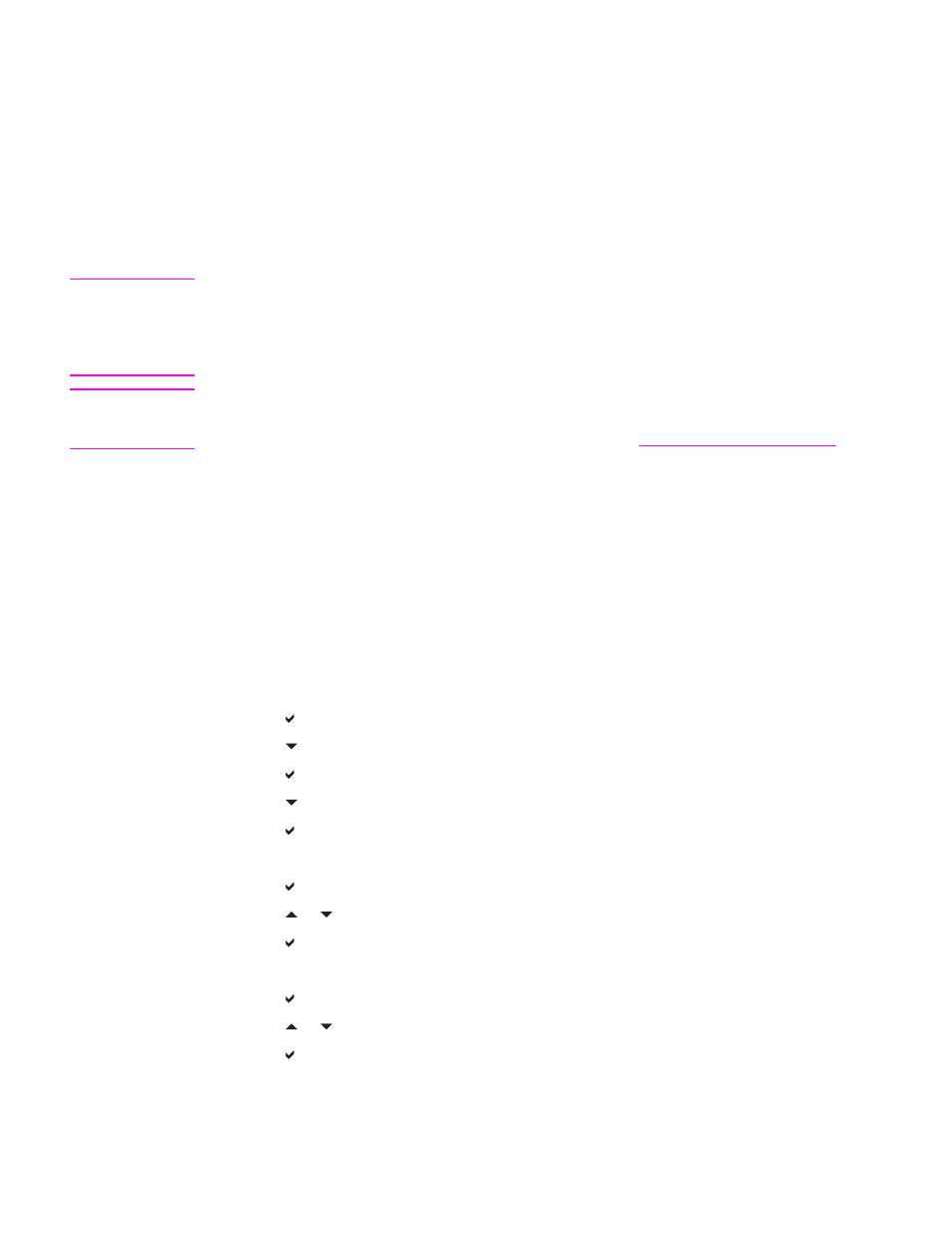
Job storage features
The HP Color LaserJet 4650 series printer lets you store a job in the printer’s memory for
printing at a later time. The job storage features use memory from both the hard disk and
random access memory (RAM). These job storage features are described below.
To support job storage features for complex jobs, or if you often print complex graphics, print
PostScript (PS) documents, or use many downloaded fonts, HP recommends that you install
additional memory. Added memory also gives you more flexibility in supporting job-storage
features, such as quick copying.
Note
To use the Private Job and Proof and Hold features, you must have a minimum of 192 MB of
memory: 256 MB DDR plus 32 MB of additional memory on the formatter board. To use the
quick copy and stored jobs features you must install an optional hard disk in the printer
(HP Color LaserJet 4650, 4650n, 4650dn, 4650dtn models) and properly configure the
drivers.
CAUTION
Make sure to uniquely identify jobs in the printer driver before printing. Using default names
may override previous jobs with the same default name or cause the job to be deleted. For
more information about how to access the printer drivers, see
.
Storing a print job
You can download a print job to the printer without printing it. You can then print the job at
any time through the printer control panel. For example, you may want to download a
personnel form, calendar, time sheet, or accounting form that other users can access and
print.
To store a print job permanently, select the Stored Job option in the driver when printing the
job.
1. Press
M
ENU
to enter MENUS.
2. RETRIEVE JOB is highlighted.
3. Press to select RETRIEVE JOB.
4. Press to highlight your USER NAME.
5. Press to select your USER NAME.
6. Press to highlight a JOB NAME.
7. Press to select the JOB NAME.
PRINT is highlighted.
8. Press to select PRINT.
9. Press or to select the first digit of the PIN.
10. Press to select the digit. The number changes to an asterisk.
11. Repeat steps 10 and 11 for the remaining three digits of the PIN.
12. Press when finished entering the PIN.
13. Press or to select the number of copies needed.
14. Press to print the job.
104
Chapter 4 Printing tasks
ENWW
