Printing from tray 2, tray 3, and tray 4 – HP Color LaserJet 4650 Printer series User Manual
Page 101
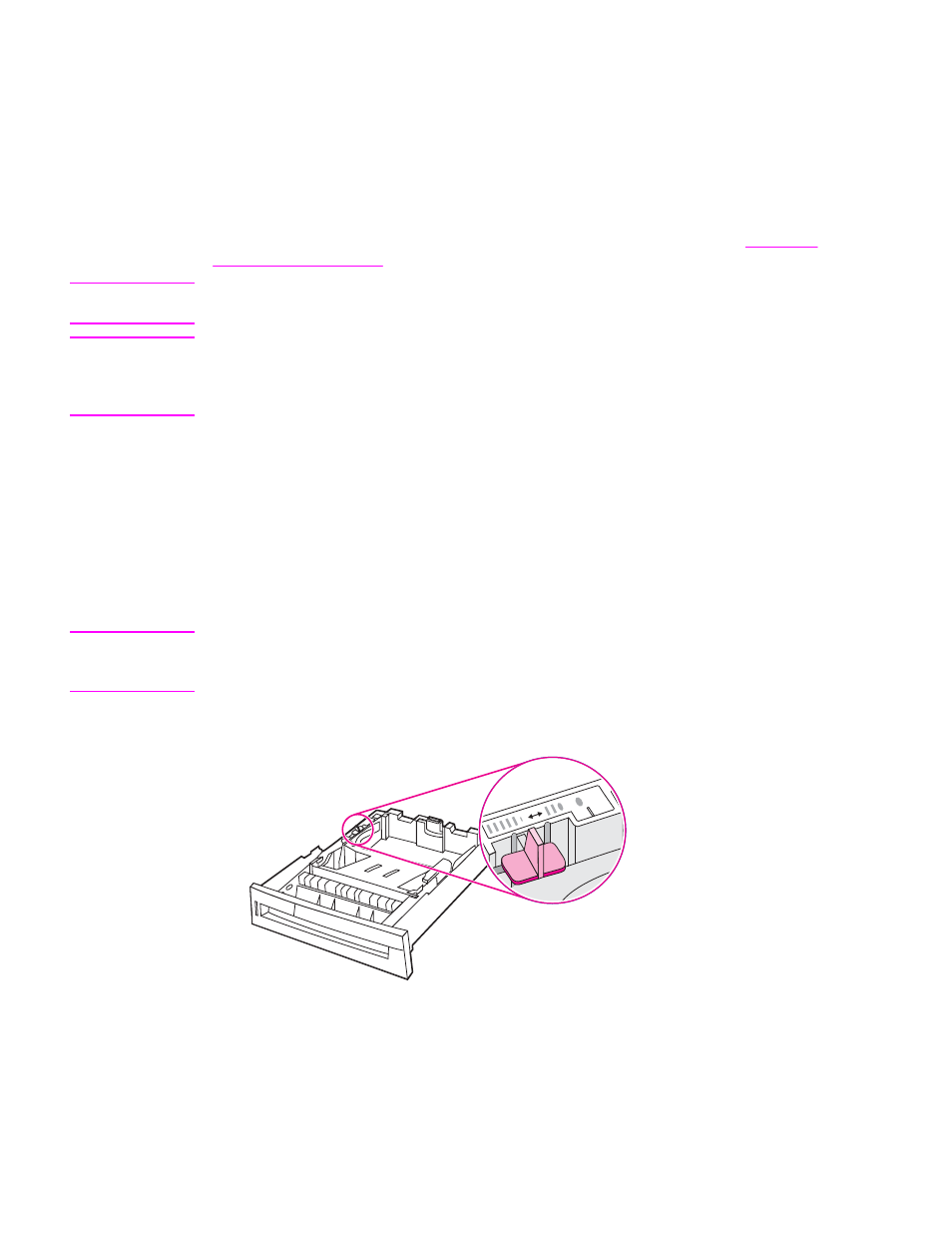
Printing from Tray 2, Tray 3, and Tray 4
Tray 2 and optional Tray 3 and Tray 4 each hold up to 500 sheets of standard paper or a
50.8 mm (2-inch) stack of labels. Tray 2 stacks above Tray 3, and Tray 4 is available when
the optional 2 x 500-sheet paper feeder assembly is installed. When Tray 3 and Tray 4 are
properly installed, the printer detects them and lists them as options in the control panel
CONFIGURE DEVICE menu. Tray 2, Tray 3, and Tray 4 adjust for detectable media sizes;
letter, legal, A4, A5, JIS B5, and executive; and undetectable media sizes: 8.5 by 13 and
Executive (JIS), double Japan postcard, and custom. The printer automatically detects the
media size in these trays based on the tray’s paper guide configuration. (See
.)
Note
When using undetectable standard-sized media, place the CUSTOM/STANDARD switch in
the CUSTOM position.
CAUTION
The paper path for Tray 3 passes through Tray 2. If Tray 2 is partially pulled out or removed,
paper from Tray 3 cannot feed into the printer. This causes the printer to stop and generate
a message that Tray 2 must be installed. Similarly, both Tray 2 and Tray 3 must be closed
for paper from Tray 4 to feed into the printer.
Loading detectable standard-sized media into Tray 2, Tray 3,
and Tray 4
Detectable standard-sized media is detected in the printer when the CUSTOM/STANDARD
switch is set to the STANDARD position, but can be manually set when the switch is set to
the CUSTOM position. Detectable sizes are marked in the tray.
The following detectable standard-sized media is supported in Trays 2, 3, and 4: letter, legal,
executive, A4, A5, and (JIS) B5.
CAUTION
Do not print cardstock, envelopes, heavy or extra heavy paper, or unsupported sizes of
media from Tray 2, Tray 3, or Tray 4. Print on these types of media only from Tray 1. Do not
overfill the input tray or open it while it is in use. Doing so can cause jams in the printer.
1. Remove the tray from the printer. Move the CUSTOM/STANDARD switch to the
STANDARD position.
ENWW
Configuring input trays
87
