HP Color LaserJet 4650 Printer series User Manual
Page 174
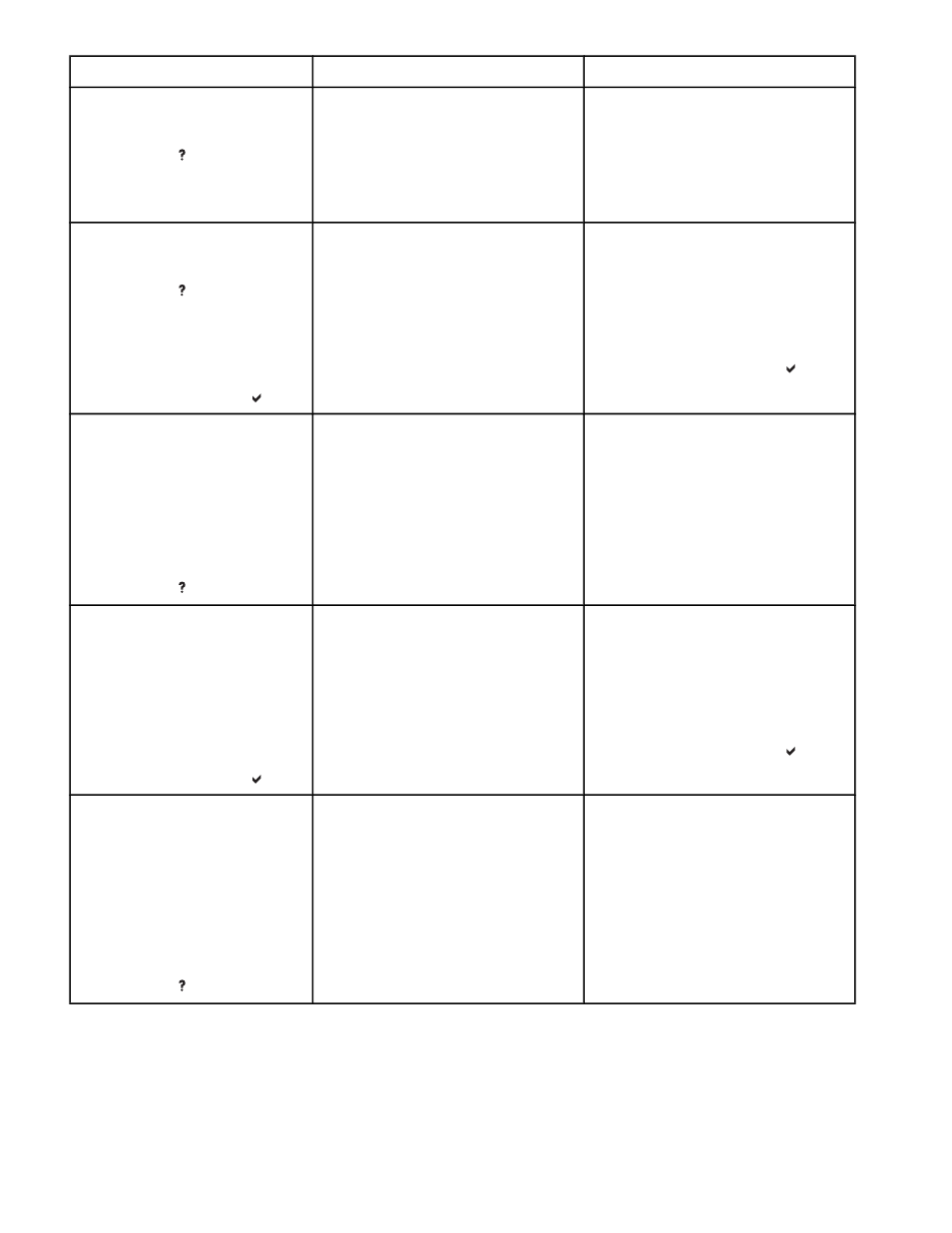
Control panel message
Description
Recommended action
LOAD TRAY XX
[TYPE] [SIZE]
For help press
Tray XX is either empty or configured for
a type and size other than specified in
the job. No other tray is available.
1.
Load the paper tray with the
specified media.
2.
Confirm that the media guides are in
the correct position.
3.
Verify that the tray switch is in the
correct position.
LOAD TRAY XX
[TYPE] [SIZE]
For help press
alternates with
LOAD TRAY XX
[TYPE] [SIZE]
To use another tray press
Tray XX is either empty or configured for
a type and size other than specified in
the job.
1.
Load the paper tray with the
specified media.
2.
Confirm that the media guides are in
the correct position.
3.
Verify that the tray switch is in the
correct position.
4.
To use another tray, press .
LOAD TRAY XX
[TYPE] [SIZE]
Move tray switch to CUSTOM.
alternates with
LOAD TRAY XX
[TYPE] [SIZE]
For help press
Tray XX is either empty or configured for
a type and size other than specified in
the job. Tray XX is either empty or
configured for a type and size other than
specified in the job. The size specified in
the job requires that the tray switch be in
the custom position.
No other tray is available.
1.
Load the paper tray with the
specified media.
2.
Confirm that the media guides are in
the correct position.
3.
Verify that the tray switch is in the
custom position.
LOAD TRAY XX
[TYPE] [SIZE]
Move tray switch to CUSTOM.
alternates with
LOAD TRAY XX
[TYPE] [SIZE]
To use another tray press
Tray XX is either empty or configured for
a type and size other than specified in
the job. The size specified in the job
requires that the tray switch be in the
custom position.
1.
Load the paper tray with the
specified media.
2.
Confirm that the media guides are in
the correct position.
3.
Verify that the tray switch is in the
custom position.
4.
To use another tray, press .
LOAD TRAY XX
[TYPE] [SIZE]
Recommend move tray switch to
STANDARD. Then close tray
alternates with
LOAD TRAY XX
[TYPE] [SIZE]
For help press
Tray XX is either empty or configured for
a type and size other than specified in
the job. The size specified in the job is a
detectable size.
No other tray is available.
1.
Load the paper tray with the
specified media.
2.
Confirm that the media guides are in
the correct position.
3.
Verify that the tray switch is in the
STANDARD position so the printer
will automatically detect the size.
Control panel messages (continued)
160
Chapter 8 Problem solving
ENWW
